P. 88 – Yamaha NOT FOND DSP-Z11 User Manual
Page 88
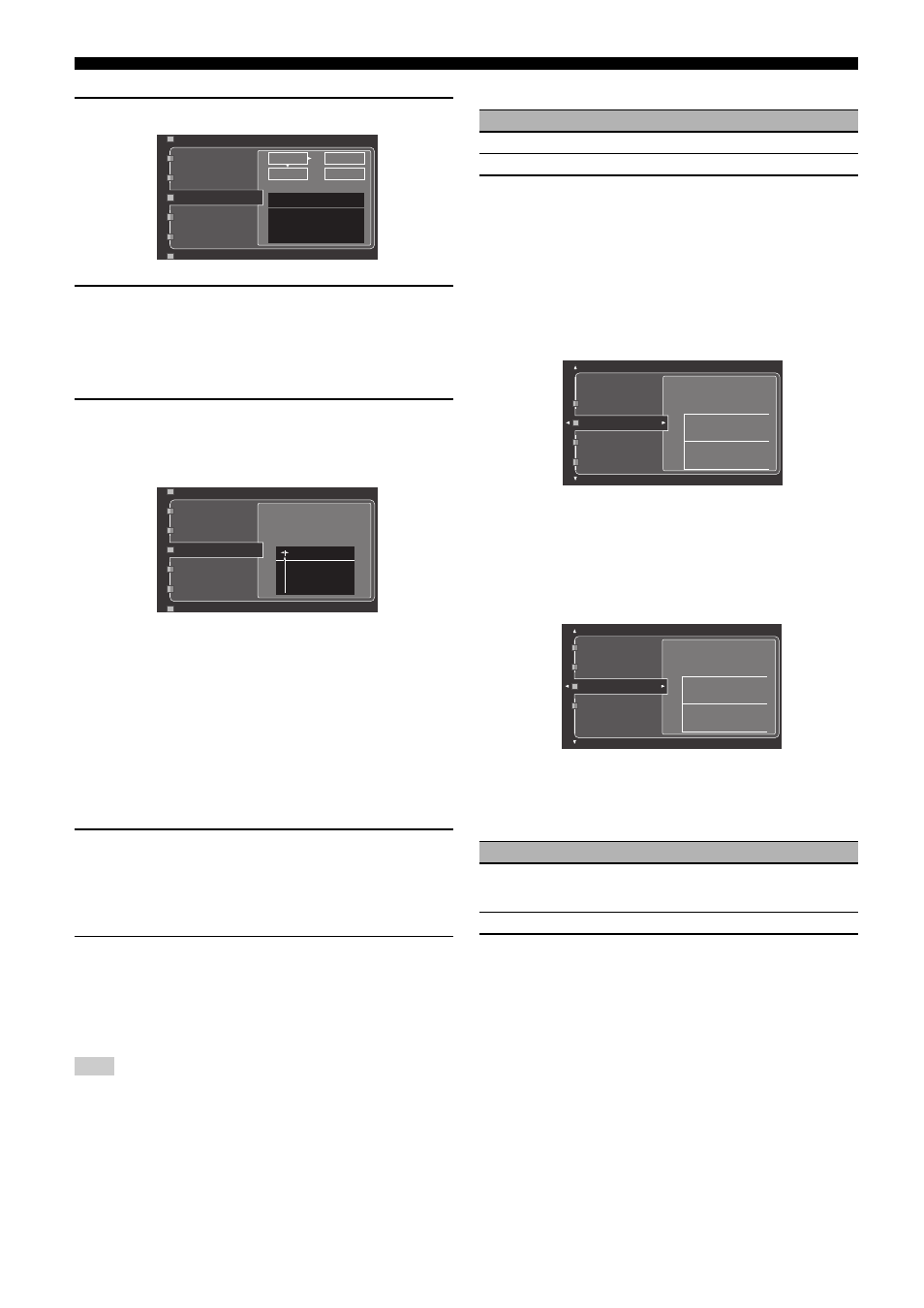
Graphical user interface (GUI) menu
88
En
2
Press 9h to access the settings window.
3
Press 9k / n / l / h to select “PARAM” and then
press 9
ENTER to select a parameter from “Band”
(band), “Freq.” (frequency) or “Q” (Q factor).
y
You can adjust “Gain” (gain) with any parameter.
4
Press 9n to select “EDIT” and press 9
ENTER to
access the edit window.
For more information on the parametric equalizer and each
parameter, see page 131.
The parameter selected in “PARAM” is highlighted.
• Press 9l / h to adjust the parameter.
• Press 9k / n to adjust the “Gain”.
• Press 9ENTER to exit the edit window.
y
• When you select “Band” in step 3, you can use this menu as a graphic
equalizer.
• “Band #4”, “Band #5”, “Band #6”, and “Band #7” can adjust the frequencies
above of 500 Hz.
• When you select “Subwoofer L” or “Subwoofer R” in step 1 and “Band” in
step 3, you can adjust “Band #1”, “Band #2”, and “Band #3” only. In this case,
“Band #1”, “Band #2”, and “Band #3” can adjust the frequencies below of 250
Hz.
5
Repeat steps 3 and 4 until you are satisfied with the
results.
y
If you want to reset all “Parametric EQ” parameter settings for the selected
speaker, select “RESET” and press 9ENTER.
6
Select “EXIT” and press 9
ENTER to exit from the
settings window.
■ Tone Control (Tone control)
Use this feature to adjust the balance of bass and treble output to
your speakers or headphones.
Tone Control is not effective when:
– the Pure Direct mode (see page 61) is selected.
– one of the THX Surround mode is selected (see page 73).
– MULTI CH is selected as the input source.
Control (Tone control)
y
“Speaker” and “Headphone” adjustments are stored independently. The adjustments for
“Speaker” affects the front left/right, center, presence left/right speaker channels and
Subwoofer channel.
Bass (Bass control)
Use this feature to adjust low-frequencies output to your speakers or
headphones.
Choices: 125 Hz, 350 Hz, 500 Hz
Control range: – 6.0 dB to +6.0 dB
Initial setting: 0.0 dB
Treble (Treble control)
Use this feature to adjust high-frequencies output to your speakers
or headphones.
Choices: 2.5 kHz, 3.5 kHz, 8.0 kHz
Control range: – 6.0 dB to +6.0 dB
Initial setting: 0.0 dB
Auto Bypass (Auto bypass)
Use this feature to select whether the audio output bypasses the tone
control circuitry when “Treble” and “Bass” are set to 0 dB (see
page 61).
■ Lipsync (Audio and video synchronization)
Use this feature to adjust the audio and video synchronization.
HDMI Auto (HDMI automatic lip sync mode)
If the connected video monitor is connected to the HDMI OUT jack
on this unit and compatible with the automatic audio and video
synchronization function (automatic lip sync), this unit adjusts the
audio and video synchronization automatically. Use this feature to
activate or deactivate the automatic lip sync.
Note
PEQ Data Copy
PEQ Select
Front L
Front R
Center
PARAM
RESET
EDIT
EXIT
Band/Gain
PEQ Data Copy
PEQ Select
Front L
Front R
Center
Band
#1
Gain
0.0dB
Freq.
62.5Hz
Q
1.000
Choice
Functions
Speaker
Adjust the bass/treble balance of your speakers.
Headphone
Adjust the bass/treble balance of your headphones.
Choice
Functions
Auto
Automatically bypasses the tone control circuitry to
provide the purest signal possible when “Treble” and
“Bass” are set to 0 dB.
Off
Does not bypass the tone control circuitry.
+6
0
-6
Control
Bass
Treble
Auto Bypass
Speaker
Freq.: 350Hz
Gain: 0.0dB
+6
0
-6
Control
Bass
Treble
Auto Bypass
Speaker
Freq.: 3.5kHz
Gain: 0.0dB
