Print a printer configuration label, Print a printer – Zebra Technologies R110Xi User Manual
Page 44
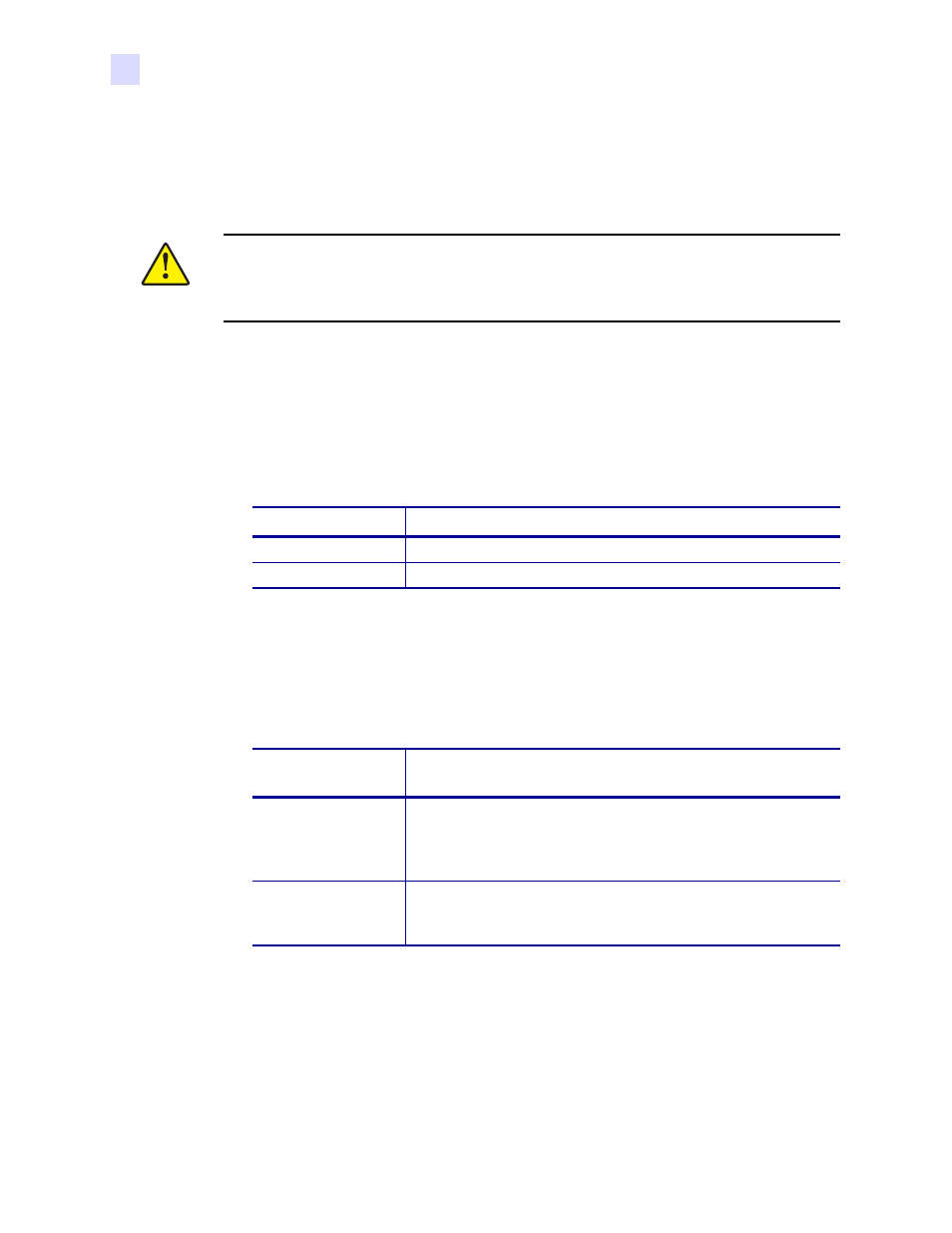
32
R110Xi/R170Xi User Guide
23063L-003 Rev. 1 12/6/04
Printer Operation
Print a Printer Configuration Label
Print a Printer Configuration Label
When you have loaded the media and ribbon (if necessary), print a configuration label as a
record of your printer’s current settings. Keep the label to use when troubleshooting printing
problems.
To print a configuration label, complete these steps:
1.
Connect the power cord to the power connection on the back of the printer.
2.
To confirm the power connection, turn the printer On (I).
The printer performs the power-up self test (POST). When the test is complete,
PRINTER
READY
displays on the front panel LCD.
3.
Does the front panel LCD display
PRINTER READY
?
4.
Turn the printer Off (O).
5.
Press and hold CANCEL while turning the printer On (I).
6.
Release CANCEL when the DATA light turns off (approximately five seconds).
The configuration label prints (
7.
Did the label print?
Caution • For personal and equipment safety, always use an approved three-conductor
power cord specific to the region or country intended for installation. This cord must use
an IEC 320 female connector and the appropriate region-specific three-conductor
grounded plug configuration.
If...
Then...
Yes
Continue with the next step.
No
.
If a configuration
label...
Then...
Printed
Connect the printer to your data source. Communication can be
handled in many different ways. More information about the
options is available in
Select a Communication Interface
Did not print
Sensors out of position is a common cause of printing problems.
Refer to
Adjust Media Sensors on page 37
. For additional
assistance, refer to
