Using ipod, Controlling ipod, P. 64 – Yamaha RX-V1800 User Manual
Page 68
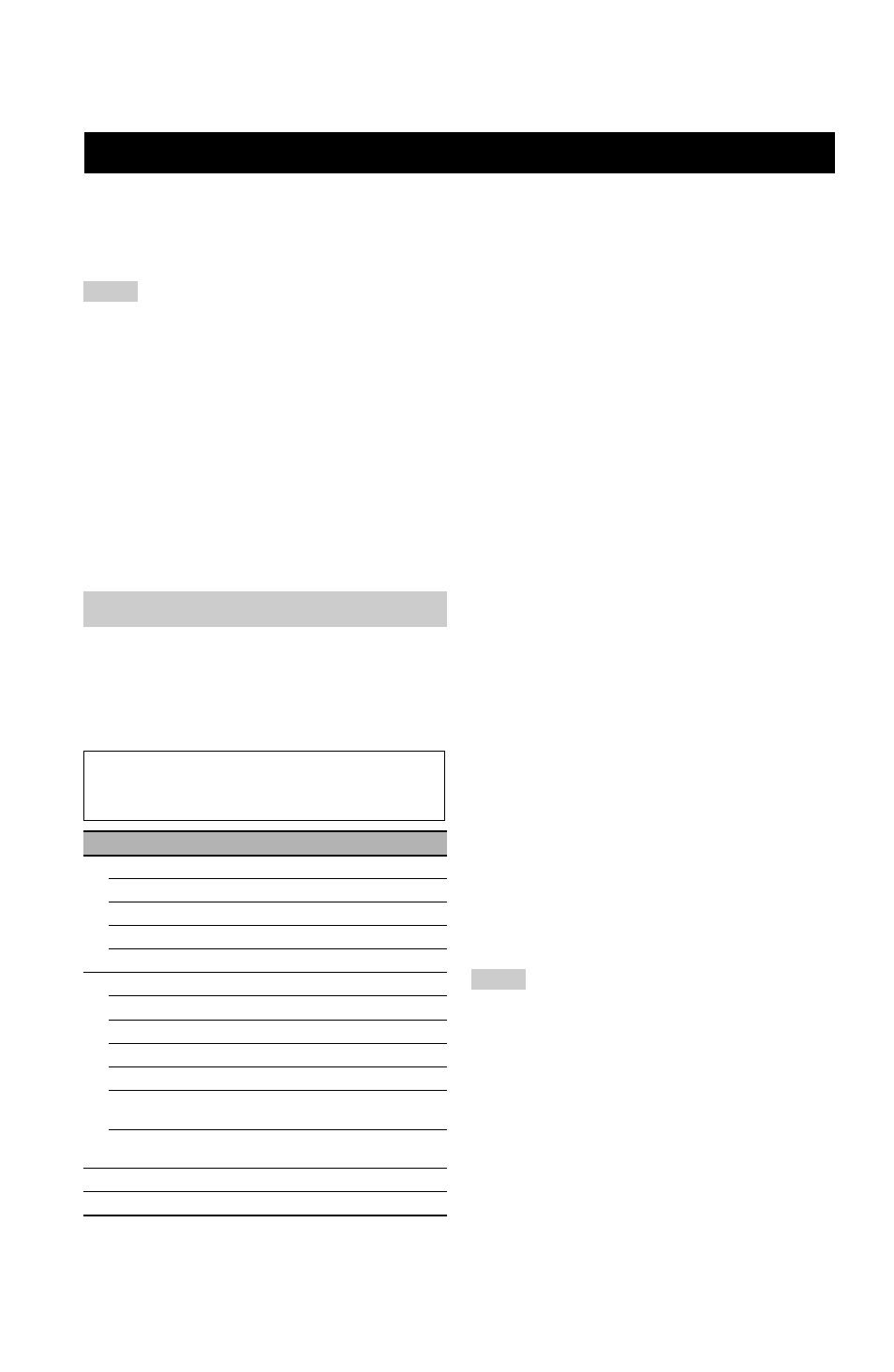
64
En
Once you have stationed your iPod in a Yamaha iPod universal dock (such as the YDS-10, sold separately) connected to
the DOCK terminal of this unit (see page 31), you can enjoy playback of your iPod using the supplied remote control.
You can also use the Compressed Music Enhancer mode of this unit to enhance the sound quality of the compression
artifacts (such as the MP3 format) stored on your iPod (see page 50).
• Only iPod (Click and Wheel), iPod nano, and iPod mini are supported.
• Some features may not be compatible depending on the model or the software version of your iPod.
y
• For a complete list of status messages that appear in the front panel display and in the OSD, see the “iPod” section in
“Troubleshooting” on page 127.
• Once your iPod is stationed in a Yamaha iPod universal dock (such as the YDS-10, sold separately) connected to the DOCK terminal
of this unit, this unit begins signal transmission with your iPod.
• Once the connection between your iPod and this unit is complete, “iPod connected” appears in the front panel display and the DOCK
indicator lights up in the front panel display.
• Your iPod battery is automatically charged when your iPod is stationed in a Yamaha iPod universal dock (such as the YDS-10, sold
separately) connected to the DOCK terminal of this unit as long as this unit is turned on. You can also select whether this unit charges
the battery of the stationed iPod or not when this unit is in the standby mode by selecting the “STANDBY CHARGE” parameter in
“INPUT MENU” (on page 90).
• While the stationed iPod is being charged in the standby mode of this unit, the battery charge indicator (see page 34) appears in the
front panel display. Once the charge is complete (or after 4 hours from the start of the charge), the indicator disappears.
You can control your iPod when “V-AUX” is selected as
the input source. The operations of your iPod can be done
with the aid of the OSD of this unit (menu browse mode)
or without it (simple remote mode).
■ Remote control operation
■ Controlling iPod in the simple remote
mode
You can perform the basic operations of your iPod (play,
stop, skip, etc.) using the supplied remote control without
the aid of the OSD of this unit.
y
• You can view the photos or video clips stored on your iPod.
• Operations can be also done with the controls on your iPod.
■ Controlling iPod in the menu browse
mode
You can perform the advanced operations of your iPod
using the supplied remote control with the aid of the OSD
of this unit. The name of the song being played appears in
the front panel display according to the “FL SCROLL”
parameter in “OPTION MENU” (see page 92). You can
also browse the songs stored on your iPod in the OSD.
Further, you can change or adjust settings for your iPod to
suit your personal preferences.
• Operations cannot be done with the controls on your iPod.
• The Yamaha logo appears in the display window of your iPod.
• There are some characters that cannot be displayed in the front
panel display or in the OSD of this unit. Those characters are
replaced with underscores “_”.
• You cannot browse the photos or video clips stored on your
iPod in the OSD. Use the simple remote mode to enjoy
watching the photos or video clips stored on your iPod.
Using iPod™
Notes
Controlling iPod™
Before performing the following operations, set the operation
mode selector on the remote control to CSOURCE and then
press 1V-AUX/DOCK.
Button
Function
3 ENTER
Subsequent menu
k
Menu up
n
Menu down
l
Previous menu
h
Subsequent menu
6
ll
Search backward (Press and hold)
hh
Search forward
(Press and hold)
a
Skip forward
b
Skip backward
s
Stop
e
Pause (Menu browse mode)
Play/Pause (Simple remote mode)
p
Play (Menu browse mode)
Play/Pause (Simple remote mode)
F MENU
Previous menu
I DISPLAY
Display
Notes
