Procedures for network scanning setup – Xerox MACHINE DATA SHEET G0561 User Manual
Page 9
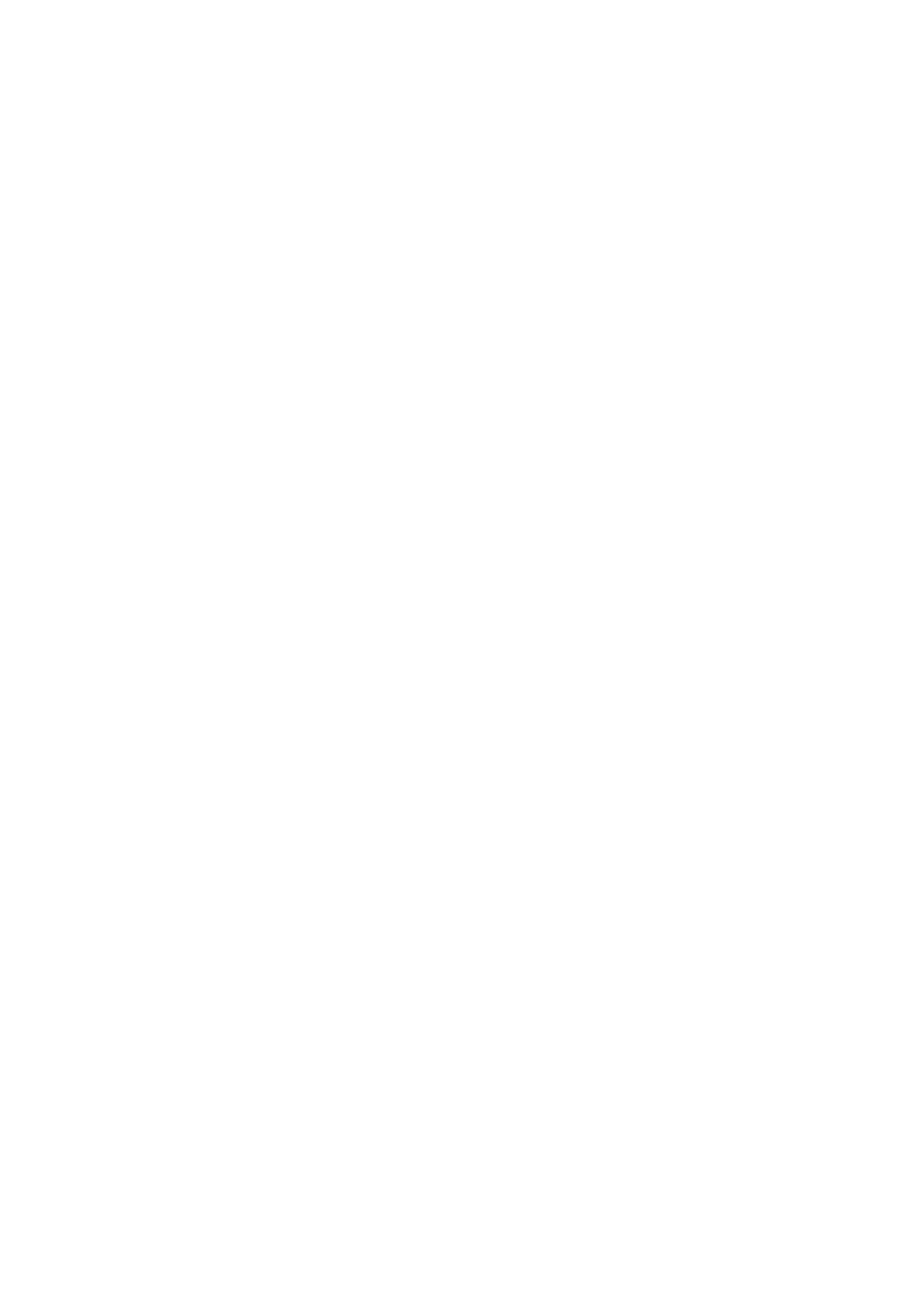
Quick Network Scanning Setup
Xerox WorkCentre
®
Pro 123/128/133
7
Procedures for Network Scanning Setup
1.
Create templates and repositories via CentreWare Internet Services.
2.
On the control panel, select
Network Scanning
.
3.
Select a template from the list. You can also change any other value from the control panel without
impacting the template configuration; only the current job will be affected.
4.
Load a sample document into the document feeder.
5.
Press the green Start button. The job is sent to the server using FTP or SMB protocol as defined within
the template.
6.
Log on to the FTP or SMB Server. Navigate to the repository (destination) that was specified earlier.
Your scanned document is located in that folder.
Note
If Kerberos (remote authentication) has been enabled, a separate login screen appears when the
Network Scanning feature is selected. Documents are not scanned in unless the Kerberos server
authenticates user access.
- WorkCentre M123-M128-15516 WorkCentre M123-M128-15834 WorkCentre M123-M128-15212 WorkCentre M123-M128-12371 WorkCentre M123-M128-12724 WorkCentre M123-M128-12029 WorkCentre M123-M128-4318 WorkCentre M123-M128-6352 WorkCentre M123-M128-3049 WorkCentre M123-M128-10233 WorkCentre M123-M128-9884 WorkCentre M123-M128-9559 WorkCentre M123-M128-4343 WorkCentre M123-M128-6377 WorkCentre M123-M128-3074 WorkCentre M123-M128 Pomoc-14189 WorkCentre M123-M128 Pomoc-14065 WorkCentre M123-M128 Pomoc-13929 WorkCentre M123-M128-17658 WorkCentre M123-M128-17995 WorkCentre M123-M128-18339
