Quick scan to ftp setup, Prerequisites for scan to ftp – Xerox MACHINE DATA SHEET G0561 User Manual
Page 10
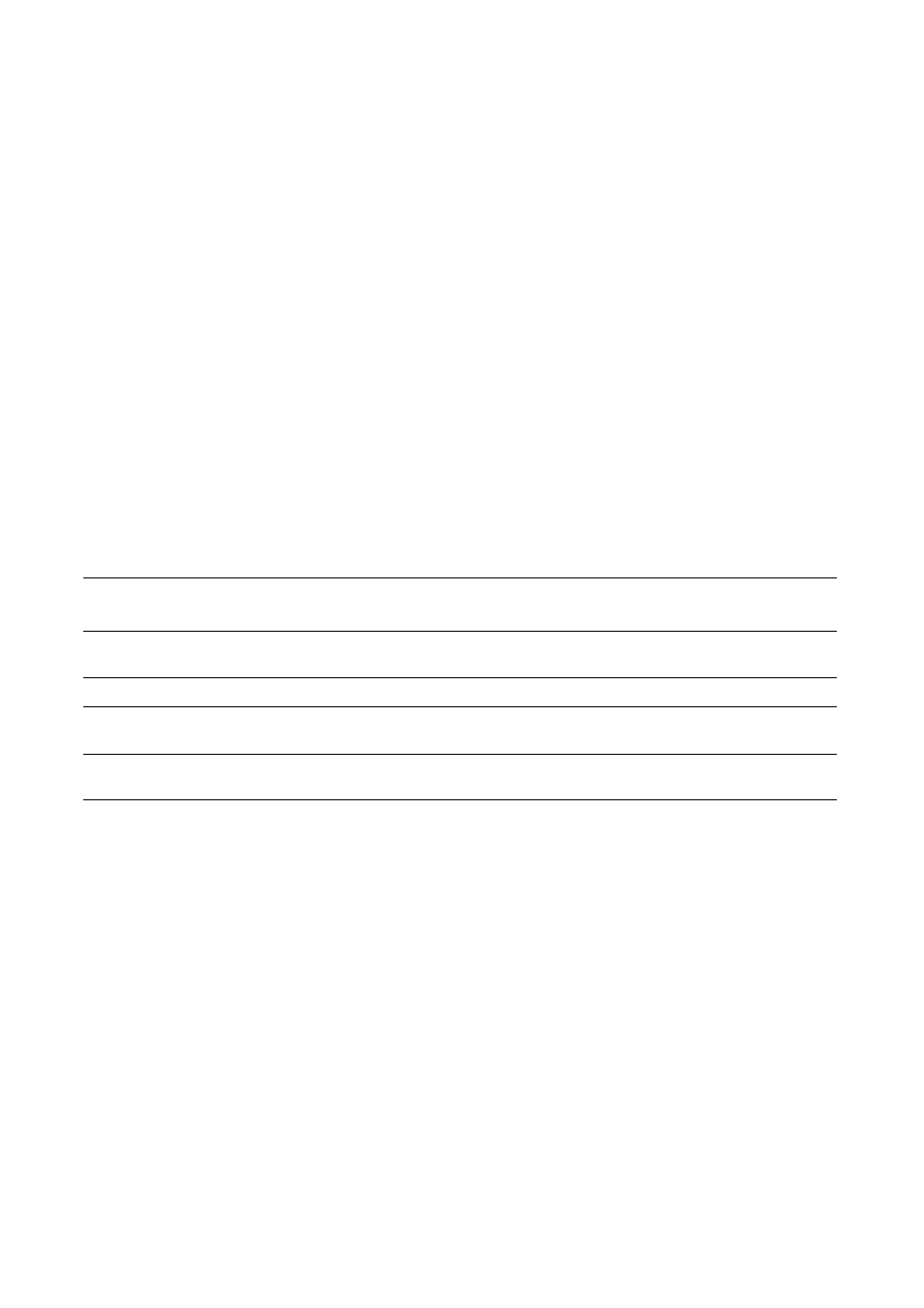
Quick Scan to FTP Setup
Xerox WorkCentre
®
Pro 123/128/133
8
Quick Scan to FTP Setup
Files can be scanned on the multifunction device and routed on to a server or a client using FTP protocol.
Directory structures (repositories) need to be created on the server to hold the scanned documents.
See also:
System Administrator Guide: Contains more detail concerning Scan to FTP setup.
User Guide: Contains information on how to set up templates and repositories.
Prerequisites for Scan to FTP
1.
Confirm that an existing operational network utilizing TCP/IP is available.
2.
FTP Server/Client exists and is running.
3.
Repository (folder) needs to be created on the FTP server to hold the scanned document.
4.
Confirm that the following ports are enabled:
a.
TCP/IP
b.
FTP Client
c.
SNMP
d.
SOAP
Data to Set Up Scan To FTP
Install
Requirement
Comments
Repositories need to be set
up on the FTP server.
Required
This is the location or path of the directory for saving
scanned documents.
Server IP Address
Required
This is the IP address of the FTP server.
FTP Login/password
information
Optional
This is required if the FTP server requires login/password
authentication. Most FTP servers require a login/password.
Kerberos IP Address
Optional
If Remote Authentication is required, then Kerberos needs to
be enabled.
- WorkCentre M123-M128-15516 WorkCentre M123-M128-15834 WorkCentre M123-M128-15212 WorkCentre M123-M128-12371 WorkCentre M123-M128-12724 WorkCentre M123-M128-12029 WorkCentre M123-M128-4318 WorkCentre M123-M128-6352 WorkCentre M123-M128-3049 WorkCentre M123-M128-10233 WorkCentre M123-M128-9884 WorkCentre M123-M128-9559 WorkCentre M123-M128-4343 WorkCentre M123-M128-6377 WorkCentre M123-M128-3074 WorkCentre M123-M128 Pomoc-14189 WorkCentre M123-M128 Pomoc-14065 WorkCentre M123-M128 Pomoc-13929 WorkCentre M123-M128-17658 WorkCentre M123-M128-17995 WorkCentre M123-M128-18339
