Xerox MACHINE DATA SHEET G0561 User Manual
Page 7
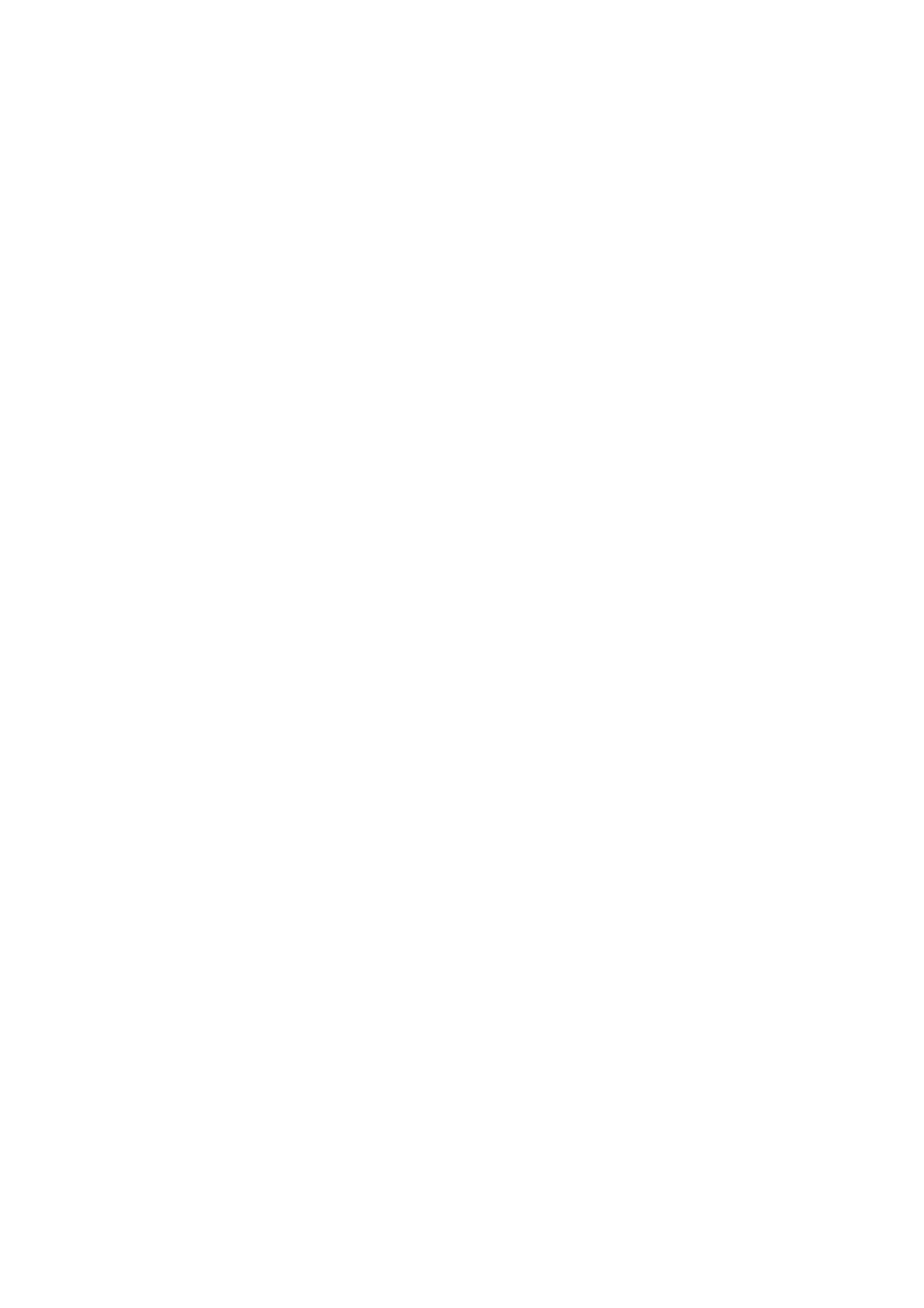
Quick Scan to Mailbox Setup
Xerox WorkCentre
®
Pro 123/128/133
5
3.
From the device, select
Scan to Mailbox
.
a.
Select the mailbox number to which you want to scan the document.
b.
Load the sample document into the document feeder.
c.
Press the Start button.
4.
Verify that the scanned document is in the mailbox:
a.
Select the mailbox number to which the document was scanned.
b.
Select
Document List
.
Procedure for Scan to Mailbox Setup through the Control Panel
1.
From the
All Services
menu, select
Setup Menu
.
2.
Select
Mailbox
.
3.
Select
Create/Delete
.
4.
Use the keypad to enter required information.
Note
If a password is entered for a mailbox, no one else can access that mailbox before entering
the password.
5.
From the
All Services
menu, select
Scan to Mailbox
.
a.
Select the mailbox number to which you want to scan the document.
b.
Load the sample document into the document feeder.
c.
Press the Start button.
6.
Verify that the scanned document is in the mailbox:
a.
Select the mailbox number to which the document was scanned.
b.
Select
Document List
.
- WorkCentre M123-M128-15516 WorkCentre M123-M128-15834 WorkCentre M123-M128-15212 WorkCentre M123-M128-12371 WorkCentre M123-M128-12724 WorkCentre M123-M128-12029 WorkCentre M123-M128-4318 WorkCentre M123-M128-6352 WorkCentre M123-M128-3049 WorkCentre M123-M128-10233 WorkCentre M123-M128-9884 WorkCentre M123-M128-9559 WorkCentre M123-M128-4343 WorkCentre M123-M128-6377 WorkCentre M123-M128-3074 WorkCentre M123-M128 Pomoc-14189 WorkCentre M123-M128 Pomoc-14065 WorkCentre M123-M128 Pomoc-13929 WorkCentre M123-M128-17658 WorkCentre M123-M128-17995 WorkCentre M123-M128-18339
