Cable and power connections, Automated synchronization – Zoom 10BaseT User Manual
Page 27
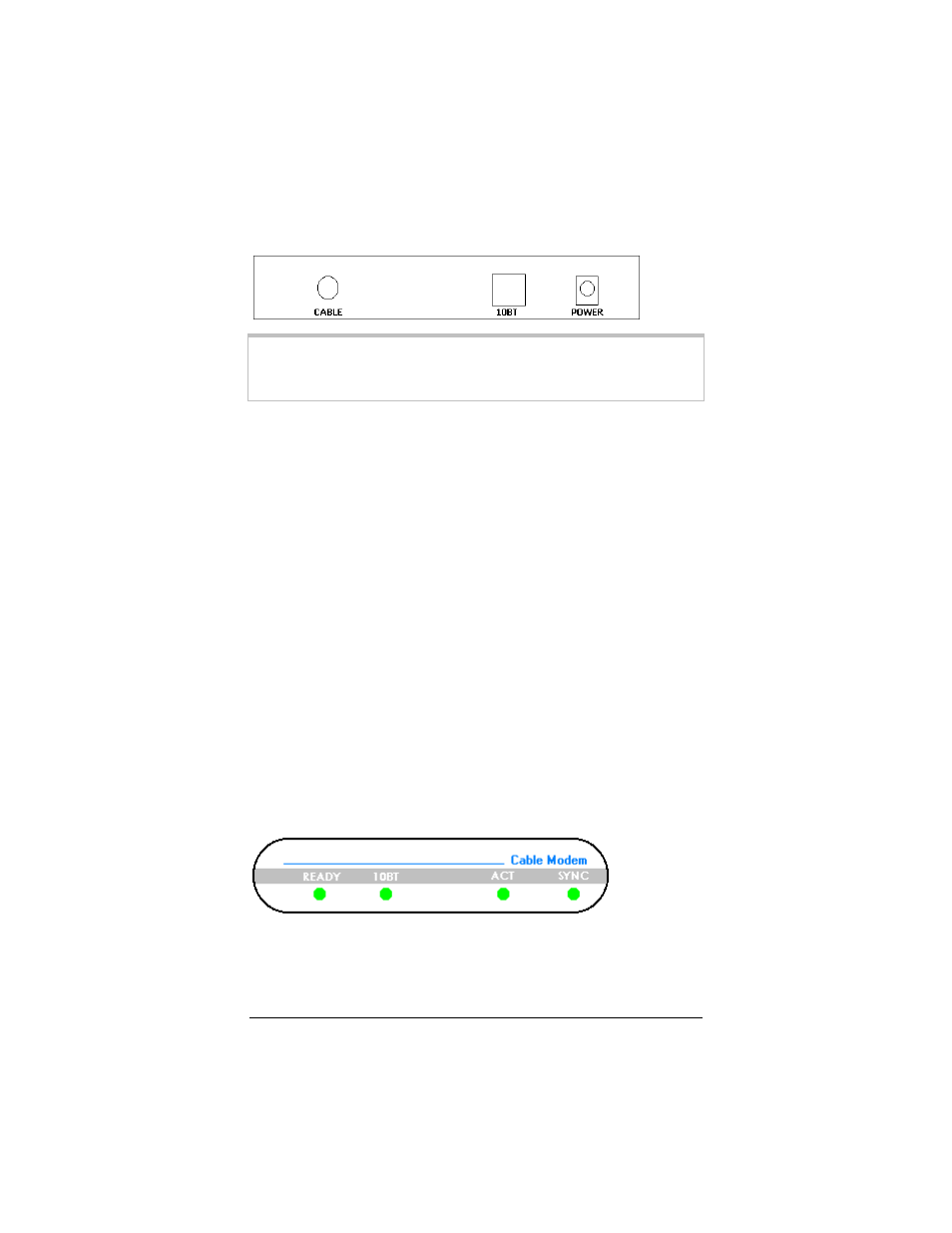
Installing Your Cable Modem
23
All connections are made on the rear panel of the modem as
shown below.
Note: You must give the Cable Modem MAC and Ethernet
Adapter addresses to your cable company before you
connect the modem. See page 5.
Cable and Power Connections
1
Turn your computer on.
2
Connect one end of the 10BaseT/Ethernet cable to the 10BT
jack on the rear of the modem and the other end to the
10BaseT jack on your computer.
3
Connect the coaxial cable to the cable jack on your wall. (If
you are using a splitter, follow the directions on page 21.)
Connect the other end of the cable to the cable connector on
the back of the modem.
4
Insert the small round end of the power cord into the power
socket on the back of the modem. Plug the power adapter into
the wall socket. The READY and 10BT lights on the front
panel come on.
The cable modem now starts the synchronization process
described below.
Automated Synchronization
The lights on the front panel (see above) indicate the status of the
synchronization process.
