Troubleshooting print quality problems – Xerox 1235 User Manual
Page 59
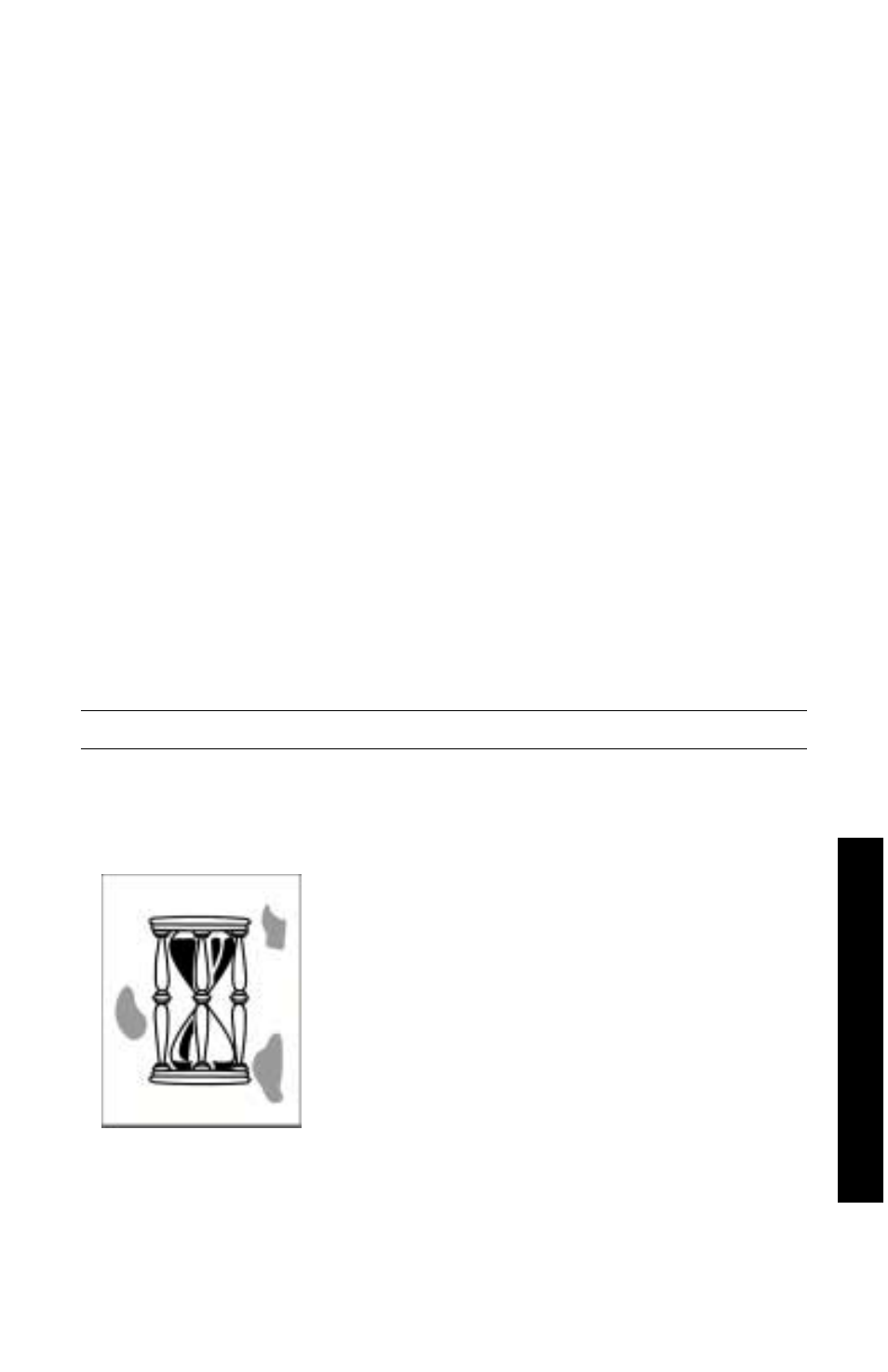
User Guide
43
Troubleshooting Print Quality Problems
To reduce possible print problems:
■
Maintain a stable temperature and relative humidity for the
printer.
■
Use only the media recommended for this printer; see page 5.
■
Align the paper edge guides in the paper tray to fit the media.
■
Protect the imaging drum from prolonged exposure to direct light.
Note
Also observe the procedures for cleaning the printer and
adjusting the Color Balance outlined in Cleaning the Printer
in the Advanced Features and Troubleshooting Manual
available on the CD-ROM.
If the information provided in this section does not solve your print
problem, refer to Getting Help on page 55.
Print Defects and Potential Remedies
Print Quality Problem
Common Causes
Potential Remedies
Background Smudges
Unwanted black and/or
colored or shaded areas that
appear on the page.
■
Printer not correctly
set to the proper
media type.
■
The printer is
exposed to direct
sunlight.
■
Toner is on fuser roll.
■
If the problem occurs
in one color, an
imaging drum may be
damaged.
■
Set the printer driver
and front panel to the
appropriate media
type.
■
Place the printer in a
location out of the
sunlight. May need to
replace the imaging
drum of that color.
■
Print blank pages
until smudges
disappear.
■
Replace imaging
drum of that color.
0730-44
Print Quality
