Print modes – Xerox 1235 User Manual
Page 29
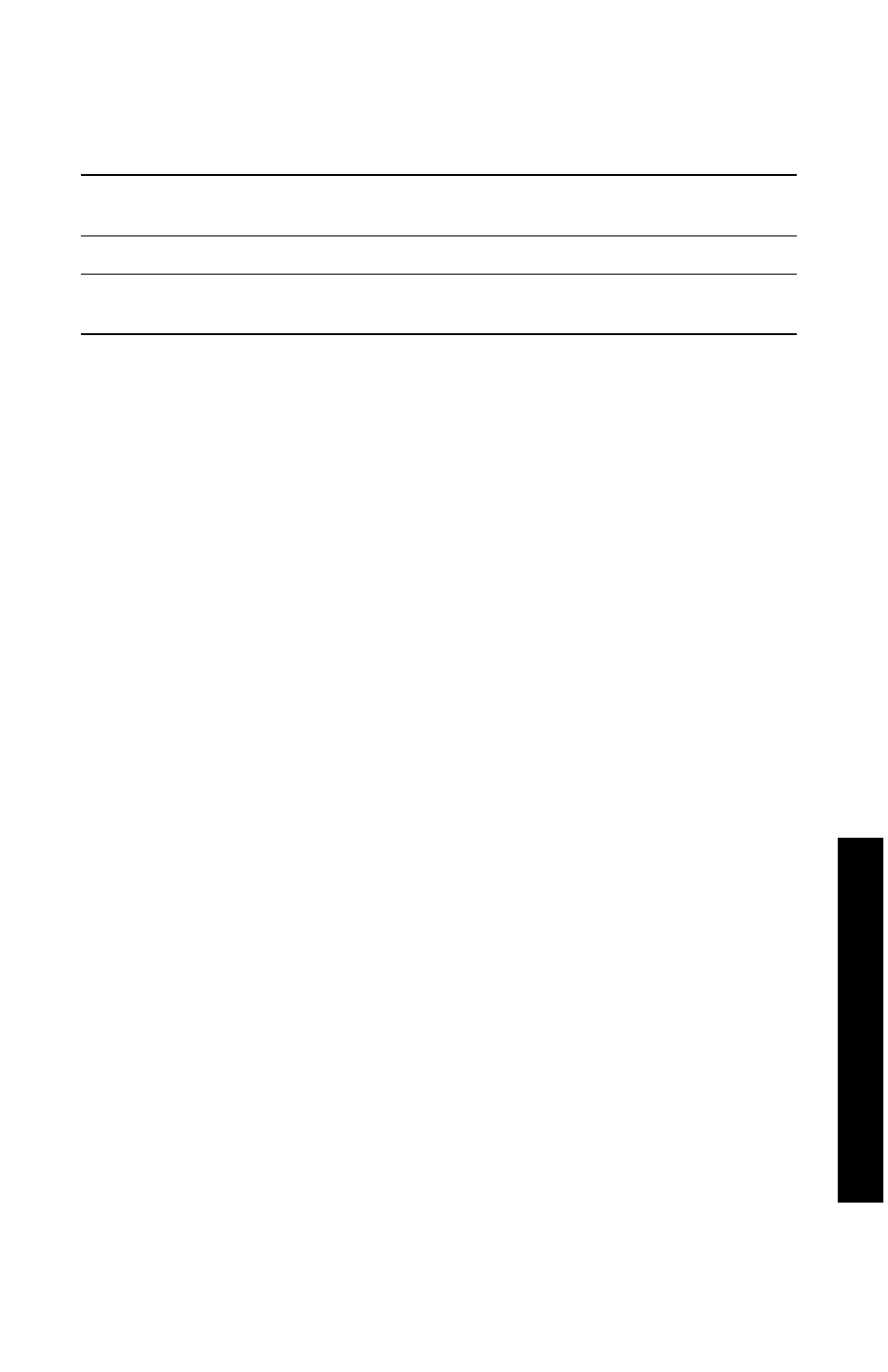
User Guide
13
Print Modes
From the printer’s front panel:
1.
Use the Menu buttons to scroll to PostScript Menu.
2.
Use the Item buttons to scroll to Print Mode.
3.
Use the Value buttons to select the desired Print-Quality Mode.
4.
Press the Enter button to save the changes.
5.
Press the On-line button to exit the Menu System.
Note
You can select the Print-Quality mode in the front panel or
software driver. Refer to the Advanced Features and
Troubleshooting Manual for driver instructions, or see the
on-line help in the driver.
The software driver always overrides the front panel settings.
Print Modes
Draft
Toner saving mode; lighter than Normal Quality;
600 x 600 dpi.
Normal
Recommended for basic office printing, 600 x 600 dpi.
High Quality
Makes very fine lines, sharp edges, and small text sharper;
600 x 1200 dpi.
Features
- 3040 (2 pages)
- Phaser 7750 (5 pages)
- Phaser 7750 (2 pages)
- 6350 (4 pages)
- Phaser 6180 (4 pages)
- Phaser 3600 (2 pages)
- Phaser 3435 (98 pages)
- ColorQube 9202 (16 pages)
- ColorQube 9203 (13 pages)
- DocuColor 242-252-260 con Creo Spire CX260-17131 (216 pages)
- DocuColor 8000AP (13 pages)
- DocuColor 8000AP (4 pages)
- DocuPrint M760 (44 pages)
- Phaser 860 (42 pages)
- Phaser 3450 (58 pages)
- Phaser 3635MFP (10 pages)
- Phaser 5500 (5 pages)
- Phaser 6100 (7 pages)
- Phaser 7300 (28 pages)
- WorkCentre Pro 215 (62 pages)
- Color Printer Phaser 7300 (3 pages)
- Phaser Color Printer 7750 (8 pages)
- 4127 (4 pages)
- 480 (352 pages)
- 3R11474 (2 pages)
- 4500 (3 pages)
- 721P85600 (116 pages)
- 721P (2 pages)
- WorkCentre XE80 Digitaler Kopierer - Laserdrucker-9588 (58 pages)
- FreeFlow DST2-NL (23 pages)
- FaxCentre F12 (4 pages)
- 4182 (39 pages)
- Copycentre C175 (2 pages)
- ColorStix 8200 Ink Sticks 016-2045-00 (9 pages)
- DocuColor CX250 (276 pages)
- HP Toner Cartridges C9722A (2 pages)
- DocuColor 40CP (82 pages)
- 4850 (90 pages)
- Phaser 016-1300-00 (2 pages)
- X2 (41 pages)
- M123 (12 pages)
- 6130N (3 pages)
- WorkCentre PE120-120i-3133 (20 pages)
- 7300 (4 pages)
- Color Printer Phaser 6280 (158 pages)
