Log and trace, 4 log and trace, 2 console port speed – ZyXEL Communications Prestige 623ME-T User Manual
Page 171: 1 viewing error log
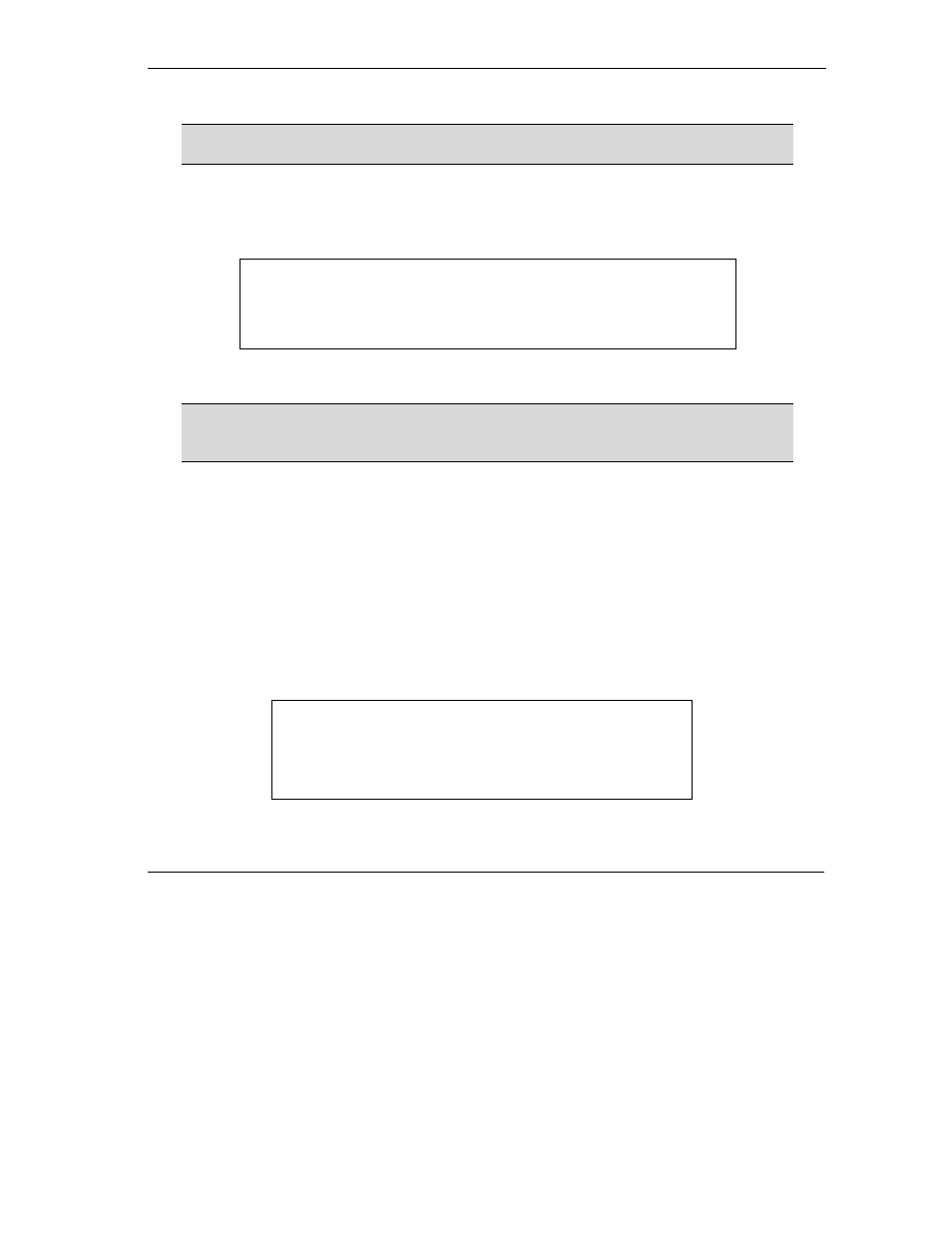
Prestige 623ME-T User’s Guide
System Information and Diagnosis
20-5
20.3.2 Console Port Speed
The Prestige has an internal console port for support personnel only. Do not open
the Prestige as it will void your warranty.
You can set up different port speeds for the console port through Menu 24.2.2 – System Maintenance –
Console Port Speed. Your Prestige supports 9600 (default), 19200, 38400, 57600 and 115200 bps. Press
[SPACE BAR] and then [ENTER] to select the desired speed in menu 24.2.2, as shown in the following
figure.
Figure 20-5 Menu 24.2.2 System Maintenance : Change Console Port Speed
Once you change the Prestige consol port speed, you must also set the speed
parameter for the communication software you are using to connect to the
Prestige.
20.4 Log and Trace
There are two logging facilities in the Prestige. The first is the error logs and trace records that are stored
locally. The second is the UNIX syslog facility for message logging.
20.4.1 Viewing Error Log
The first place you should look for clues when something goes wrong is the error log. Follow the
procedures to view the local error/trace log:
Step 1. Type 24 in the main menu to display Menu 24 – System Maintenance.
Step 2. From menu 24, type 3 to display Menu 24.3 – System Maintenance – Log and Trace.
Figure 20-6 Menu 24.3 System Maintenance : Log and Trace
Menu 24.2.2 – System Maintenance – Change Console Port Speed
Console Port Speed: 9600
Press ENTER to Confirm or ESC to Cancel:
Menu 24.3 - System Maintenance - Log and Trace
1. View Error Log
2. UNIX Syslog
Please enter selection:
