Changing the out-of-staple default setting – Xerox DocuColor 12CP User Manual
Page 22
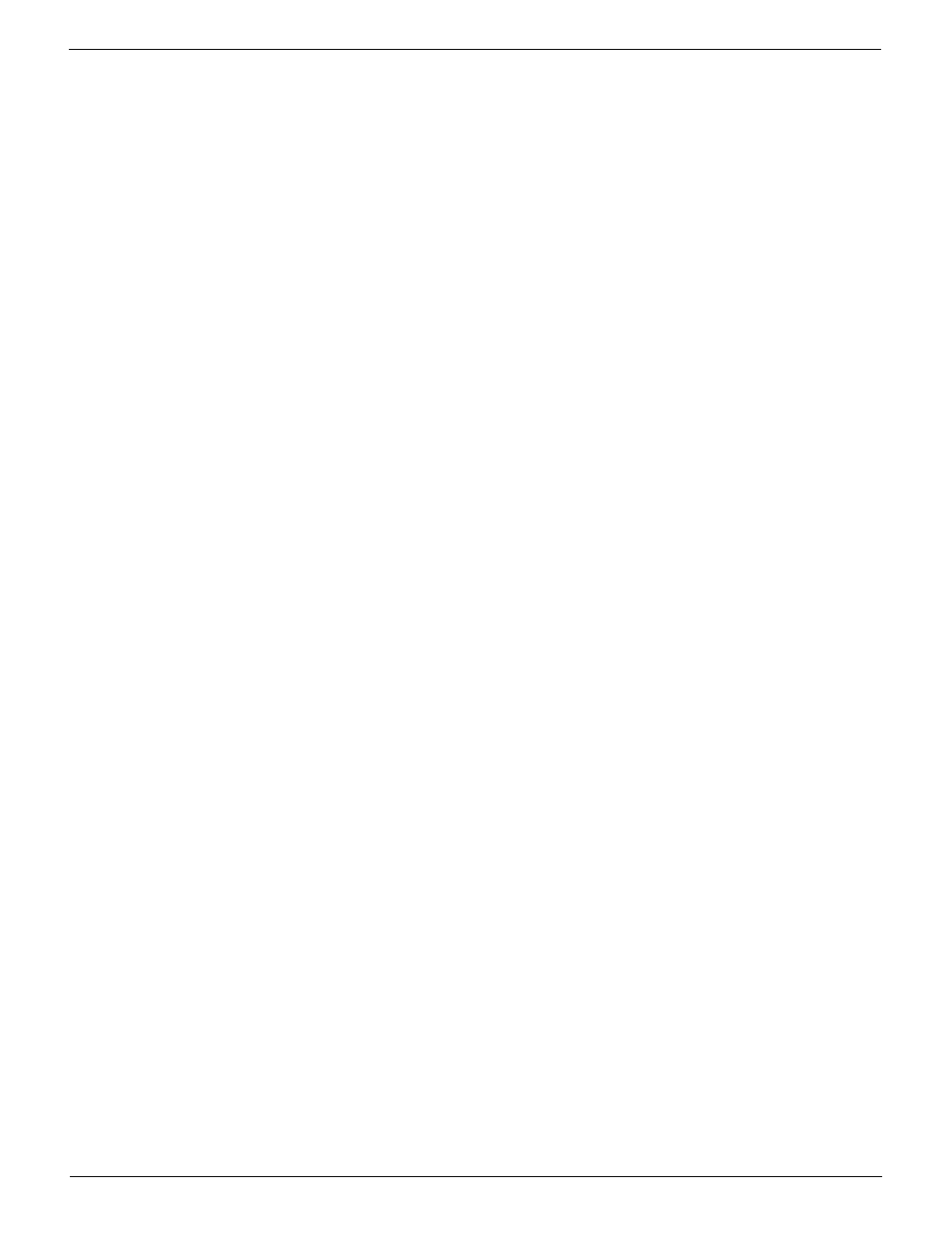
18
IN-LINE STAPLER FINISHER USER GUIDE
Changing the out-of-staple default setting
The Finisher has an out-of-staple default setting. This setting controls whether the copier/
printer will stop or continue processing when the Staple Cartridge is empty. Changing this
default setting is a System Administrator function and requires a password.
To change the out-of-staple default setting:
1
Access the Document Centre ColorSeries 50 CentreWare Internet Services Home
Page.
2
Click Properties. The properties tab is displayed.
3
In the Properties listing, click Printer Defaults. The Printer Defaults information is dis-
played.
4
Scroll to the Output Defaults box.
5
In the Output Defaults box, do one of the following:
•
If you want the copier/printer to continue processing all jobs when the Staple Cartridge is empty,
select the Bypass Out of Staples checkbox. This is the factory default setting.
When the Staple Cartridge is empty, jobs requiring staples will be printed without
staples.
•
If you want the copier/printer to stop processing all jobs when the Staple Cartridge is empty,
deselect the Bypass Out of Staples checkbox.
To continue printing, you must add a new Finisher Staple Pack or delete the staple
job from the print queue.
When the Staple Cartridge is empty, the copier/printer will sound a fault tone,
display a message on the Touch Screen, and stop processing all jobs.
Additionally, the Staple Cartridge status will display as Empty on CentreWare
Internet Services.
6
Click Apply New Settings. The Enter Network Password dialog box is displayed.
7
Enter your user name and password.
8
Click OK.
