Xerox FaxCentre F2121 User Manual
Page 35
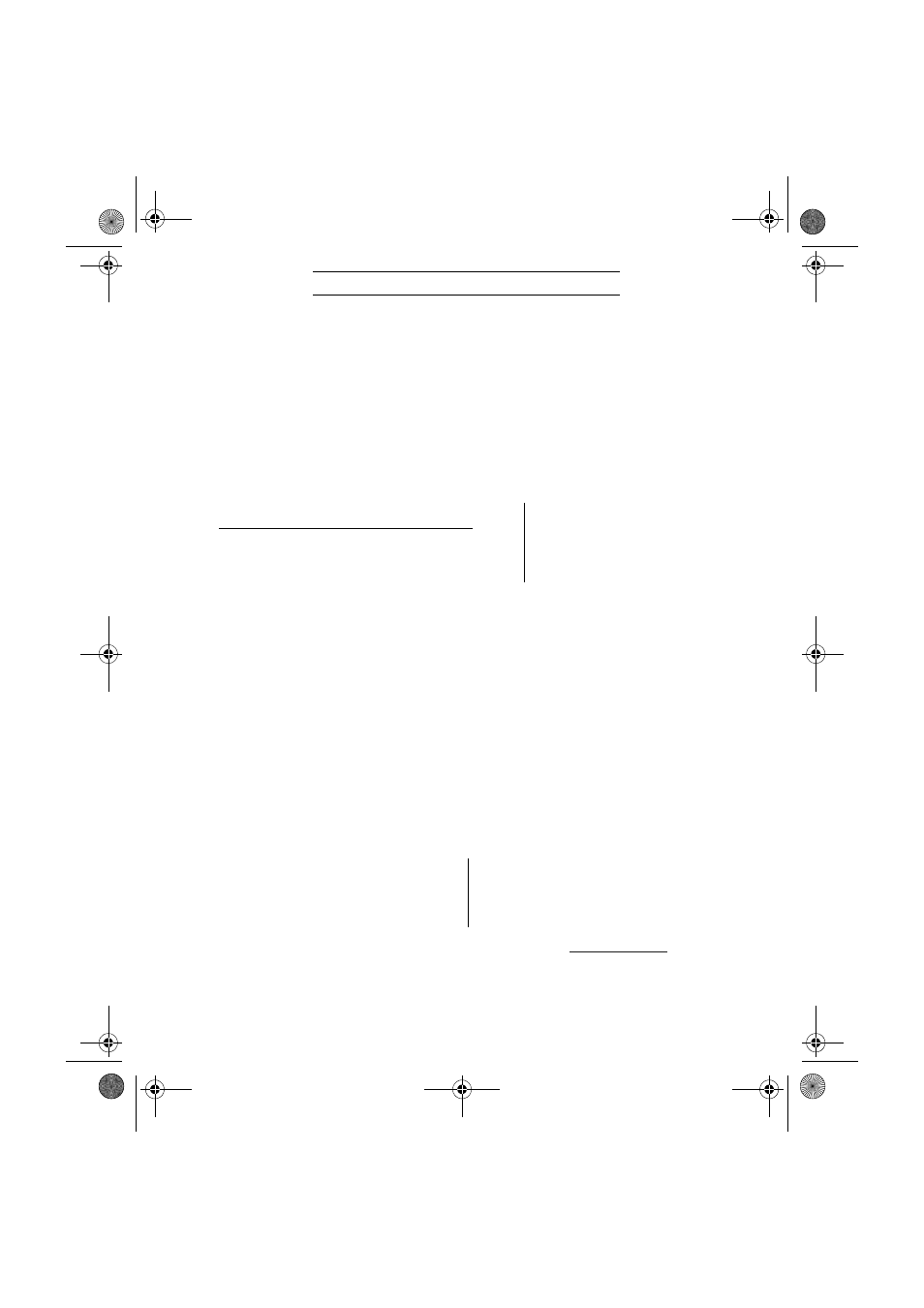
- 35 -
This document is intended for installing the F
2121 on the network using a static TCP/IP address.
Note: If you have not done so, you must enable network connectivity using the Blue Smart Card see Network/LAN kit for
instructions.
Before Starting:
1.
Confirm that an existing operational network utilizing TCP/IP is available.
2.
Confirm that the Ethernet cable is plugged into the FaxCentre F
2121 and into an operational Ethernet port on the
network. Note: the Ethernet cable must be Category 5 and the connector must be RJ45 type. This cable is not
supplied by Xerox.
Configuring F
2121 Static IP Address manually: On startup the FaxCentre F2121 defaults to DHCP to obtain its network
configurations, DHCP will be turned off by manually entering a Static IP.
Before Installing:
Record the following information for use during setup:
TCP/IP Address:
Gateway Address:
Subnet Mask:
To obtain this information
contact your Network System
Administrator
Step 1: Power on the FaxCentre F
2121.
Step 2:
•
Select the M button on the F
2121
•
Scroll to 2 SETUP and press OK key.
•
Scroll to 25 NETWORKS and press OK key
•
Scroll to 253 LOCAL NETWORK and press OK key
•
Scroll to 2531 CONFIGURATION and press OK key
•
Scroll to 25311 MANUAL and press OK key at this point it may say “Please Wait”
Step 3: Select the M button and type 2532 this will take you to IP ADDRESS. Enter your IP address -IP addresses are
divided into four octet fields. Pad the IP address with leading zeros to fill out the octet fields.
Eg. 192.010.025.004 would be a valid IP address configuration.
Step 4:
•
Select the M button and type 2533 this will take you to the SUBNET MASK. Type in the subnet mask and press
OK key.
•
Select the M button and type 2534 this will take you to the GATEWAY. Type in the default gateway associated
to the IP address for the FaxCentre F
2121 and press OK key.
Step 5: Print out the List of Parameters Page.
To Print the List of Parameters Page:
•
Select the M button on the F
2121
•
Scroll to 5 PRINT select OK,
•
Scroll to 54 SETUP then select OK.
The List of Parameters Page will print out.
Confirm on the printout that the IP Address,
Subnet Mask, and Gateway are correct.
Step 6: From a workstation, open your Internet Explorer browser. Type in the URL
http://xxx.xxx.xxx.xxx
(where the xxx’s
represent the FaxCentre F
2121 device’s IP address). If connected properly you should be presented with the FaxCentre
F
2121 device’s Internet Services web page. . If the Internet Services web page does not appear then test connectivity by
pinging the IP address of the FaxCentre F
2121 or contacting the local network administrator.
Step 7: Load the Print Drivers on the workstations that will be accessing the FaxCentre F
2121 device.
N
ETWORK
S
ETUP
(M
ANUAL
IP)
LU 252813189 Kit Laser Multifonction LAN XEROX GB.book Page 35 Lundi, 27. novembre 2006 4:47 16
