Xerox FaxCentre F2121 User Manual
Page 22
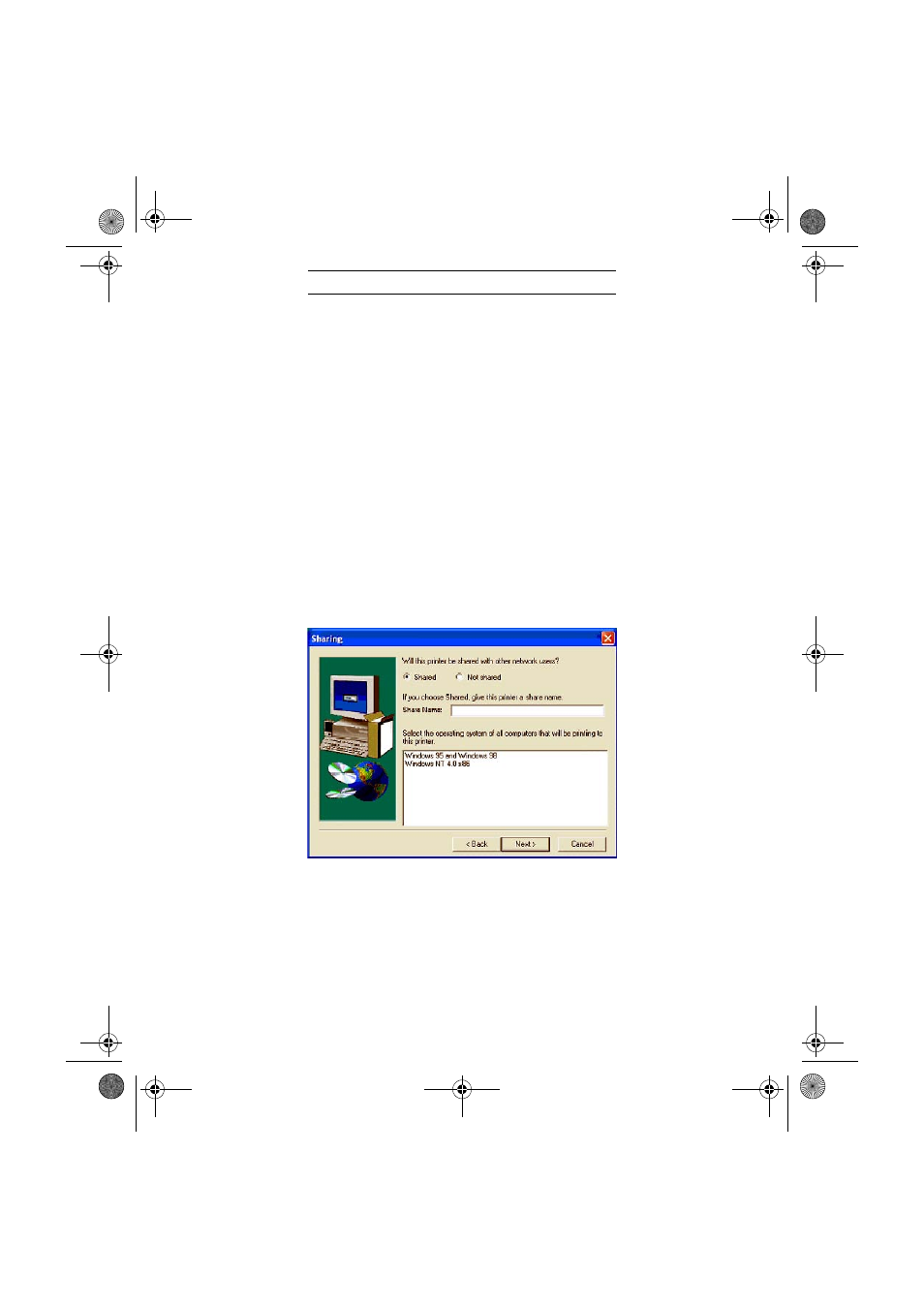
- 22 -
I
NSTALLING
PS D
RIVER
Connect to the Adobe website, click on D
OWNLOADS
tab and search for A
DOBE
P
OSTSCRIPT
3
TM
.
Click on U
PDATE
then click on W
IN
link.
Select "Adobe Universal PostScript Windows Driver Installer 1.0.06-English" and click on P
ROCEED
TO
DOWNLOAD
the file (winsteng.exe) on your hard disk.
Double-click on the downloaded file to start the installation of the PS driver.
The A
DOBE
P
OST
S
CRIPT
D
RIVER
I
NSTALLER
screen appears. Click on N
EXT
.
The text of licence appears. Click on ACCEPT.
The P
RINTER
C
ONNECTION
T
YPE
screen appears. Select I
T
IS
DIRECTLY
CONNECTED
TO
YOUR
COMPUTER
(
LOCAL
PRINTER
) option (Select this option in spite of the fact that your printer is connected to the network). Click on N
EXT
.
The L
OCAL
PORT
SELECTION
screen appears. Select the "S
TANDARD
TCP/IP P
ORT
" created previously (See
chapter Adding a network port (if you do not already have one available), page 17) and Click on N
EXT
.
The S
ELECT
P
RINTER
M
ODEL
screen appears. Click on B
ROWSE
.
The B
ROWSE
FOR
P
RINTER
screen appears. Select CD-Rom reader. Search the file from D
RIVERS
\PPD\ folder and
choose your language.
Click on OK to valid your choice.
Select MFF 18-20 PS and click on N
EXT
.
Select the S
HARED
option and fill in the S
HARE
N
AME
field with the desired printer name.
Note: if you are installing this driver on a server you must select S
HARED
.
In the bottom field, select all the operating systems that will be sharing this printer, then click N
EXT
.
LU 252813189 Kit Laser Multifonction LAN XEROX GB.book Page 22 Lundi, 27. novembre 2006 4:47 16
