Xerox M20/M20i User Manual
Page 63
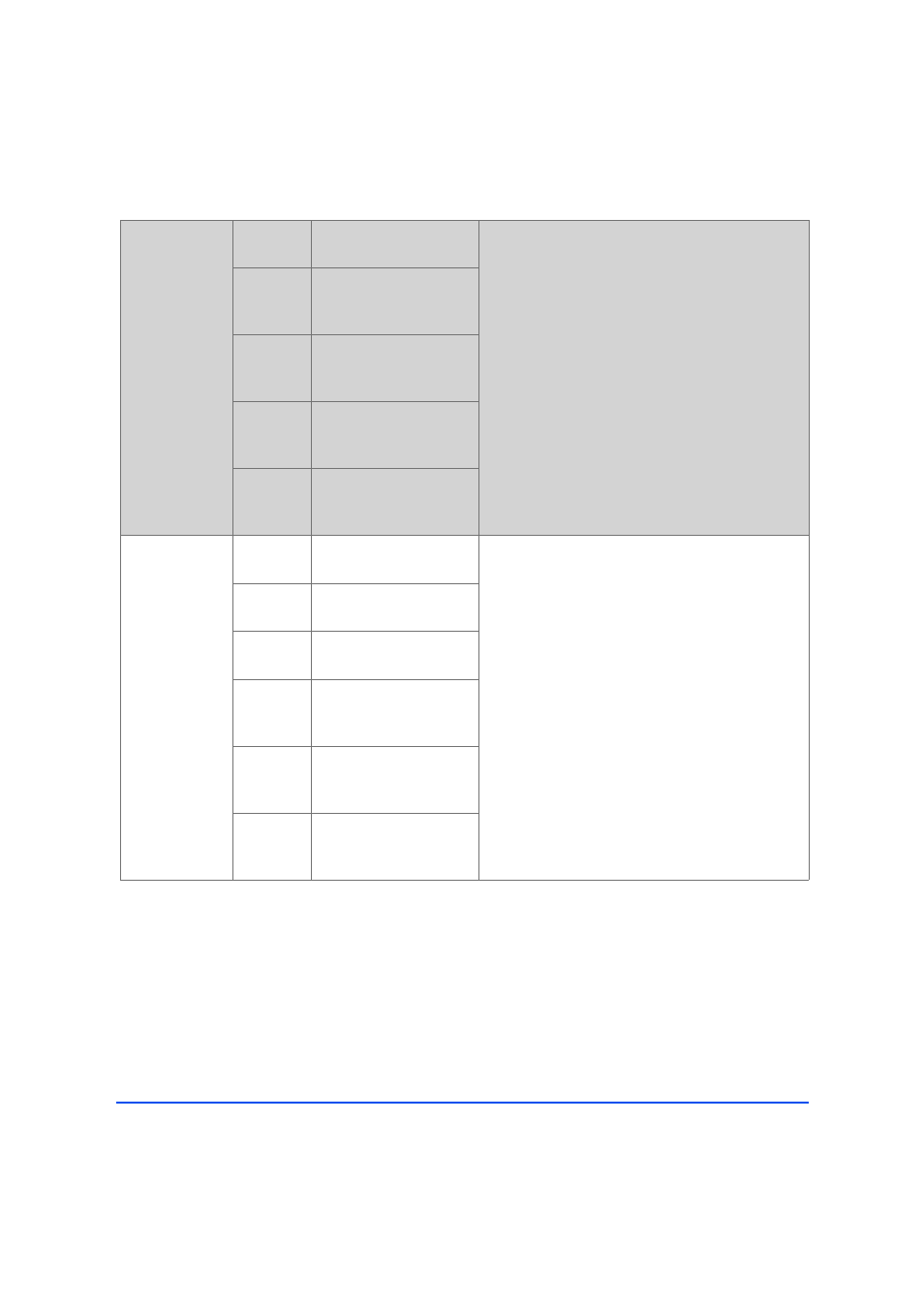
Xerox CopyCentre C20, WorkCentre M20 and WorkCentre M20i User Guide
Page 3-11
Copy
Edge Erase
"
Use to ’clean up’
the edges of an
original e.g. if it
is frayed or has
hole punch or
staple marks.
Off
Use to de-activate the
feature.
!
Press [Menu/Exit].
!
Using the Navigation Keys select [Copy Features]
and press [Enter].
!
Use the Navigation Keys to select [Edge Erase]
and press [Enter].
!
Select the required Edge Erase option and press
[Enter] to save the selection.
Small Orig
Edges
Use to erase 6 mm (0.25")
from the edge of the
document.
Binder
Holes
Use to erase 24 mm (1.0")
from the left edge of the
document.
Book
Center &
Edges
Use to erase 6 mm (0.25")
from the left and right
edge of the document.
Border
Surround
Use to create a border
around all edges of the
document.
Margin Shift
"
Use to create a
binding edge for
the document.
Off
Use to de-activate the
feature.
!
Press [Menu/Exit].
!
Using the Navigation Keys select [Copy Features]
and press [Enter].
!
Use the Navigation Keys to select [Margin Shift]
and press [Enter].
!
Select the required Margin Shift option and press
[Enter].
!
If required, enter a shift amount using the Numeric
Keypad and press [Enter].
Auto
Center
Use to center the image
on the paper.
Left
Margin
Use to enter a shift
amount for the left margin.
Right
Margin
Use to enter a shift
amount for the right
margin.
Top
Margin
Use to enter a shift
amount for the top
margin.
Bottom
Margin
Use to enter a shift
amount for the bottom
margin.
