Press start job status – Xerox M20/M20i User Manual
Page 101
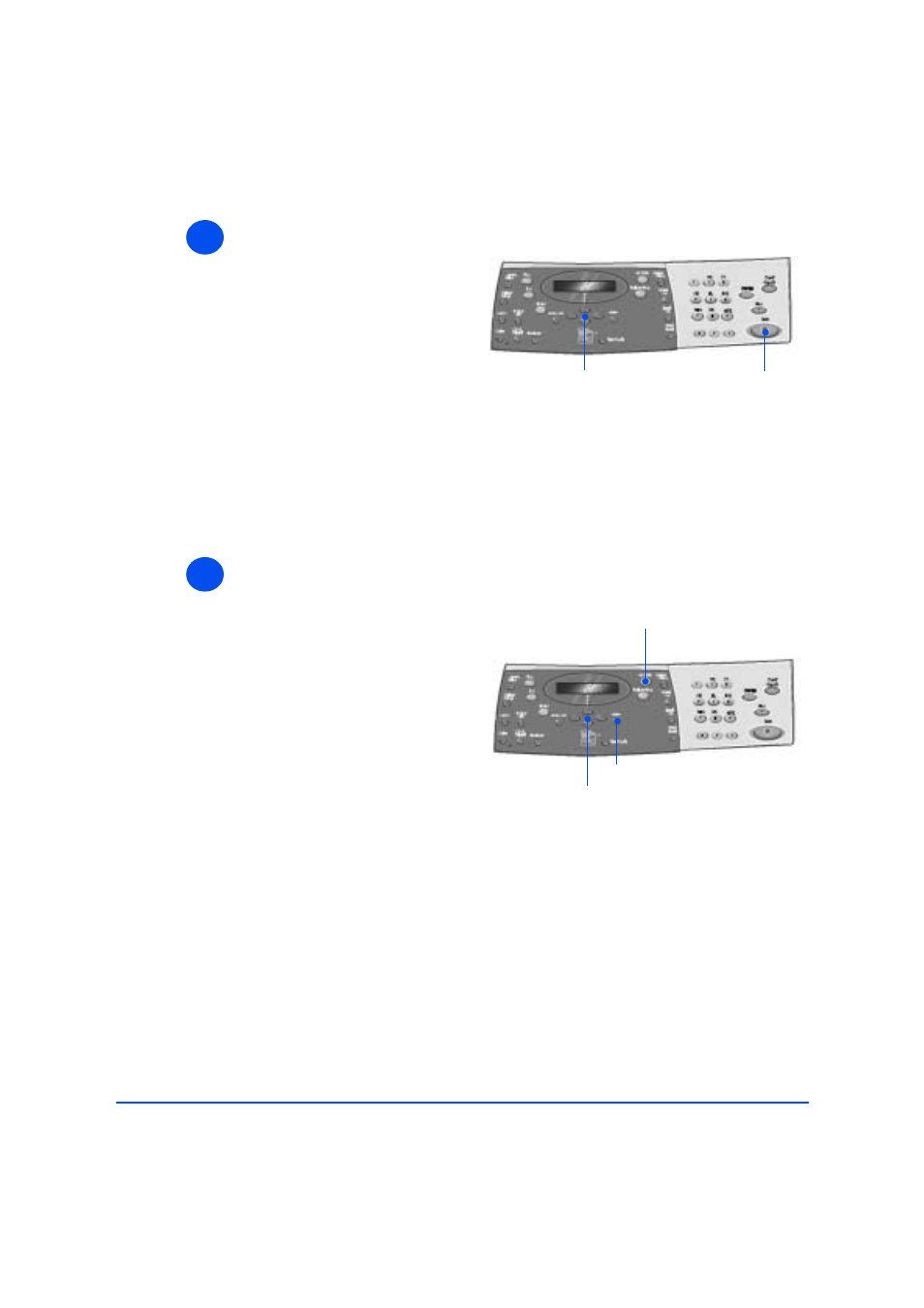
Xerox CopyCentre C20, WorkCentre M20 and WorkCentre M20i User Guide
Page 6-5
Fa
x
Press Start
Job Status
5
!
Press [Start] to begin the Fax job.
!
If the display shows [Scan
Another?] and another original
requires scanning, load the next
original and select [Yes]. Press
[Enter].
Continue the procedure until all
the originals have been scanned.
!
Select [No] when all the originals
have been scanned, and press
[Enter].
The Fax is scanned and sent.
Navigation Keys
Start
6
!
To view the status of a job, press
the [Job Status] key.
!
A list of current jobs and the job
details displays.
!
To add a page to a job, select the
required job using the Navigation
Keys and press [Enter]. Load the
original and select [Add Page?]
and press [Enter].
!
To delete a job, select the
required job and press [Enter].
Select [Cancel Job?] and press
[Enter]. A confirmation message
displays, select [1:Yes] and press
[Enter].
!
Press [Menu/Exit] to exit Job
Status.
Navigation Keys
Job Status
Enter
- 3040 (2 pages)
- Phaser 7750 (5 pages)
- Phaser 7750 (2 pages)
- 6350 (4 pages)
- Phaser 6180 (4 pages)
- Phaser 3600 (2 pages)
- Phaser 3435 (98 pages)
- ColorQube 9202 (16 pages)
- ColorQube 9203 (13 pages)
- DocuColor 242-252-260 con Creo Spire CX260-17131 (216 pages)
- DocuColor 8000AP (13 pages)
- DocuColor 8000AP (4 pages)
- DocuPrint M760 (44 pages)
- Phaser 860 (42 pages)
- Phaser 3450 (58 pages)
- Phaser 3635MFP (10 pages)
- Phaser 5500 (5 pages)
- Phaser 6100 (7 pages)
- Phaser 7300 (28 pages)
- WorkCentre Pro 215 (62 pages)
- Color Printer Phaser 7300 (3 pages)
- Phaser Color Printer 7750 (8 pages)
- 4127 (4 pages)
- 480 (352 pages)
- 3R11474 (2 pages)
- 4500 (3 pages)
- 721P85600 (116 pages)
- 721P (2 pages)
- WorkCentre XE80 Digitaler Kopierer - Laserdrucker-9588 (58 pages)
- FreeFlow DST2-NL (23 pages)
- FaxCentre F12 (4 pages)
- 4182 (39 pages)
- Copycentre C175 (2 pages)
- ColorStix 8200 Ink Sticks 016-2045-00 (9 pages)
- DocuColor CX250 (276 pages)
- HP Toner Cartridges C9722A (2 pages)
- DocuColor 40CP (82 pages)
- 4850 (90 pages)
- Phaser 016-1300-00 (2 pages)
- X2 (41 pages)
- M123 (12 pages)
- 6130N (3 pages)
- WorkCentre PE120-120i-3133 (20 pages)
- 7300 (4 pages)
- Color Printer Phaser 6280 (158 pages)
