ZyXEL Communications 2WG User Manual
Page 152
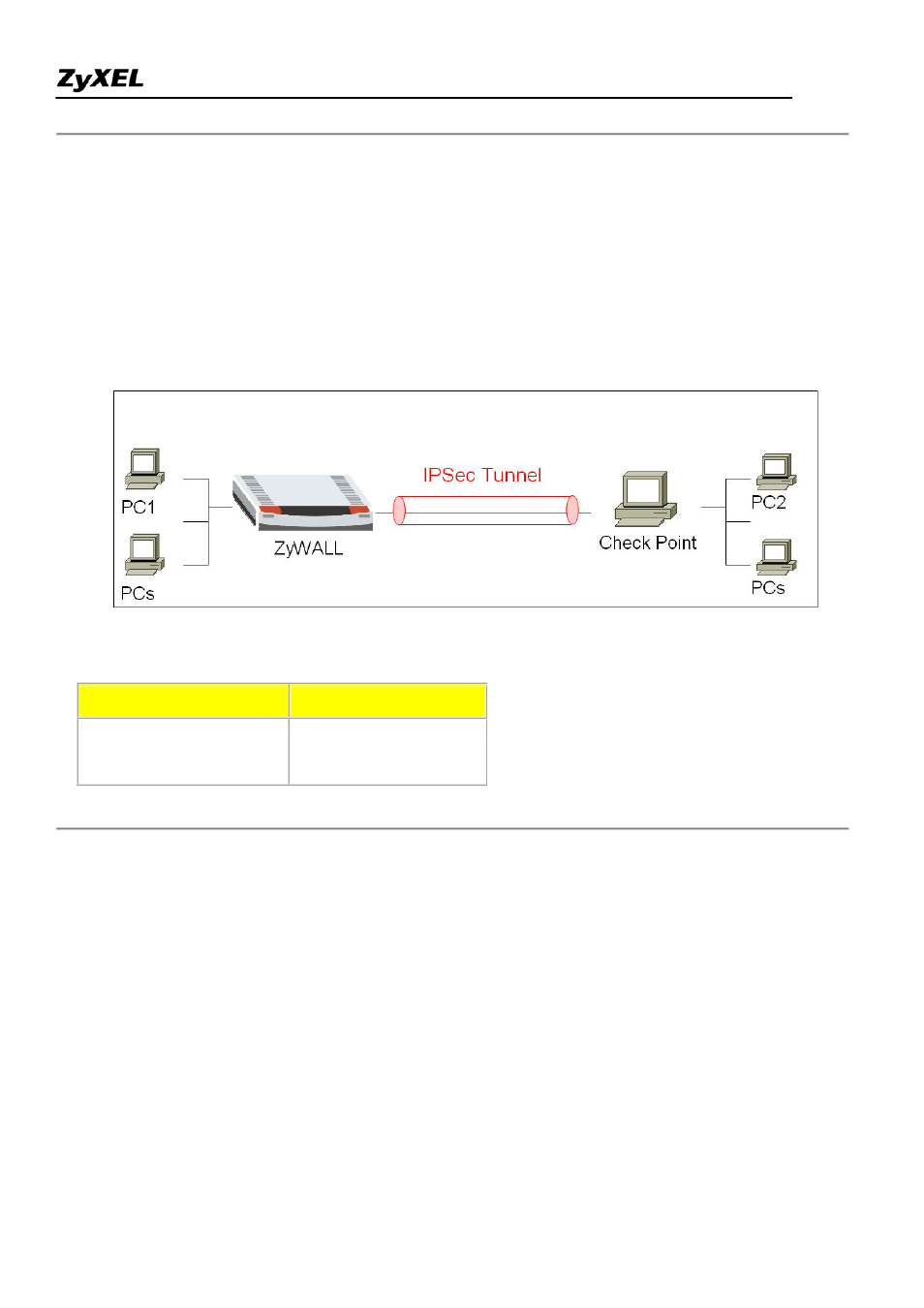
ZyWALL 2WG Support Notes
All contents copyright (c) 2006 ZyXEL Communications Corporation.
152
This page guides us to setup a VPN connection between the ZyWALL and a PC which uses Check Point
software.
As the figure shown below, the tunnel between PC1 and PC2 ensures the packet flows between them are
secure. Because the packets go through the IPSec tunnel are encrypted. To setup this VPN tunnel, the
required settings for ZyWALL and Check Point are explained in the following sections. As the red pipe
shown in the following figure, the tunneling endpoints are ZyWALL router and a PC which uses
Check Point software.
The IP addresses we use in this example are as shown below.
ZyWALL
Check Point
WAN: 172.22.1.236
LAN: 192.168.1.0/24
WAN: 172.22.2.58
LAN: 192.168.2.0/24
1. Setup ZyWALL VPN
1. Using a web browser, login ZyWALL by giving the LAN IP address of ZyWALL in URL field.
Default LAN IP is 192.168.1.1, default password to login web configurator is 1234.
2. Go to SECURITY->VPN->Press Add button
