Ethernet configuration, Voip configuration, 1 ethernet configuration – ZyXEL Communications Prestige 2002 Series User Manual
Page 13: 2 voip configuration
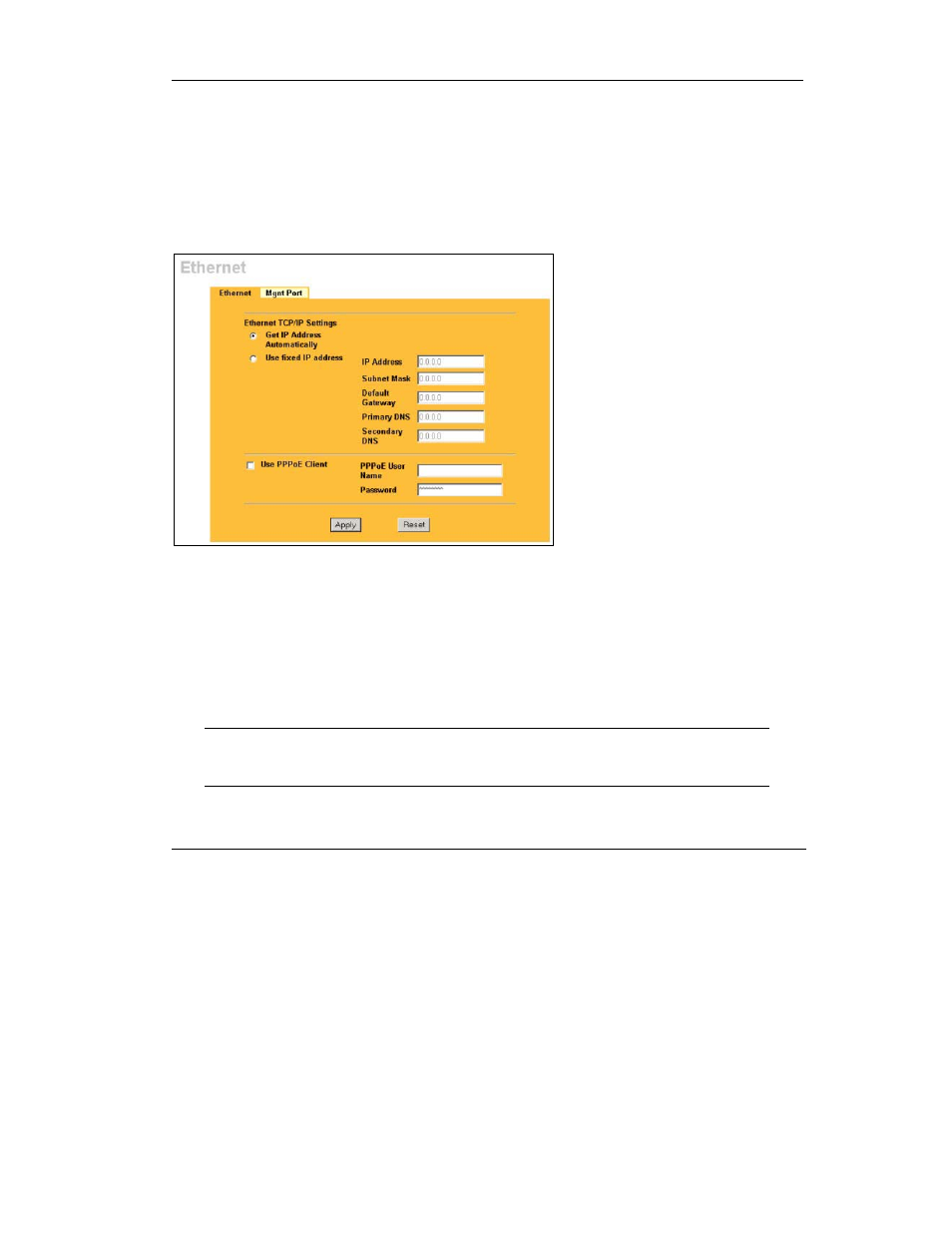
Prestige 2002 Series
13
5.1 ETHERNET Configuration
Click ETHERNET in the navigation panel to display the following screen. Use this screen to
configure the Prestige’s Ethernet interface with the information in the Ethernet Interface
Information table. Your ISP may have already configured some of the fields for you.
You can manage the Prestige through the Ethernet IP address, but you may not always know the
Prestige’s IP address (especially if the IP address is dynamic). Use the Mgnt Port screen (see the
User’s Guide) to configure a static IP address that you use to access the Prestige for management.
Select Get IP Address Automatically if
you have a dynamic IP address.
Select Use Fixed IP Address and fill in
the fields below if the ISP assigned you a
static IP address.
Type the (static) IP address assigned to
you by your ISP.
Type the subnet mask assigned to you by
your ISP (if given).
Enter the gateway IP address assigned to
you by your ISP (if given).
DNS (Domain Name System) is for
mapping a domain name to its
corresponding IP address and vice versa.
The DNS servers are extremely important
because without them, you must know
the IP address of a computer before you
can access it. Specify the DNS servers.
Select PPPoE Client if your ISP provides a PPPoE user name and password.
Enter the user name and password exactly as your ISP assigned them.
Click Apply to save your changes back to the Prestige.
5.2 VoIP Configuration
Click VoIP in the navigation panel to display the following screen. Use this screen to configure the
Prestige’s voice settings with the information in the Voice Account Information table.
Your VoIP service provider may automatically configure VoIP settings when
the Prestige connects to the Internet. If so, you only need to configure the
authentication user ID and password in this screen.
VoIPon Solutions www.voipon.co.uk [email protected] Tel: +44 (0) 1245 600560
