To connect to a network – Zoom 4410A User Manual
Page 8
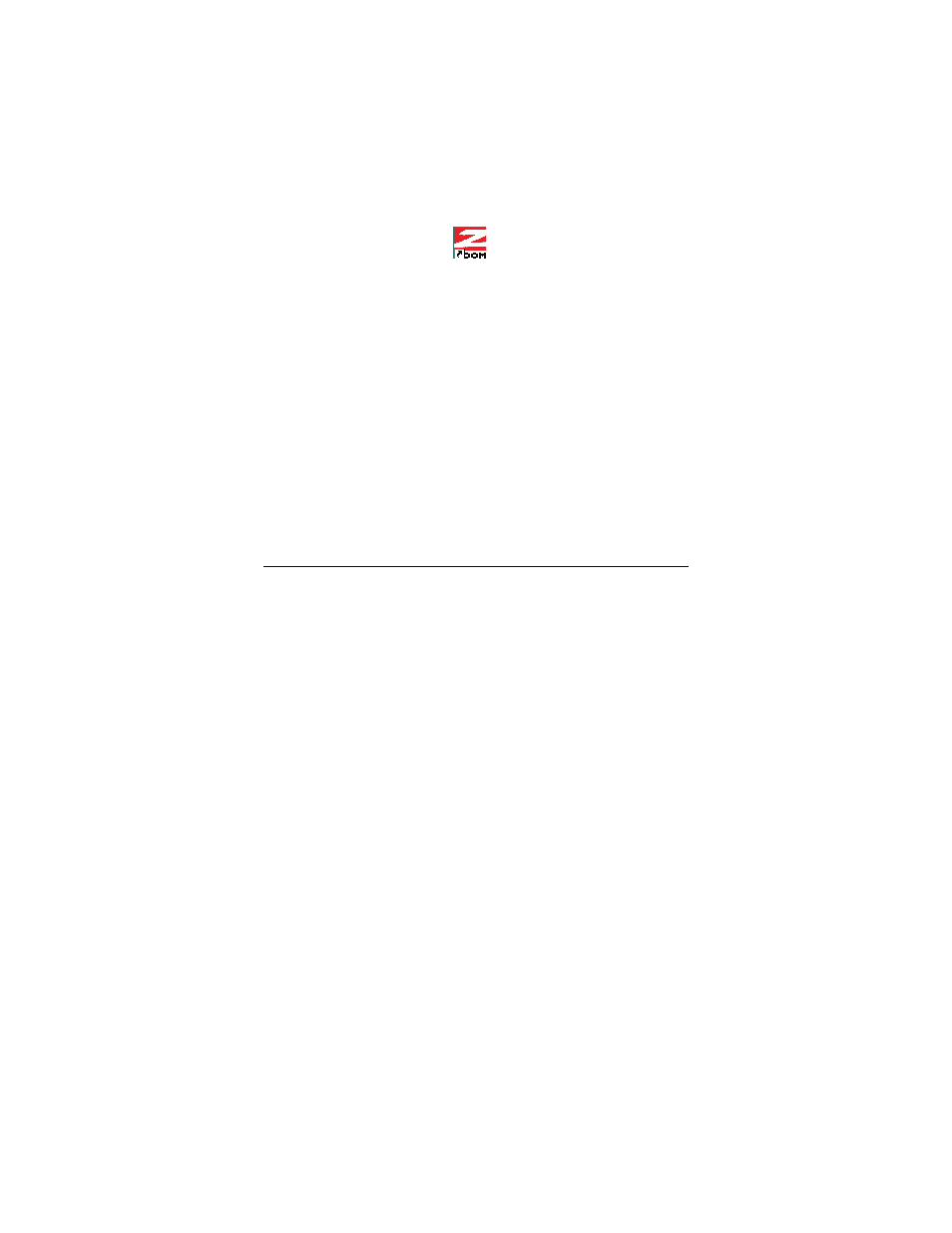
Windows 2000: If the Digital Signature Not Found message
appears, click Yes to continue.
Windows Me and 98: If prompted, restart your computer.
Congratulations! Your installation is complete. Follow the
instructions below to get connected.
To connect to a network:
1
Double-click the Zoom Wireless-G USB icon on your desktop
to open the configuration software.
2
In the Zoom Wireless-G USB window, click the Site Survey
tab to see a list of available wireless networks.
There are two types of wireless networks: Infrastructure and Ad
Hoc.
•
In an Infrastructure network, wireless devices communicate
with each other via a wireless access point, router, or ADSL
modem with built-in wireless technology.
•
In an Ad Hoc network, a group of wireless devices
communicate directly with other “client” devices that are
using wireless adapters. The network does not include a
wireless access point or wireless router.
Note: In the unlikely event that you use an Ad Hoc network,
you must set up Static IP addressing. See Appendix A:
TCP/IP Settings in the User’s Guide on the CD.
3
Highlight the network you want and click Join.
8
