Zoom 4410A User Manual
Page 11
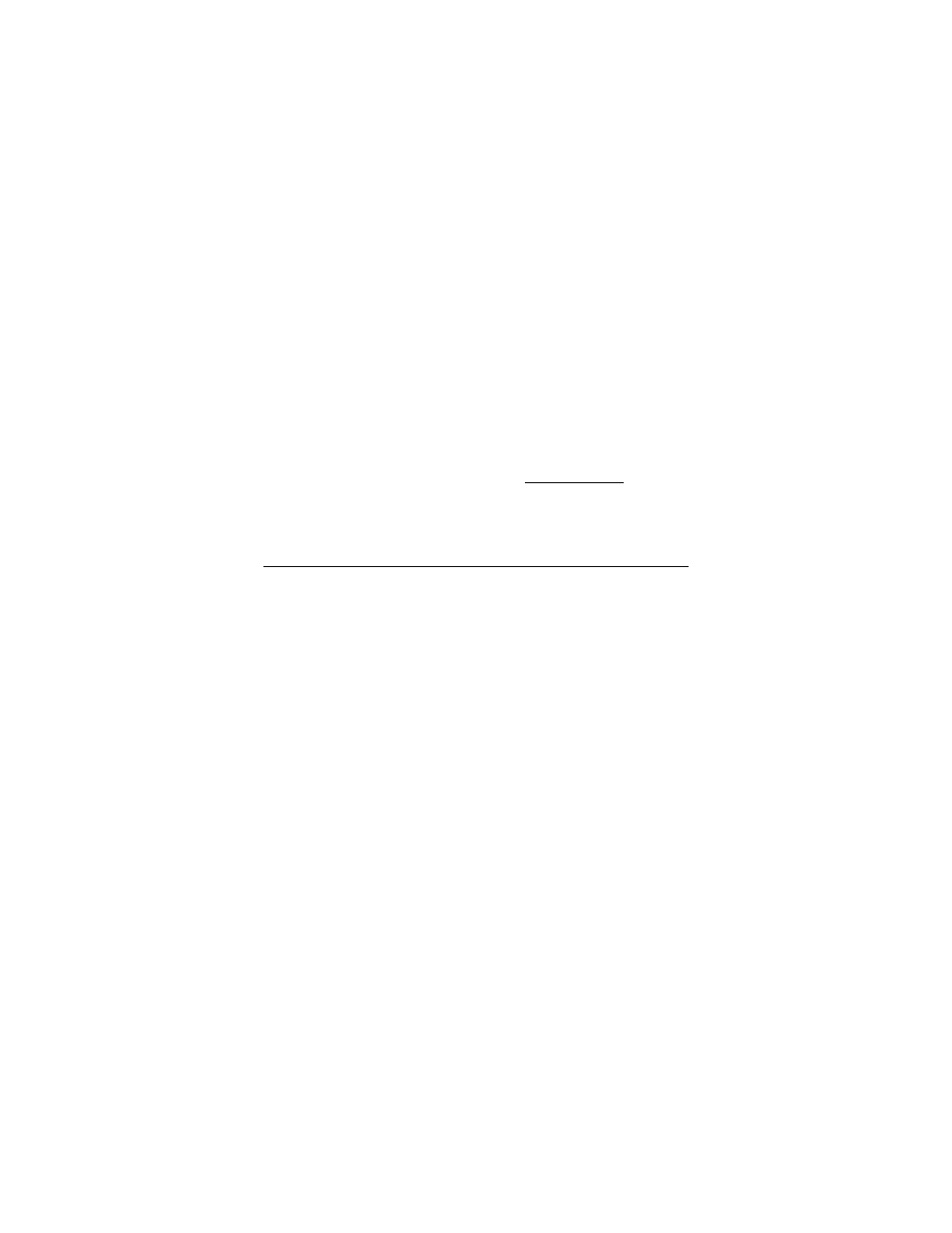
11
•
Unplug other USB devices from your computer one at a time
and see if that allows the adapter to work.
•
If possible, try installing the adapter on another computer.
Windows XP, 2000, Me and 98 troubleshooting options
If the problem does not seem to be hardware-related, click the
Zoom icon on your desktop to run the Wireless-G USB software.
1 Check the Configuration tab to make sure that the SSID and
Network Type settings for the adapter are the same as these
settings for the other devices in your wireless network.
2 Then click the Security tab and check the settings to make sure
that the adapter is configured for the same security system as
the other devices in your wireless network. Make sure that your
security key is the same – remember that the keys are case-
sensitive.
3 Check your TCP/IP settings as discussed in Appendix A of the
User Guide.
4 If the adapter still does not work, uninstall the software and then
re-install it. Unplug the adapter from the USB port, then select
Start – All Programs – Zoom Wireless-G USB – Uninstall
Zoom Wireless-G USB. Then re-install the Wireless-G USB
software.
If none of the above solutions work, go to www.zoom.com and
select Technical Support for help via email or phone.
