To disconnect from the current network – Zoom 4410A User Manual
Page 6
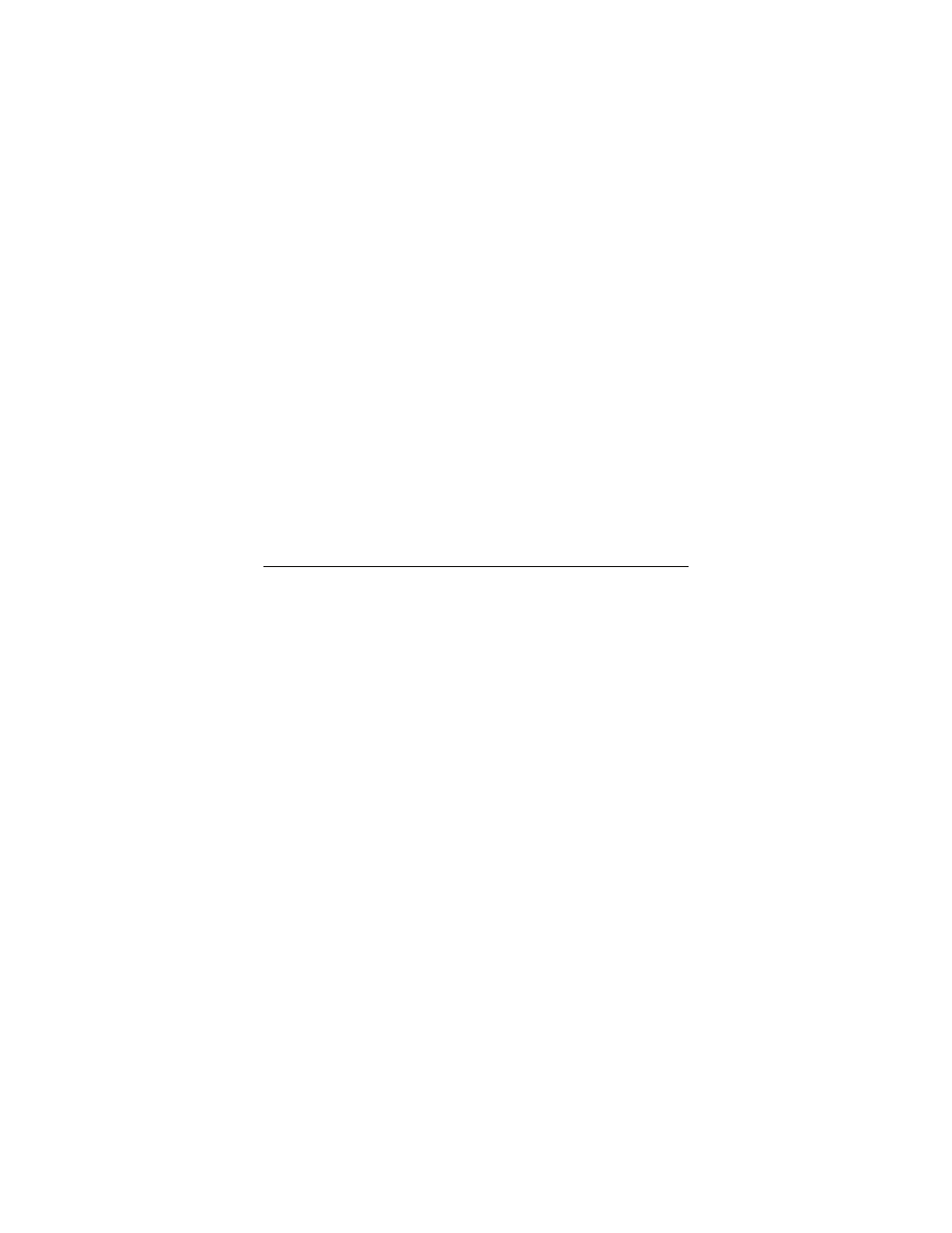
6
3
In the Successfully connected to [desired network] dialog
box, you have three options. You can:
•
Select Save the network and Start this connection
automatically if you always want to connect to the same
network. Then click Close. The next time you start your
computer you will automatically connect to the selected
network.
•
Select Save the network and clear the Start this
connection automatically check box if you don't want to
automatically connect to this network every time you start
your computer but you will want to connect in the future.
Click Close to display the Select a location . . . dialog box
where you choose a location. Windows Vista automatically
applies the correct network security settings.
If the User Account Control dialog box appears, click
Continue.
•
Click Close to complete the connection procedure. Select
this option if you are connecting to this network only one
time.
To disconnect from the current network:
1
From the Start menu, select Connect to.
2
In the Disconnect or Connect to another network dialog box,
select the current network and click Disconnect.
In the Are You Sure? message box, click Disconnect again.
3
In the next dialog box, you can connect to another network or
click Close to complete the disconnect procedure.
