Xerox DocuMate 162 User Manual
Page 71
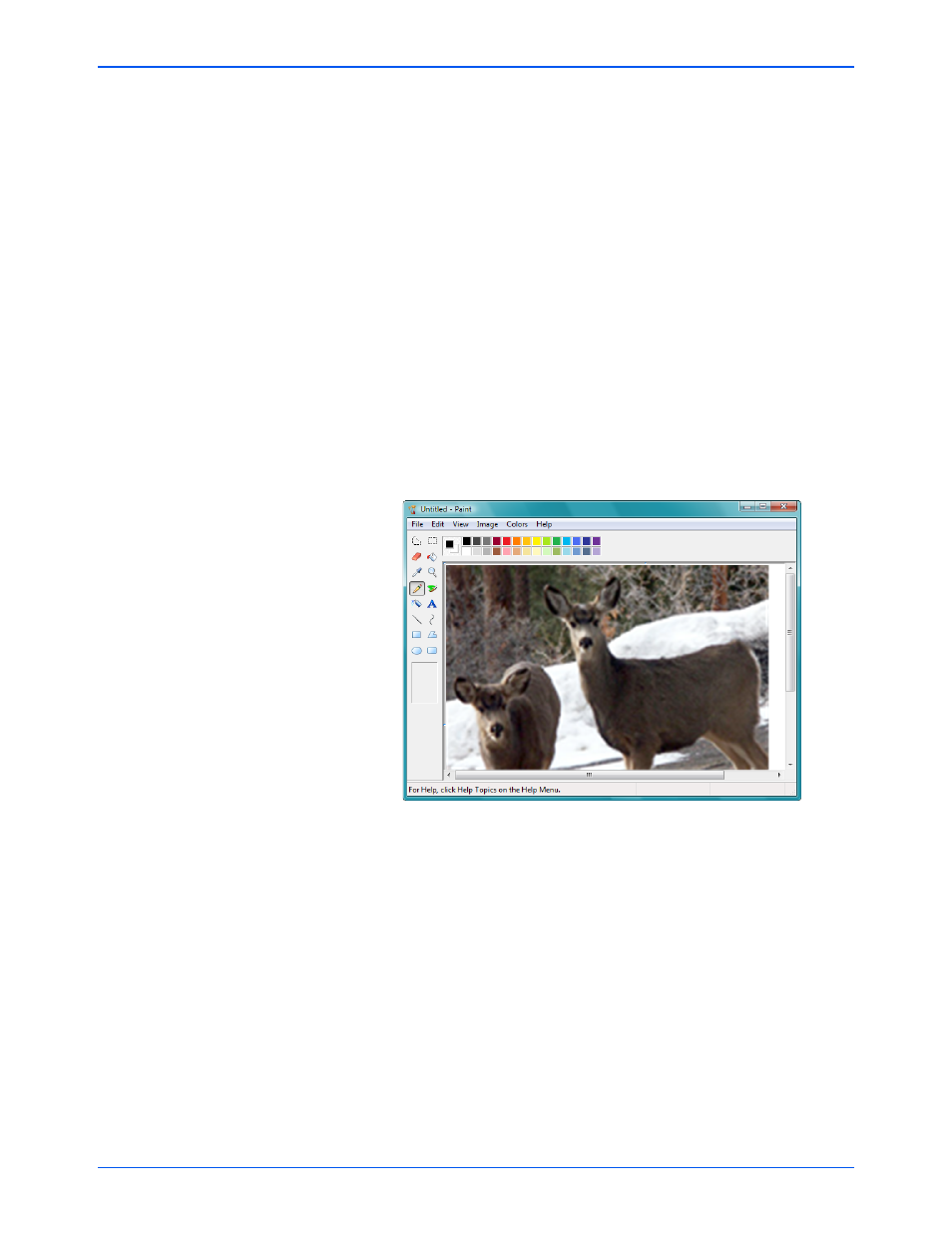
Scanning with the WIA Interface
66
DocuMate 162 Scanner User’s Guide
6.
Click Preview to preview the image before scanning.
7.
Adjust settings of the previewed image as desired:
•
Change the button selection for the type of image.
•
Adjust the custom settings.
•
Change the size of the scanned image. To do this, click and hold
the mouse pointer over one of the four sizing-boxes on the
corners of the previewed image. Then drag the box to increase or
decrease the size of the image.
8.
Preview the image again. When you are satisfied with the image, click
the Scan button.
9.
The scanned images will appear in Microsoft Paint (or other WIA
application you’re using).
NOTE:
If you preview when scanning a stack of documents, the first
page of the stack feeds through the ADF for the preview. After
adjusting the scanner settings, replace that page on the stack so it is
scanned with the rest of the pages.
