Scan and burn to a cd – Xerox DocuMate 162 User Manual
Page 56
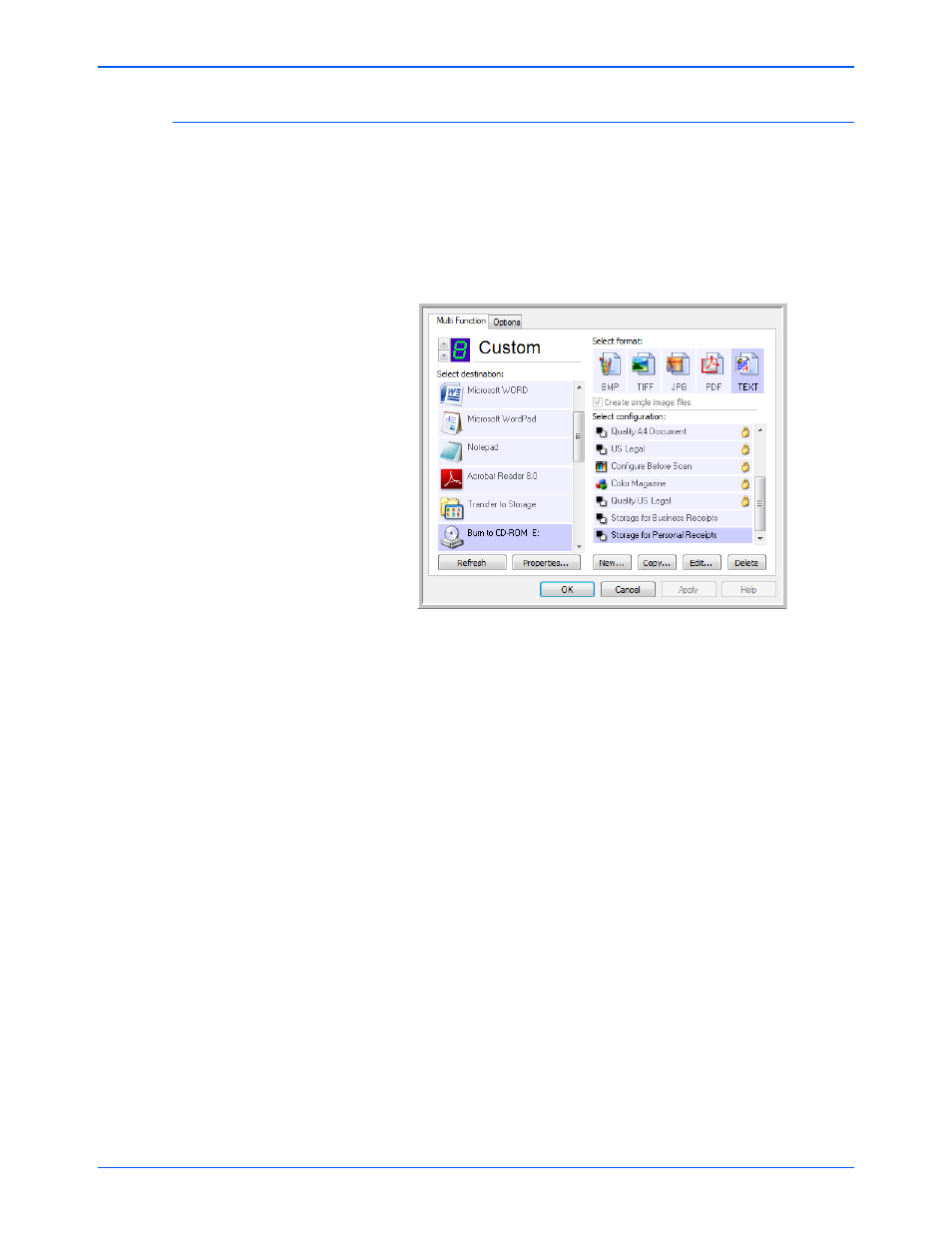
DocuMate 162 Scanner User’s Guide
51
Scanning
Scan and Burn to a CD
If you have a CD burner attached to your computer, you can scan directly
from your scanner onto a CD. This feature is available only on computers
running Windows XP or Windows Vista.
1.
Open the One Touch Properties window.
2.
Choose a button to use for scanning and burning to a CD.
3.
Select Burn to CD as the Destination Application.
4.
Choose a Format and a Scan Configuration.
5.
Click OK.
6.
Now start scanning using the button you selected to use to scan and
burn to a CD.
When scanning is finished, a bubble message on the screen tells you
that files are waiting to be burned to the CD.
7.
Open the One Touch window, select Burn to CD and click the
Properties button.
The One Touch 4.0 Link Properties window opens
8.
Make sure a blank CD is in the CD burner.
9.
Click the Burn to CD button. The CD burner begins and your
scanned documents are written to the CD.
NOTE:
If other files are also waiting to be burned to the CD, they will
get written with the One Touch files on the CD.
