Xerox DocuMate 162 User Manual
Page 45
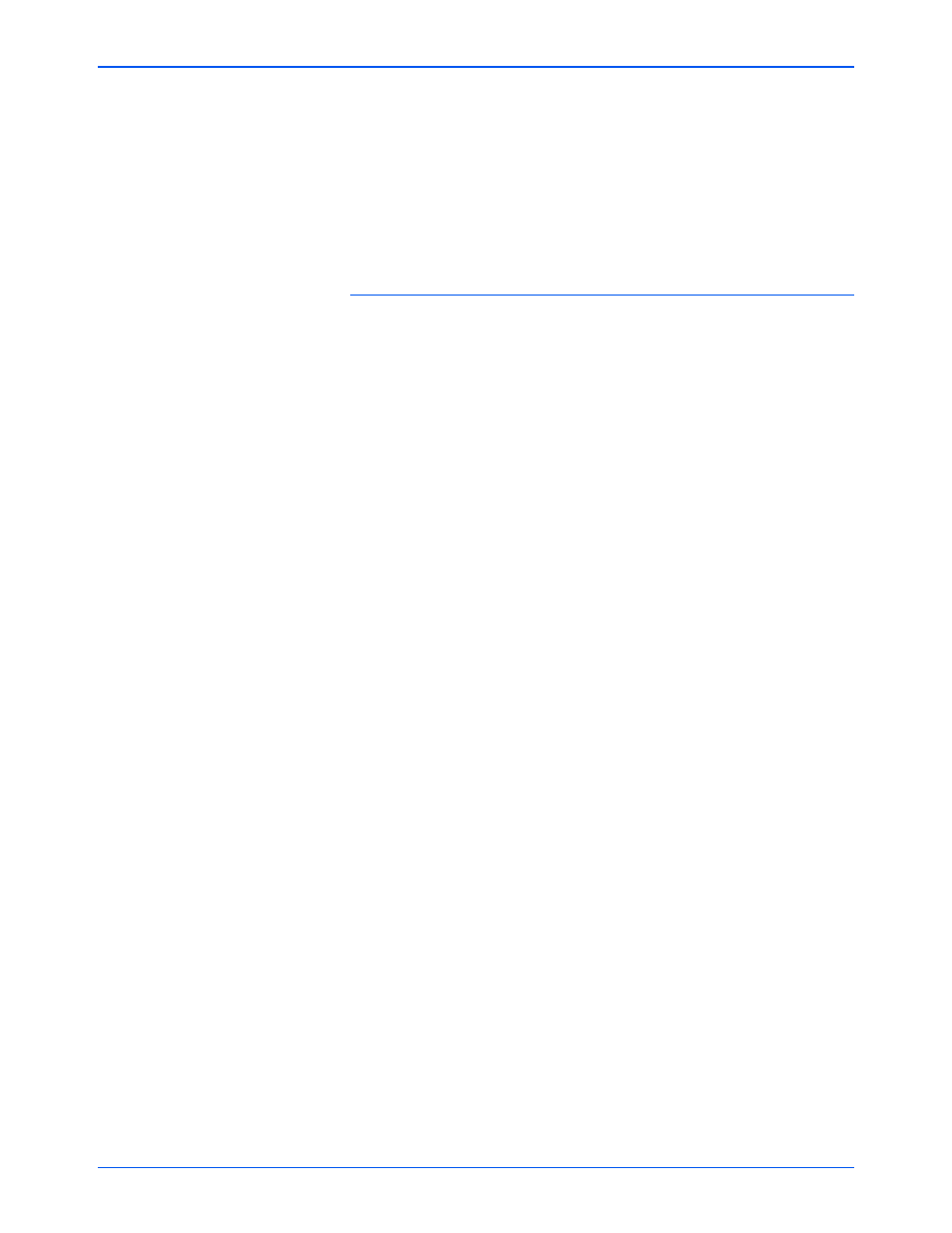
Scanning
40
DocuMate 162 Scanner User’s Guide
•
Fax and Print is for sending your scanned documents directly to
your printer or fax software for faxing.
•
Sti event forwarding is for using another application’s interface
for scanning.
4.
Click Apply then click the Multi Function tab to see the changes.
See “Setting Destination Application Properties” on page 41 for details
about the destination application options.
Global Options
•
Show Progress Window—Select this option to display the scanning
progress window.
•
Use enhanced folder browser—Select this option if you want to
save your scans to a network location that is not a mapped drive on
your computer.
•
Create copies of scanned documents—Images sent to a printer,
fax or eMail application are temporary files that are not saved to your
computer. Use create copies of scanned documents if you want a
copy saved on your hard drive. Selecting this option enables the
Folder Copy Options field for you to choose where the files are saved.
This option is not available if either Document Management or
Storage and CD-R/W are selected because these destinations
automatically save the files in the folder location you specify.
•
Folder Copy Options—Click the Browse button and select a folder
to save the images. Select the grouping option for how you want the
documents to be organized.
