If you did not connect – Zoom ADSL X4 User Manual
Page 24
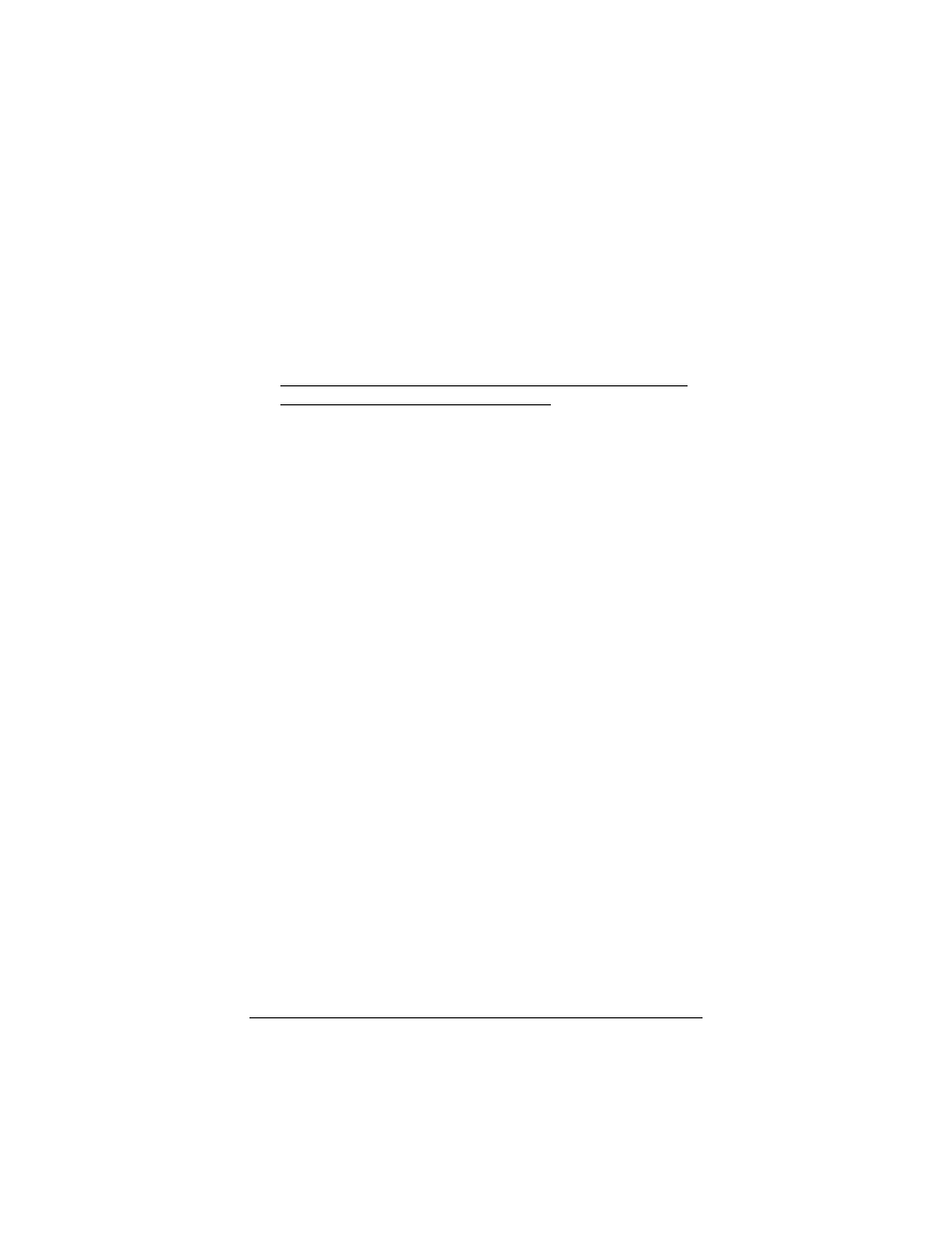
24
ADSL X4 User's Guide
6666
Click Save Changes and then Write Settings to Flash. Once
the process is complete, the X4’s LINK light should remain on
steady (this should take about 15 seconds).
7777
Verify that your Internet connection is working. Open your
Web browser (i.e., Internet Explorer or Netscape Navigator)
and try to connect to a familiar Web address.
If you connect successfully, your installation is complete
and you are ready to browse the Web!
Congratulations! You have completed all you need to do to
get your computer on the Internet. The remainder of this
user’s guide is for troubleshooting and for advanced users who
need information about status monitoring and advanced setup
options.
If You Did Not Connect
If you did not connect and you are using settings provided by your
service provider, repeat steps 3–7 above and ensure that you enter
the information correctly (especially your Username and
Password, if your Encapsulation begins with PPP). If you still
cannot connect, look up your provider in the ADSL Internet
Settings Tables on page 45 and try the setting(s) shown, if
different.
If you did not connect and were using settings from the ADSL
Internet Settings Tables, return to the tables and find the next
most frequently used settings—those labeled (2) if you just entered
(1), or (3) if you just entered (2), and repeat steps 3–7 above.
