Wintal PVR10 User Manual
Page 40
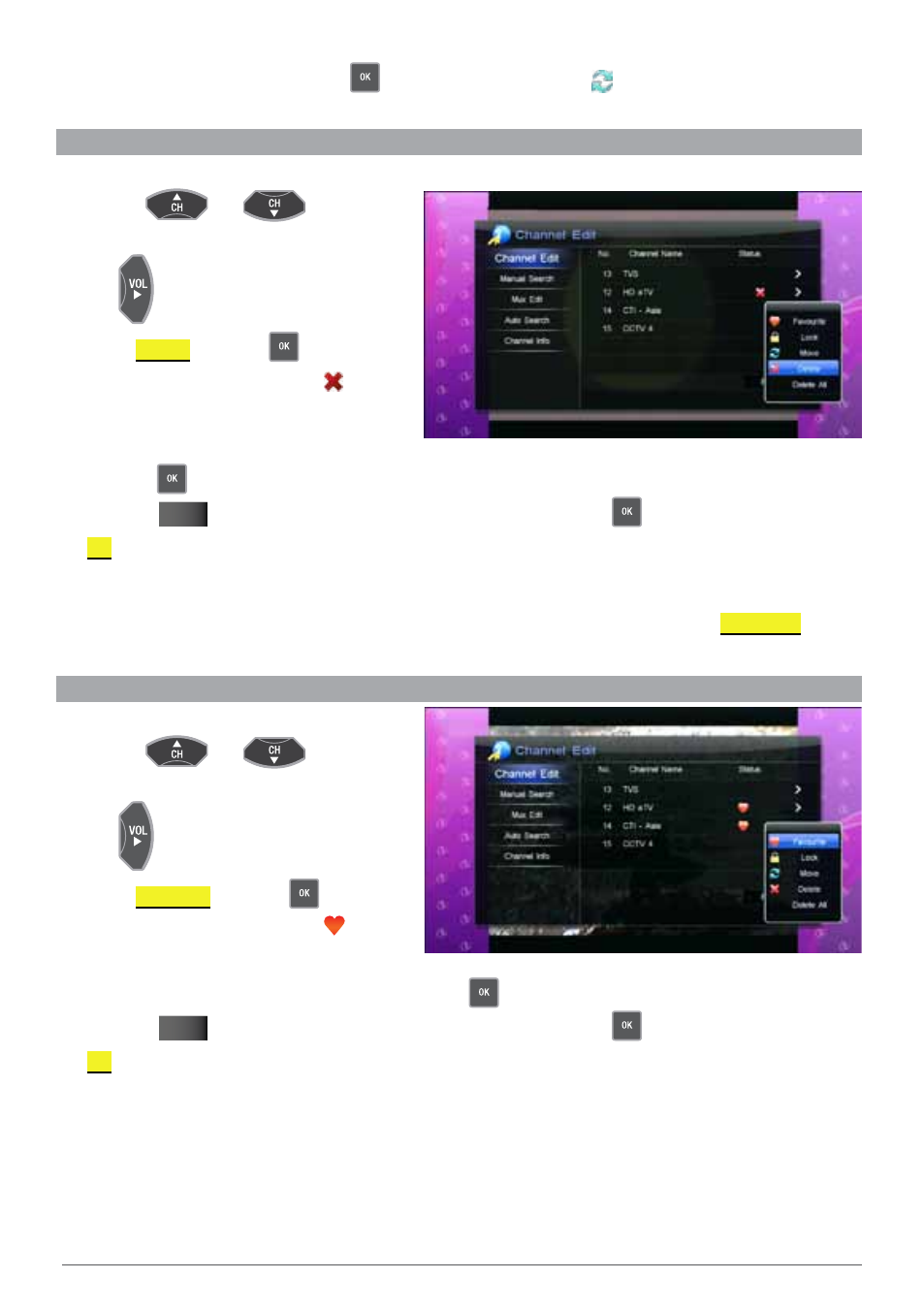
40
WIN TA L P V R10HD USER M A NUA L
To continue moving channels, just press
to mark the channel with the symbol and follow the instructions
from 4-5 above.
9.3 delete channel
1. Use the
and
keys to select
the channel you wish to delete
2. Use
key to bring up the edit menu
3. Select
dELEtE
and press
This will mark the channel with a symbol
(Once you’ve chosen Delete from the edit
menu, you can now mark multiple channels
using the
key.)
4. Press the
EXIT
key twice to exit out of the channel edit menu and press
with the
ok
option highlighted to confirm your changes.
note:
You will have to re-scan for channels that have been deleted. Refer to 8.2 Auto Search on page 38 for more information on how to
automatically scan channels. If you wish to delete all channels before you run a auto scan, you can do so by choosing
dELEtE ALL at step 3
above.
9.4 edIt favourIteS
1. Use the
and
keys to select
the channel you wish to add to favourites
2. Use
key to bring up the edit menu
3. Select
FAVoURItE
and press
This will mark the channel with a symbol
(Once you’ve chosen Favourites from the edit
menu, you can now mark multiple channels using the
key.)
4. Press the
EXIT
key twice to exit out of the channel edit menu and press
with the
ok
option highlighted to confirm your changes.
note:
Refer to section 3.4.1 Favourite Channel List on page 19 for more information about Channel Favourites
