Wintal PVR10 User Manual
Page 29
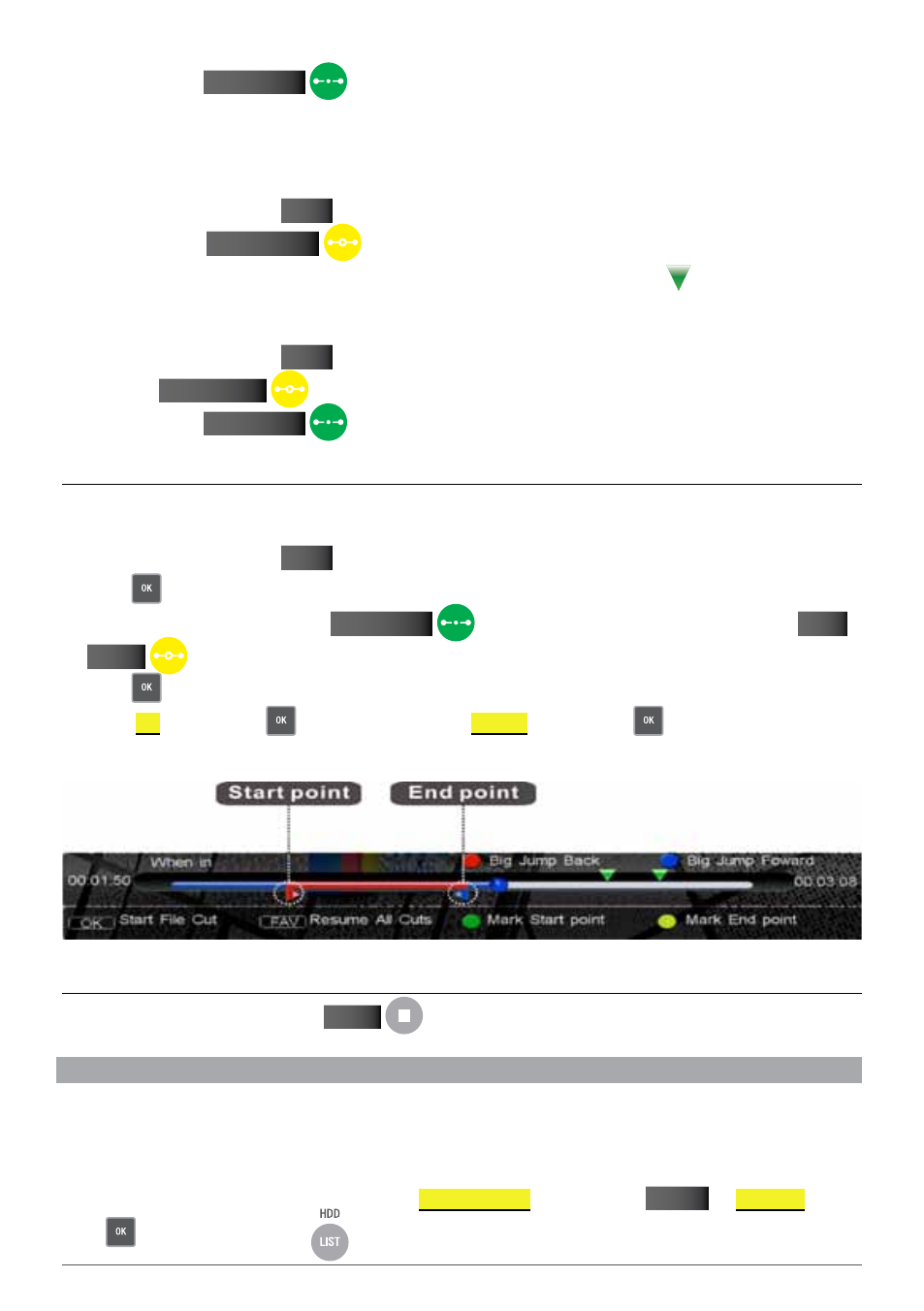
29
2. Press the green
SET MArk
key to add a bookmark at this point.
Note: You can set up to 20 bookmarks per recorded file.
go to Bookmark
1. During playback, press the
InFO
key to display the progress bar.
2. Press the yellow
PLAy MArk
key to jump to the next bookmark on the progress bar. Press the
PLAY MARK key again to jump through the available bookmarks (identified by the
icon).
delete Bookmark
1. During playback, press the
InFO
key to display the progress bar.
2. Press the
PLAy MArk
key to jump to the desired bookmark.
3. Press the green
SET MArk
key to remove the bookmark.
4.7.7 fIle edItIng (fIle cut)
You can cut out certain parts of your pre-recorded files. This is an ideal solution to get rid of ads, or to cut out
unwanted sections in a recording.
1. During playback, press the
InFO
key to display the progress bar.
2. Press
to enter file cut mode.
3. Mark a start point by pressing the
SET MArk
key and mark your end point by pressing the
PLAy
MArk
key.
4. Press
to complete the operation. A message box pops up for confirmation.
5. Select
ok
and press the
key to confirm or select
CANCEL
and press the
key to cancel.
4.7.8 StoP PlayBack
To manually stop playback press the
STOP
key.
4.8 fIle oPeratIonS
You can perform various operations on pre-recorded files such as
▪
Play
▪
Copy
▪
Delete
▪
Lock
▪
Group
▪
Rename
To bring up the file operation menu, first enter the
RECoRdEd FILES
list by pressing
MEnu
REC FILES
and
press
. Alternatively press the
key on your remote.
