Wintal PVR10 User Manual
Page 25
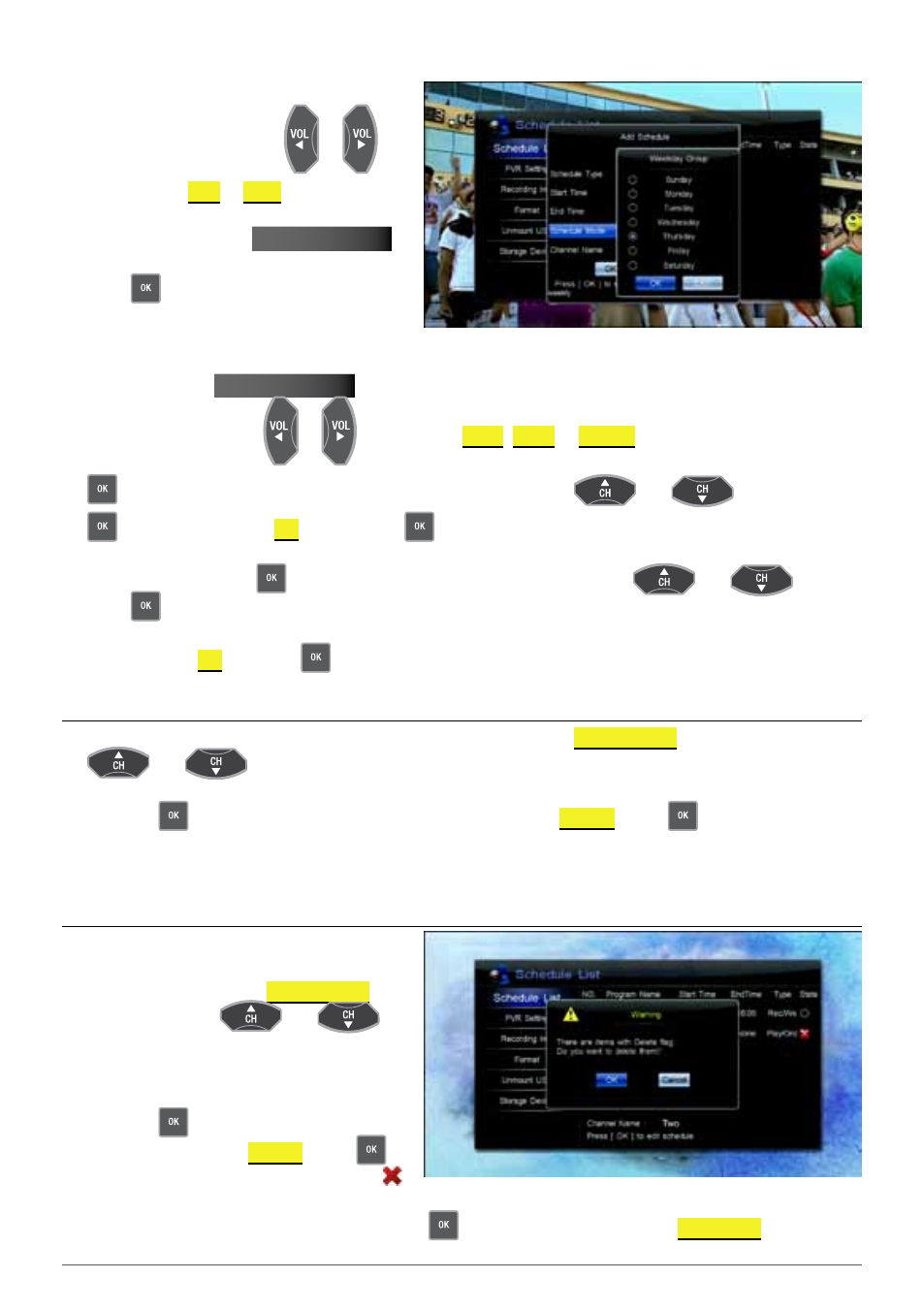
25
2. Set schedule parameters as follows:
Schedule type: Press the
or
keys to select
REC
or
PLAY
.
Start time: Press the
nuMbEr kEyS
to
set your schedule start date and time, or
press
to display the calendar window.
Set your desired schedule start date and time
according to screen information.
end time: Press
nuMbEr kEyS
to input end time.
Schedule Mode: Press
or
keys to select
oNCE
,
dAILY
or
wEEkLY
. If “Weekly” is selected, press
to pop up the weekly window. Select one or more days with the
and
keys and press
to confirm. Highlight
ok
and press the
key one last time to save and exit.
channel name: Press
to display channel list, select a channel with the
and
keys and
press
key to confirm.
3. Move cursor to
ok
and press
to save the new schedule.
4.5.2 ModIfy Schedule
1. To modify an existing scheduled recording, make sure you are in the
SChEdULE LISt
menu and use the
and
keys to select the scheduled item you wish to modify.
2. Press the
key to bring up a menu from which you can choose
ModIFY
. Press
again to enter the edit
menu.
3. Refer to the previous section on how to adjust the scheduled recording.
4.5.3 delete Schedule
1. To delete an existing scheduled recording,
make sure you are in the
SChEdULE LISt
menu and use the
and
keys to select the scheduled item you wish
to delete.
2. Press the
key to bring up a menu from
which you can choose
dELEtE
. Press
to confirm and you will notice a red cross
indicating that the item has been marked for deletion.
If you would like to undo at this point, just press
on the same item and choose
CANCEL dEL
.
