Windsor Saber Glide 30 SP User Manual
Page 11
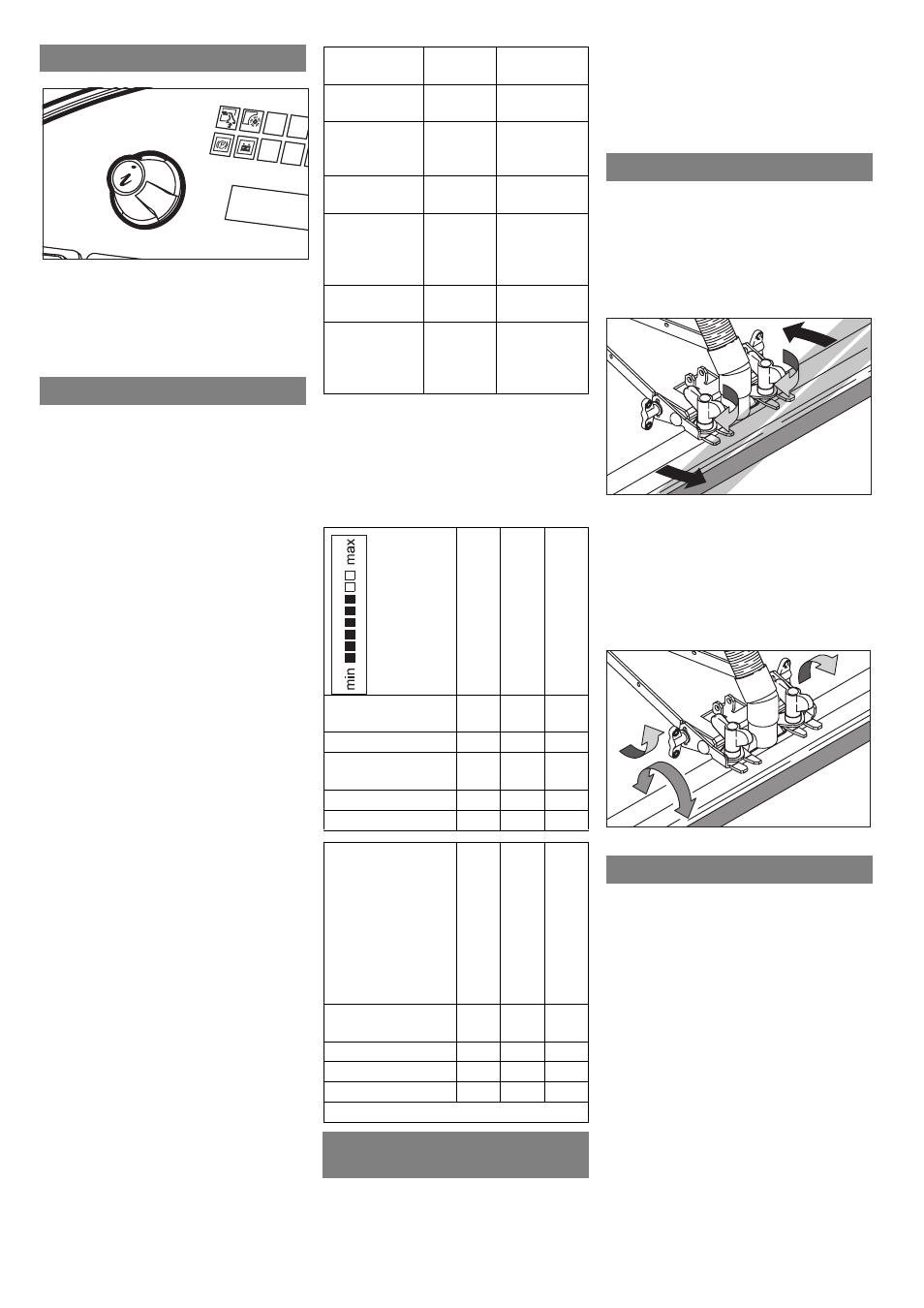
English
11
Use the Info button to select the menu items
and do the settings.
– Turning the button to the right/left scrolls
through the menus forward/ backward.
– The selected setting gets accepted by
pressing the button.
You can make the settings for the different
cleaning programs in the operator menu.
Different parameters can be set based on
the cleaning program. The settings are
done using the Info button.
Î
Release emergency-stop button by
turning.
Î
Sit on the seat and set main switch to
“1”.
The display shows the battery charging
status and the fresh water level.
Î
Select cleaning program.
Î
Call the operator menu by turning the
info button.
Î
Select the desired parameter by turning
the Info button. The currently set value
is displayed as a bar.
Î
Press Info button, the bar display
blinks.
Î
Reset the parameter by turning the Info
button between "min" and "max".
Î
Accept modified setting by pressing the
Info button or wait till the set value is ac-
cepted automatically.
Note
If the selected parameter does not change
within 10 seconds, then the display goes
back to displaying the battery charging sta-
tus and the fresh water level.
The same cleaning parameter can have in-
dividual settings for each cleaning program.
The brush pressure can be set only when
the machine is on in the programs brush
suction, wet brushing, polishing and polish-
ing suction.
All settings are saved in the powerless state
of the machine.
Î
Select the menu item "Accept default
values?" in the operator menu by turn-
ing the Info button
Î
Press Info button. The factory settings
of all parameters are restored for each
cleaning program.
The table given below gives details of the
factory settings of the parameters for the
cleaning programs. If no values are en-
tered, then the respective parameter can-
not be set in the given cleaning program.
Î
Activate the switch for detergent dosing.
Detergent gets added automatically.
Note
You can set the detergent dosing in the Op-
erations menu.
Note
As soon as the detergent pump starts run-
ning, this is indicated through a blinking "C"
in the display.
To improve the vacuuming result on tiled
floors the squeegee tool can be turned to an
oblique position of up to 5°.
Î
Loosen knobs-handles.
Î
Turn the squeegee tool.
Î
Tighten the cross-handles.
If the vacuum result is unsatisfactory the in-
clination of the straight squeegee tool can
be modified.
Î
Release the wing nuts.
Î
Tilt the squeegee tool.
Î
Tighten the wing nuts.
Note
Overflow dirty water tank. If the dirty water
tank is full, the suction turbine switches off
and the indicator lamp "dirty water tank full"
begins to blink. All cleaning programs with
suction are blocked for one minute. Empty
the dirty water reservoir.
ṇ
Warning
Please observe the local provisions regard-
ing the wastewater treatment.
Î
Take the water discharge hose from the
support and lower above a suited col-
lection device.
Info button
Settings
Operations menu
Reset parameters
Adjustable
parameters
min:step
:max
Remark
Water quanti-
ty
1:1:8
1=min.,
8=max.
Dosing equip-
ment for de-
tergent
0,5%:0,5
%: 3%
0.5=min.,
3=max.
Brush pres-
sure
0:1:8
0=min.,
8=max.
FACT (brush
speed)
–
Power
Clean, Whis-
per Clean,
Fine Clean
Brush rotation
time after stop
0s:1s:3s
From idling
to lifting
Working
speed
1:1:8
1=1km/h
(0.6 mph),
8=6km/h
(3.7 mph)
Factory setting
Water quantity
Br
ush
pre
ssu
re
W
o
rk
in
g sp
eed
Scrubbing suc-
tion
5
4
4
Wet scrubbing
5
4
4
Dry vacuum
cleaning
–
–
4
Polishing
–
4
4
Polish suction
–
4
4
Do
sing
equ
ipme
n
t for
de
te
rg
en
t
F
ACT
(b
ru
sh
sp
eed
)
Br
us
h ro
ta
tio
n
tim
e
af
ter
s
to
p
Scrubbing suc-
tion
1%
P
2s
Wet scrubbing
1%
P
2s
Polishing
–
P
0s
Polish suction
–
P
0s
P=Power Clean
Switch on the dosing equipment
for detergent
Setting the Squeegee Tool
Oblique position
Inclination
Empty tanks.
Drain off dirty water
