Using the on-screen keyboard, Handwriting mode – VIEWSONIC VS13426 User Manual
Page 34
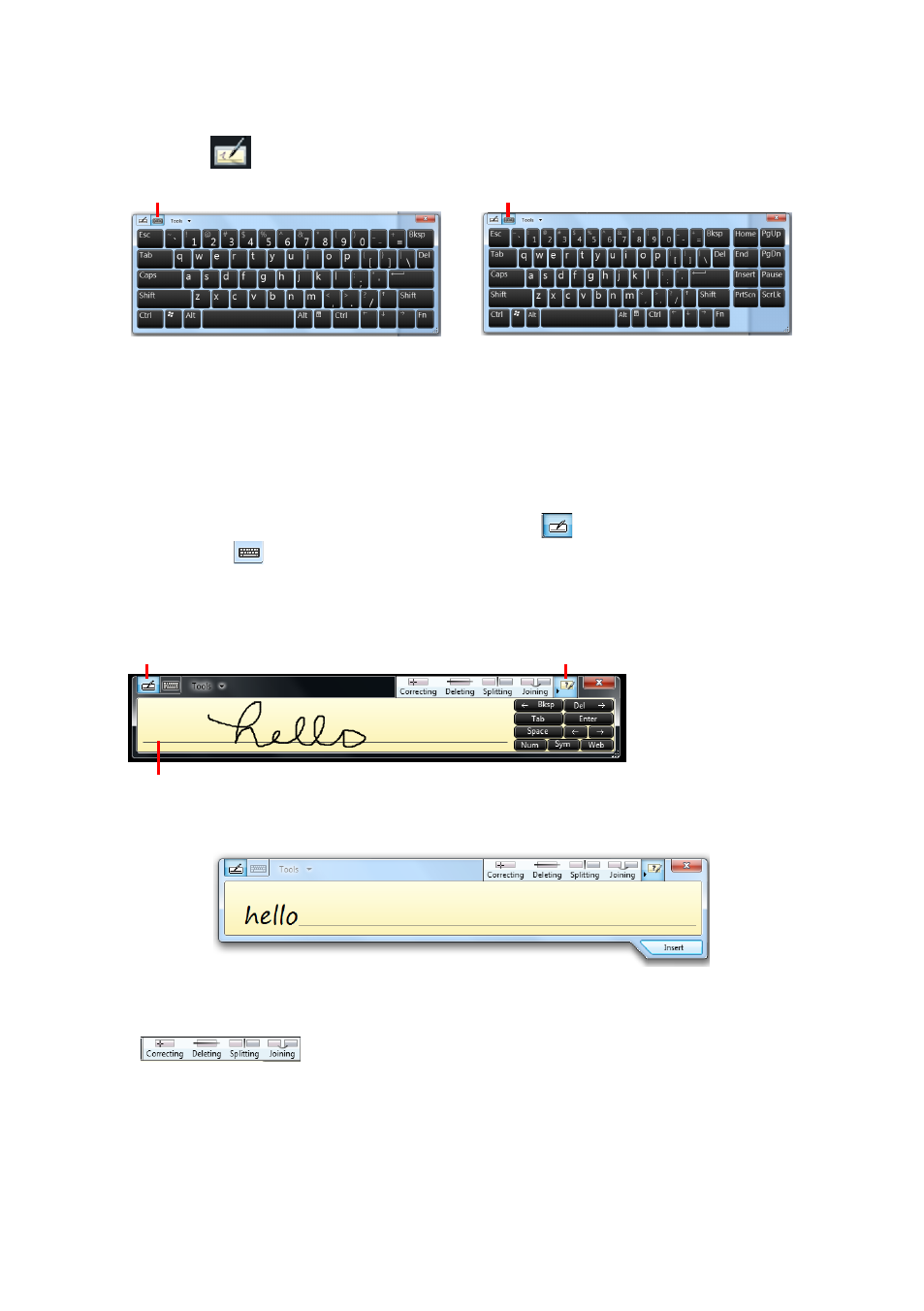
ViewSonic VPC220
27
Using the On-Screen Keyboard
Click the icon
on the taskbar to activate the on-screen keyboard.
Keyboard icon
Standard keyboard
Expanded keyboard
Handwriting icon
• Tap the keys on the keyboard just as you would on a hardware keyboard.
• To toggle between standard and expanded keyboard, click
Tools > Show expanded
keyboard.
• When keys are pressed, the on-screen keyboard predicts the word as you type.
Word suggestions appear on top of the keyboard. Click a word to select it.
• To enter text by handwriting, click the
Handwriting
icon. To go back to keyboard
mode, click
.
Handwriting Mode
Handwriting icon
Text area
Click to hide/show Help icons.
• Write your text on the text area. The typed word is displayed.
• Click
Insert to accept the recognized word and insert it in the document.
• To modify the word, follow the visual instructions on help. Click any of the following icons
to view the instructions.
• To enter text per character, click
Tools > Write character by character. To write by
word, click
Tools > Write in freehand style.
• For other options, click
Tools.
