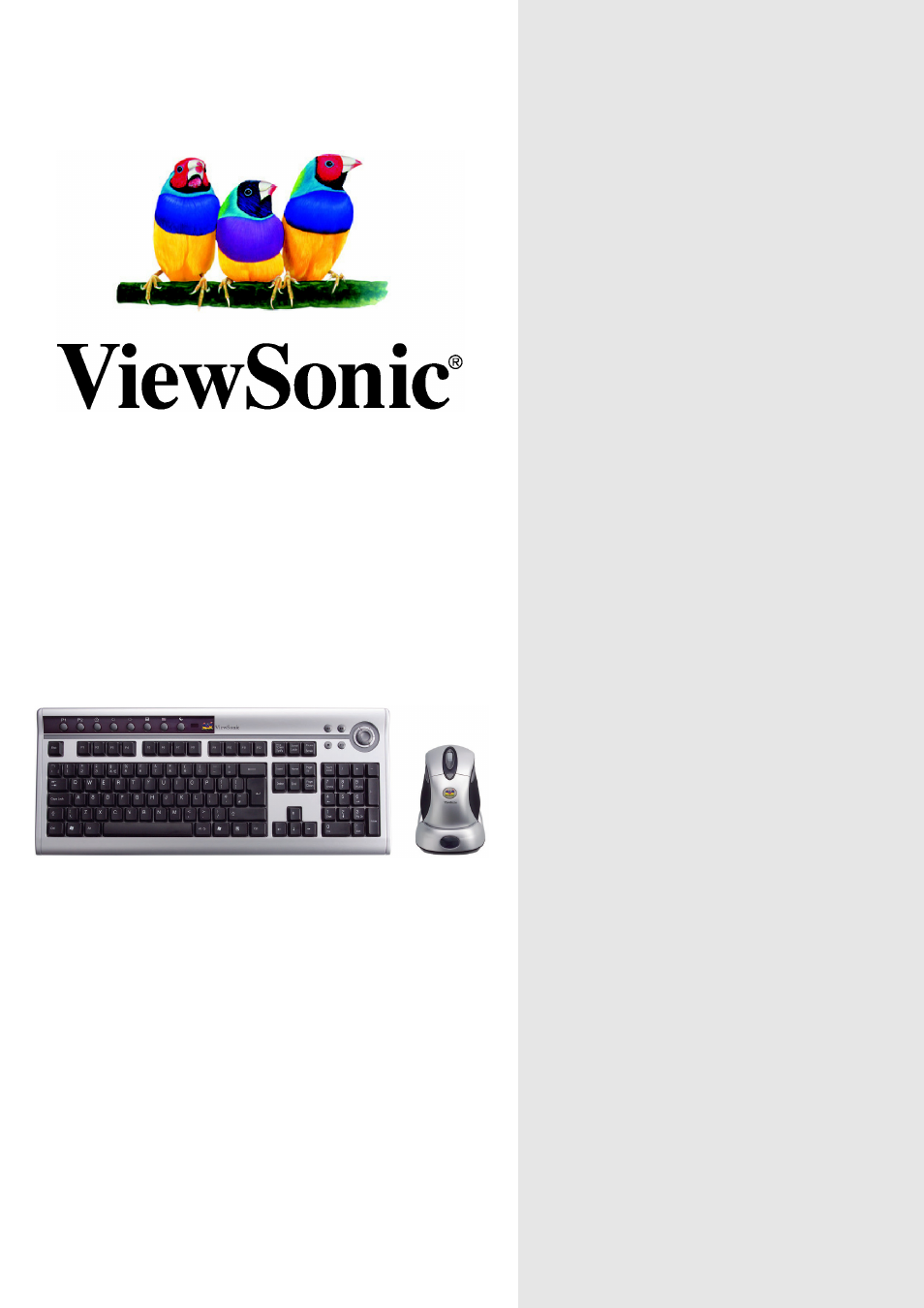VIEWSONIC CW2403 User Manual
Viewmate, Wireless desktop cw2403
Table of contents
Document Outline
- With enhanced function keys
- Content
- Product Registration 2
- For Your Records 2
- Getting Started
- Other Information
- Product Registration
- For Your Records
- Getting Started
- Package Contents
- Requirements
- Ergonomic Safety Precautions
- Quick Setup
- Keyboard
- (Not
- Connected)
- Mouse
- Link the Wireless Keyboard and the Wireless Mouse with the Receiver
- 1. Please turn on your PC. The LED indicator on the receiver will light.
- 2. Press the ID Link Button on the receiver and the LED indicator will blink. There are 15 seconds for the keyboard linkage.
- 3. Press the ID Link Button of the keyboard.
- 4. Press again the ID Link Button on the receiver. There are 15 seconds for the mouse linkage.
- 5. Press the ID Link Button of the mouse.
- 6. The keyboard and the mouse are linked with the receiver.
- 7. The LED indicator of the receiver will blink while you use the keyboard or the mouse.
- Install Office Mouse Driver
- 1. Remove any existing mouse drivers completely.
- 2. Insert the driver CD-ROM to your computer.
- 3. Please open the folder “Mouse” and double click the file “Setup.exe” to complete the driver installation.
- 4. Restart the computer.
- 5. A Mouse Setting icon will appear on the task bar of Windows after you successfully finish the installation.
- 6. Double click the Mouse Setting icon and then follow the instructions of the selection items to set the mouse properties.
- Mouse Charge Mode
- Install Keyboard Driver
- Introduction of Keyboard Hot Keys
- Link the Wireless Keyboard and the Wireless Mouse with the Receiver
- Other Information
- ViewSonic® Corporation