6 qos status – Verizon 7500 User Manual
Page 177
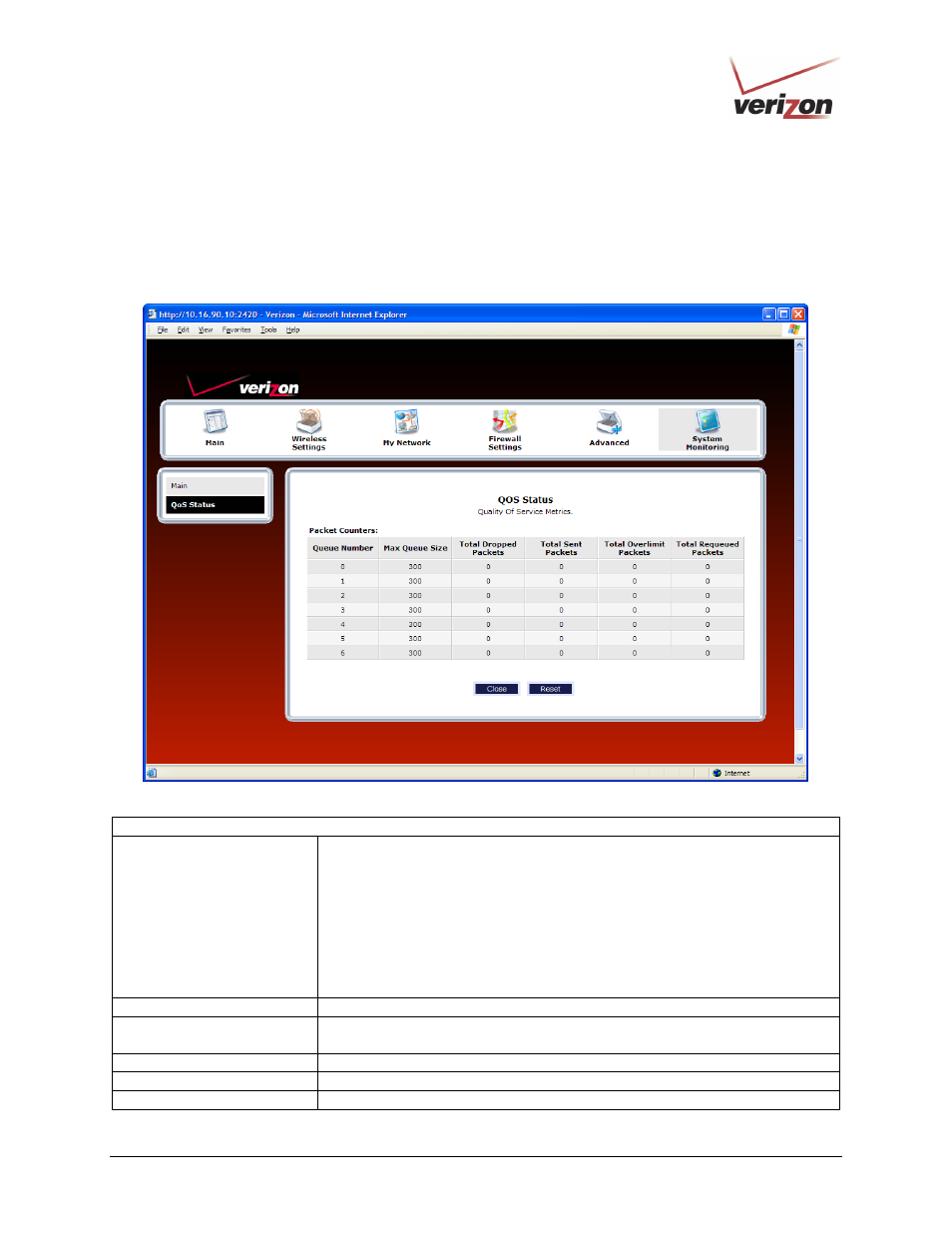
030-300536 Rev. A
177
August 2007
User Guide
VersaLink Wireless Gateway (Model 7500)
17.2.6 QOS Status
In the Advanced Status screen, click QOS Status. The following screen will be displayed. Click the Clear button
to clear all counts and statistics (not just latency counts). Clicking Clear does not affect the Router’s configuration.
(QOS must be enabled on the Router for this table to be populated.) After you have viewed the details in this page,
click Close to return to the Advanced Status screen.
QOS Status
Queue Number
Indicates the DiffServ Queue.
Queue Number Descriptions:
0 = Best Effort (BE)
1 = Assured Forwarding 1 (AF1)
2 = Assured Forwarding 2 (AF2)
3 = Assured Forwarding 2 (AF3)
4 = Assured Forwarding 2 (AF4)
5 = Expedited Forwarding (EF)
6 = Routing Protocols (DiffServ priorities 6 and 7)
Max Queue Size
The maximum number of packets that can be queued for this priority.
Total Dropped Packets
Indicates how many packets of this priority have been dropped by QOS due to
lack of buffer space or filtering rules.
Total Sent Packets
Displays the number of packets, destined for the WAN, that have been received.
Total Overlimit Packets
Displays the current number of overlimit packets.
Total Requeued Packets
Displays the most number of packets that have been requeued for this priority.
