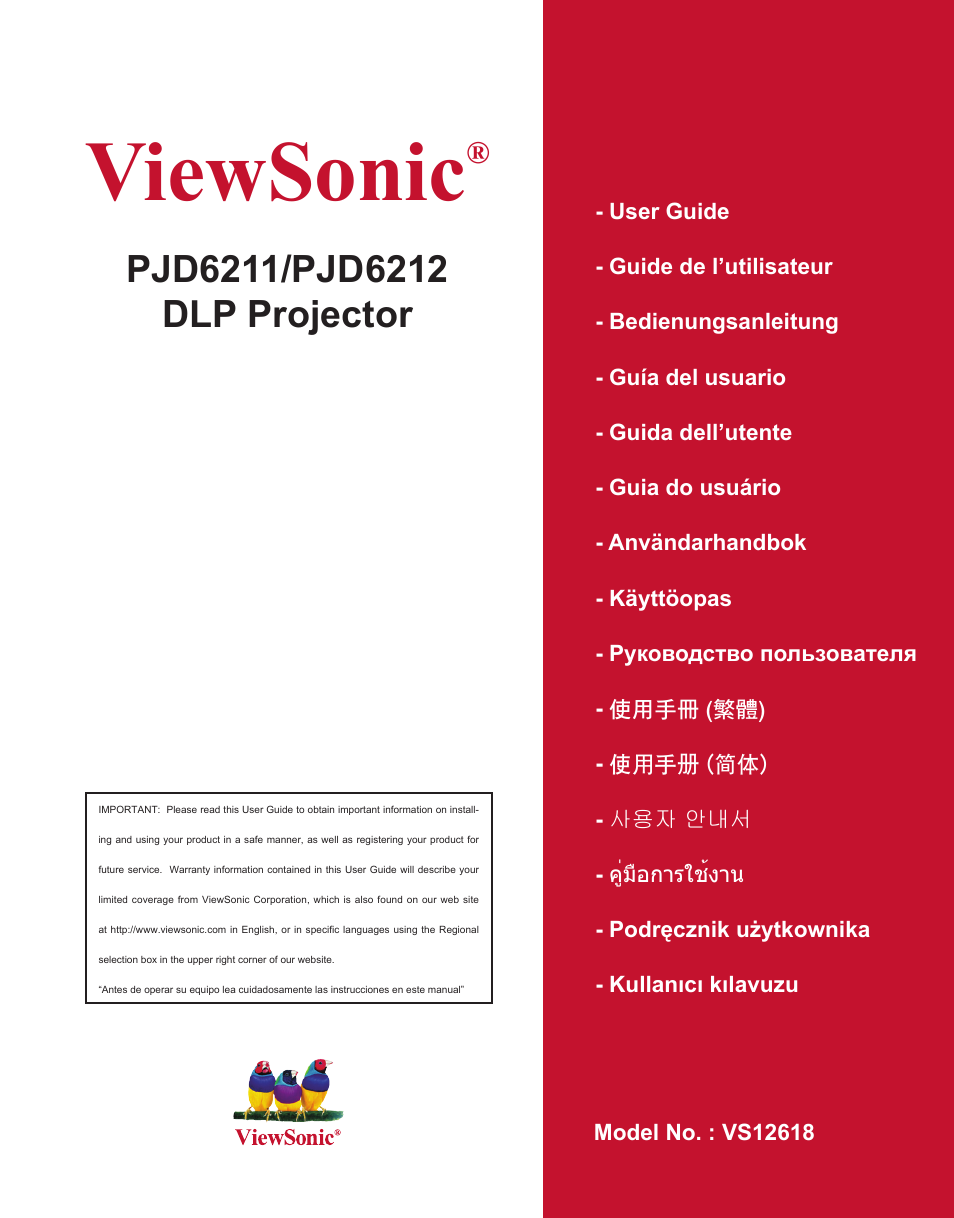VIEWSONIC PJD6212 User Manual
Viewsonic
Table of contents
Document Outline
- PJD6211_ENG-090505.pdf
- VPD-X5500-EN.pdf
- FCC Notice
- Safety Instructions
- Notes on the AC Power Cord
- Introduction
- Projector Features
- Package Contents
- Projector with Lens Cap
- AC Power Cord
- VGA Cable (D-SUB to D-SUB)
- Projector Overview
- Using the Product
- Control Panel
- Connection Ports
- Remote Control
- Replacing the Battery
- 1. Push the catch to the left and remove the battery holder.
- 2. Remove the old Lithium coin cell and install new one (CR2025). Ensure that the side with the mark “+” is up.
- 3. Push the battery holder back into the remote control until you feel a click.
- Remote Control Operation
- Installation
- Connecting the Projector
- Powering On/Off the Projector
- Introduction
- Powering On the Projector:
- 1. Remove the projector lens cap.
- 2. Complete the AC power cord and peripheral signal cable(s) connections.
- 3. Press button on the control panel or the POWER button on the remote control to turn on the projector. The projector takes a minute or so to warm up.
- 4. Turn on your source (computer, notebook, DVD, etc.). The projector automatically detects your source.
- Powering Off the Projector:
- 1. Press button on the control panel or the POWER button on the remote control to turn off the projector lamp. You will see a message "Power off? Press Power again" appear on the screen.
- 2. Press button on the control panel or the POWER button on the remote control again to confirm.
- 3. Disconnect the AC power cord from the electrical outlet and the projector.
- 4. Do not turn on the projector right after power off.
- Adjusting the Projector
- Adjusting the Projector Height
- 1. To raise or lower the image, press the elevator button and raise or lower the front of the projector. Release the button to lock the adjustment.
- 2. To level the image on the screen, turn the tilt-adjustment foot to fine-tune the height.
- Adjusting the Projector Zoom and Focus
- 1. Focus the image by rotating the focus ring. A still image is recommended for focusing.
- 2. Adjust the image by sliding the zoom ring.
- Adjusting Projection Image Size
- Menu Operation
- 1. Press the MENU button to open the OSD menu.
- 2. When OSD is displayed, use p / q to select any feature in the main menu.
- 3. After selecting the desired main menu item, press u to enter sub-menu for feature setting.
- 4. Use p / q to select the desired item and adjust the settings with t / u.
- 5. Press the MENU button, the screen will return to the main menu.
- 6. To exit OSD, Press the MENU button again. The OSD menu will close and the projector will automatically save the new settings.
- Maintenance
- Cleaning the Lens
- Cleaning the Projector Housing
- Cleaning the Filter Cover
- 1. Switch the projector off and unplug the AC power cord from the wall socket.
- 2. Remove the filter cover as the illustration shown.
- 3. Clean the filter cover.
- 4. Replace the filter cover.
- 5. Attach the filter cover.
- 6. Plug the power back into the projector.
- Replacing the Lamp
- 1. Turn off the projector.
- 2. If the projector is installed in a ceiling mount, remove it
- 3. Unplug the power cord.
- 4. Loosen the screw in the side of the lamp cover and remove the cover.
- 5. Remove the screws from the lamp module, raise the handle, and lift out the module.
- 6. Insert the new lamp module into the projector and tighten the screws.
- 7. Replace the lamp cover and tighten the screw.
- 8. Turn on the projector. If the lamp does not turn on after the warm-up period, try reinstalling the lamp.
- 9. Reset the lamp hour. Refer to the “Setting” menu.
- Specifications
- Appendix
- LED Indicator Messages
- Compatibility Modes
- Menu Operation
- Computer:
- Video:
- Troubleshooting
- Start-up problems
- Image problems
- RS-232 Command and Configuration
- IR Control Code
- VPD-X5500-EN.pdf
- FCC Notice
- Safety Instructions
- Notes on the AC Power Cord
- Introduction
- Projector Features
- Package Contents
- Projector with Lens Cap
- AC Power Cord
- VGA Cable (D-SUB to D-SUB)
- Projector Overview
- Using the Product
- Control Panel
- Connection Ports
- Remote Control
- Replacing the Battery
- 1. Push the catch to the left and remove the battery holder.
- 2. Remove the old Lithium coin cell and install new one (CR2025). Ensure that the side with the mark “+” is up.
- 3. Push the battery holder back into the remote control until you feel a click.
- Remote Control Operation
- Installation
- Connecting the Projector
- Powering On/Off the Projector
- Introduction
- Powering On the Projector:
- 1. Remove the projector lens cap.
- 2. Complete the AC power cord and peripheral signal cable(s) connections.
- 3. Press button on the control panel or the POWER button on the remote control to turn on the projector. The projector takes a minute or so to warm up.
- 4. Turn on your source (computer, notebook, DVD, etc.). The projector automatically detects your source.
- Powering Off the Projector:
- 1. Press button on the control panel or the POWER button on the remote control to turn off the projector lamp. You will see a message "Power off? Press Power again" appear on the screen.
- 2. Press button on the control panel or the POWER button on the remote control again to confirm.
- 3. Disconnect the AC power cord from the electrical outlet and the projector.
- 4. Do not turn on the projector right after power off.
- Adjusting the Projector
- Adjusting the Projector Height
- 1. To raise or lower the image, press the elevator button and raise or lower the front of the projector. Release the button to lock the adjustment.
- 2. To level the image on the screen, turn the tilt-adjustment foot to fine-tune the height.
- Adjusting the Projector Zoom and Focus
- 1. Focus the image by rotating the focus ring. A still image is recommended for focusing.
- 2. Adjust the image by sliding the zoom ring.
- Adjusting Projection Image Size
- Menu Operation
- 1. Press the MENU button to open the OSD menu.
- 2. When OSD is displayed, use p / q to select any feature in the main menu.
- 3. After selecting the desired main menu item, press u to enter sub-menu for feature setting.
- 4. Use p / q to select the desired item and adjust the settings with t / u.
- 5. Press the MENU button, the screen will return to the main menu.
- 6. To exit OSD, Press the MENU button again. The OSD menu will close and the projector will automatically save the new settings.
- Maintenance
- Cleaning the Lens
- Cleaning the Projector Housing
- Cleaning the Filter Cover
- 1. Switch the projector off and unplug the AC power cord from the wall socket.
- 2. Remove the filter cover as the illustration shown.
- 3. Clean the filter cover.
- 4. Replace the filter cover.
- 5. Attach the filter cover.
- 6. Plug the power back into the projector.
- Replacing the Lamp
- 1. Turn off the projector.
- 2. If the projector is installed in a ceiling mount, remove it
- 3. Unplug the power cord.
- 4. Loosen the screw in the side of the lamp cover and remove the cover.
- 5. Remove the screws from the lamp module, raise the handle, and lift out the module.
- 6. Insert the new lamp module into the projector and tighten the screws.
- 7. Replace the lamp cover and tighten the screw.
- 8. Turn on the projector. If the lamp does not turn on after the warm-up period, try reinstalling the lamp.
- 9. Reset the lamp hour. Refer to the “Setting” menu.
- Specifications
- Appendix
- LED Indicator Messages
- Compatibility Modes
- Menu Operation
- Computer:
- Video:
- Troubleshooting
- Start-up problems
- Image problems
- RS-232 Command and Configuration
- IR Control Code
- VPD-X5500-EN.pdf