Vivitar vivtarr i7 User Manual
Page 66
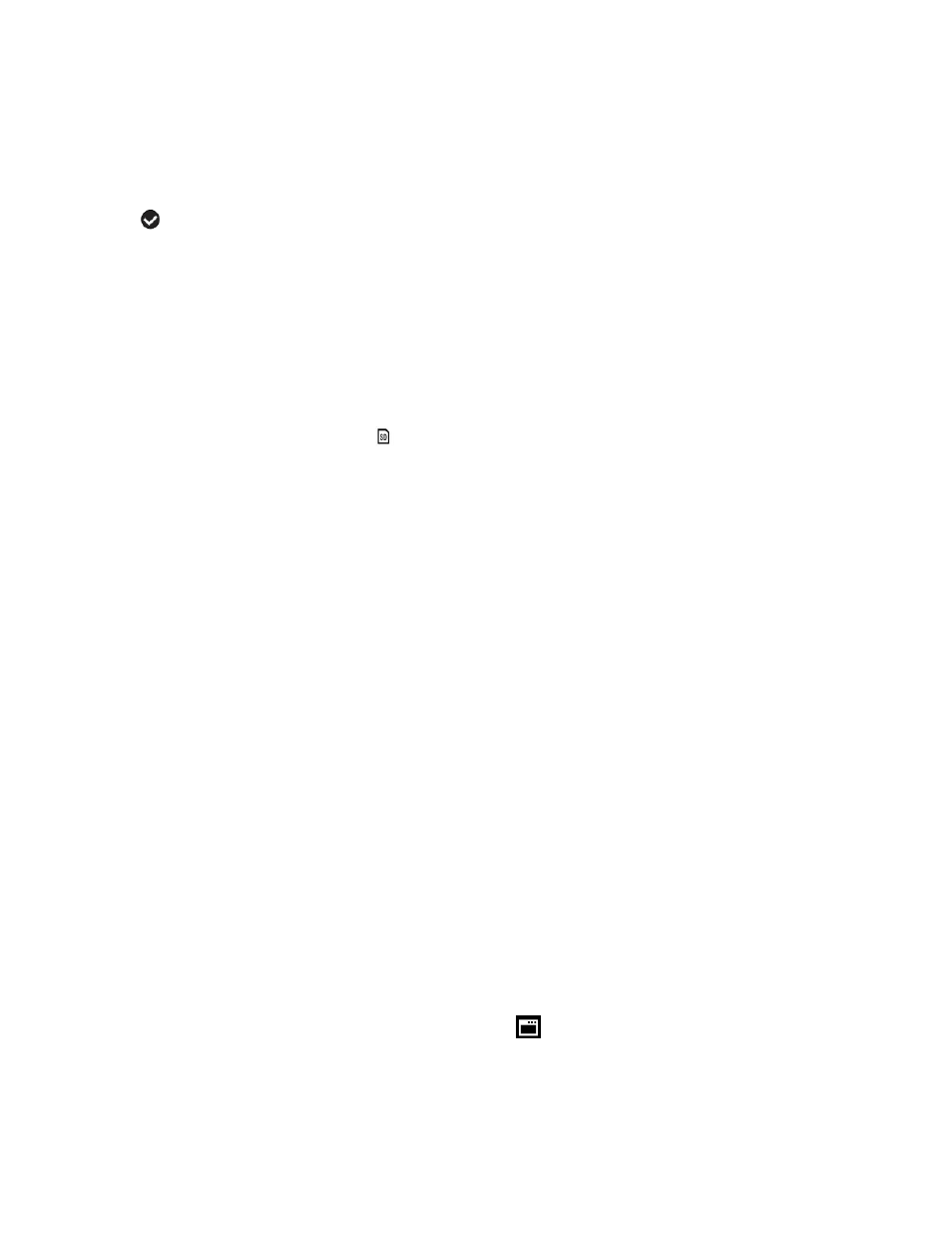
66
3) Press the UP or DOWN direction control button to scroll through the menu
options.
4) Press the SET button to select and save the desired option.
5) A selected option icon will appear on the selected item.
6) Press the LEFT
or RIGHT
button to select the next menu item.
7) Press the MODE button to exit the menu and return to your previous mode.
8) Remember that this setting will be saved by your camera until you manually
change the setting or restore the camera’s default factory settings.
Format Memory Card Menu
You can use the Format Memory Card menu to delete all of the content that is
currently on your camera’s memory card.
Keep in mind that formatting the memory card will permanently delete all of the
content on your camera
’s memory card.
This option will delete all of the content at one time. If you would like to delete
individual images, use the delete menu in the camera’s Playback mode.
1) Press the SET button to open the menus for the current mode.
2) Press the LEFT
or RIGHT
direction control button to scroll and select the Format
Memory Card menu.
3) Press the UP or DOWN direction control button to highlight the menu options.
4) To exit without formatting the card, select ‘Cancel’ and press the SET button.
5) To proceed with the format, select “Yes” and press the SET button.
6) You will be asked to confirm the formatting of the memory card.
Select “No” to exit without formatting.
Select “Yes” and press the SET button to begin.
The memory card will be completely formatted.
Firmware (Factory Default Settings) Menu
Use this menu to view the Firmware version on your camera or to reset your camera
settings to the Factory Default Settings.
1) Press the SET button to open the menus for the current mode.
