Vivitar vivtarr i7 User Manual
Page 5
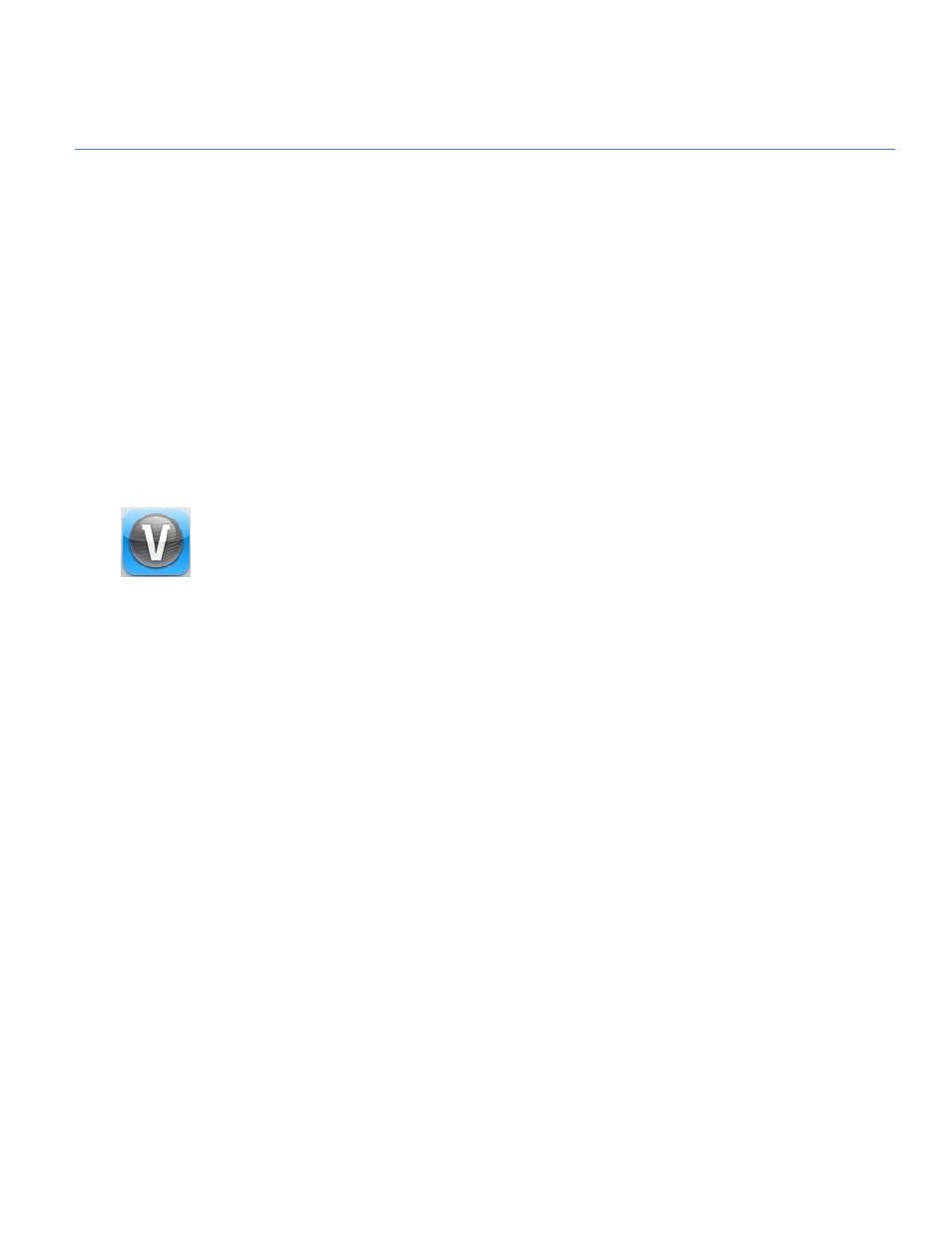
5
STEP 3: TRANSFERRING
IMAGES FROM
YOUR CAMERA TO THE IPAD
Make sure the SD card with your captured photos is inserted in your camera.
Do not disconnect during transfer. Doing so will cancel the transfer of any files on
their way to your iPad.
Your photos can be easily transferred from your Vivitar camera to your iPad.
1) Connect your camera to the iPad as described in Step 2.
2) The Vivitar Mobile Experience application automatically launches.
NOTE: You can also launch the Vivitar Mobile Experience by touching the
application icon on your iPad.
3) The ‘Camera is connected’ window appears on the iPad. Touch Yes to import
photos.
4) Your captured images from your camera appear on the iPad in thumbnail view.
Select the photos to download by following these steps:
a. Touch the photo(s) you would like to select.
b. A plus sign appears on the selected image.
c. To deselect a photo, touch the selected image again and the plus sign is
removed.
5) Save copies to Photos Camera roll album:
Touch the Save to Camera Roll
On or OFF to save copies of the selected pictures
to the Photos Camera Roll album.
