Vivitar vivtarr i7 User Manual
Page 36
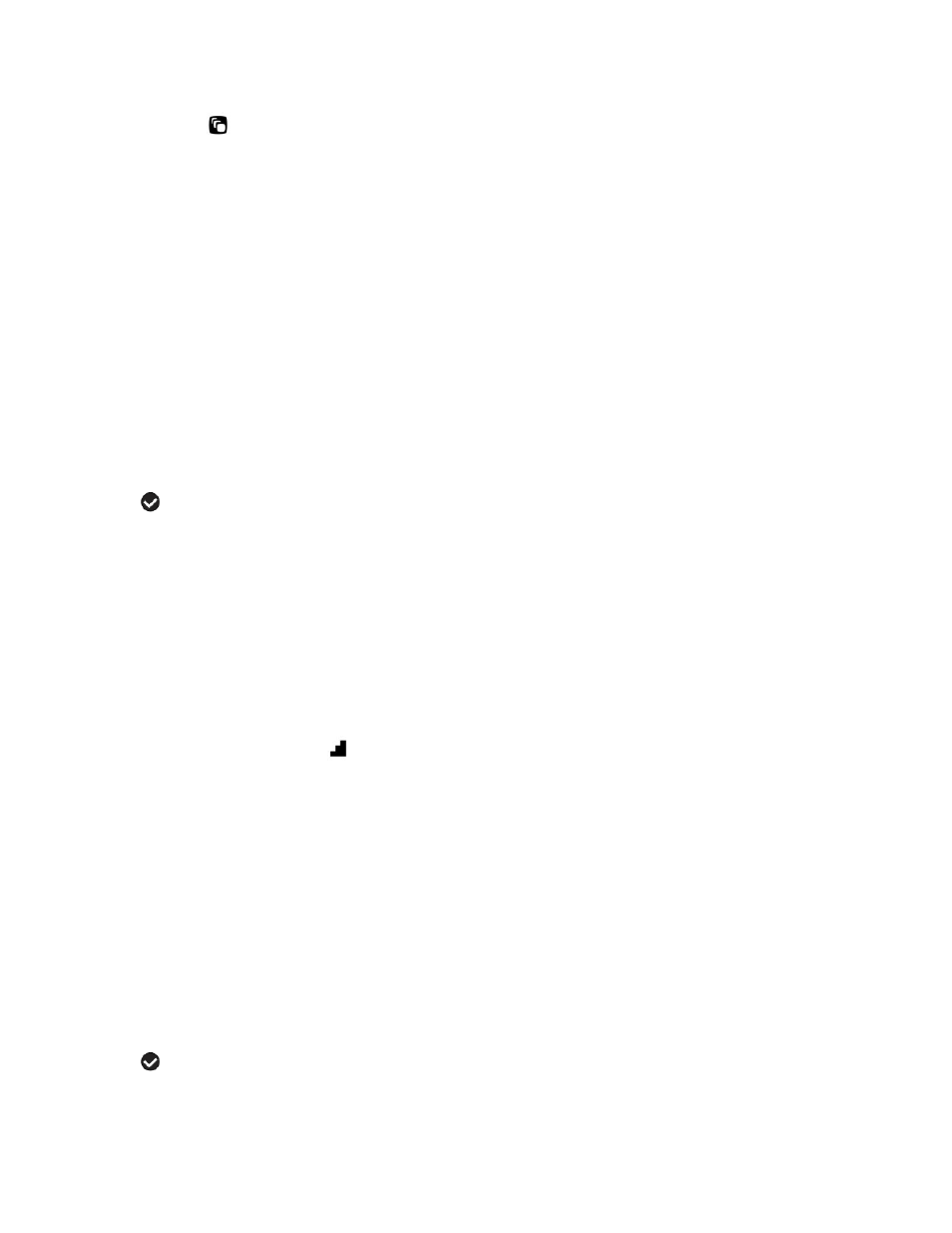
36
Scene Menu
The Scene Menu allows you to choose scene settings that let your camera to adapt
properly to your current environment.
NOTE: When selecting the HIGH SENSITIVITY Option, by default the camera switches
off the FLASH automatically (if it’s ON) to optimize the picture quality. If however, you
would like to override it and manually turn ON the flash – you can do so.
1) Press the SET button to open the menus for the current mode.
2) Press the LEFT
or RIGHT
direction control button to scroll and select the Scene
menu.
3) Press the UP or DOWN direction control button to scroll through the menu
options.
4) Press the SET button to select and save the desired option.
5) A selected option icon will appear on the selected item.
6) Press the LEFT
or RIGHT
button to select the next menu item.
7) Press the MODE button to exit the menu and return to your previous mode.
8) An icon reflecting your selection will display on the LCD screen.
9) Remember that this setting will be saved by your camera until you manually
change the setting or restore the camera’s default factory settings.
Image Resolution Menu
The Image Resolution menu allows you to choose the desired size of the images taken
by your camera. Keep in mind that images with a higher resolution will also take up
more of your camera’s memory.
1) Press the SET button to open the menus for the current mode.
2) Press the LEFT
or RIGHT
direction control button to scroll and select the Image
Resolution menu.
3) Press the UP or DOWN direction control button to scroll through the menu
options.
4) Press the SET button to select and save the desired option.
5) A selected option icon will appear on the selected item.
6) Press the LEFT
or RIGHT
button to select the next menu item.
7) Press the MODE button to exit the menu and return to your previous mode.
