Vivitar vivtarr i7 User Manual
Page 61
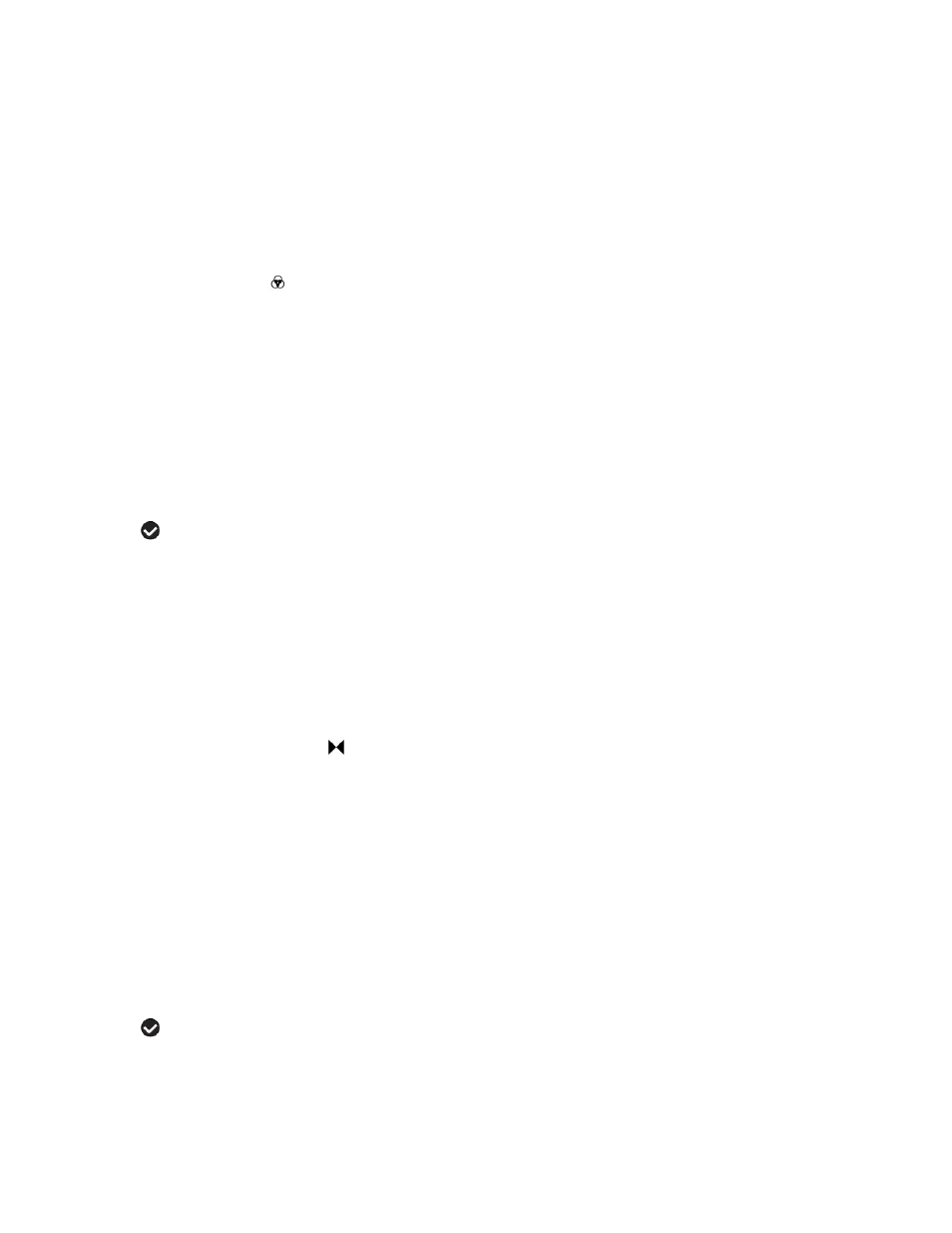
61
8) An icon reflecting your selection will display on the LCD screen.
9) Remember that this setting will be saved by your camera until you manually
change the setting or restore the camera’s default factory settings.
Color Effect Menu
You can choose to add a color effect to the images taken with your camera.
1) Press the SET button to open the menus for the current mode.
2) Press the LEFT
or RIGHT
direction control button to scroll and select the Color
Effect menu.
3) Press the UP or DOWN direction control button to scroll through the menu
options.
4) Press the SET button to select and save the desired option.
5) A selected option icon will appear on the selected item.
6) Press the LEFT
or RIGHT
button to select the next menu item.
7) Press the MODE button to exit the menu and return to your previous mode.
8) Remember that this setting will be saved by your camera until you manually
change the setting or restore the camera’s default factory settings.
Image Sharpness Menu
You can set the level of sharpness in the images taken with your camera. The
sharpness level dictates if the edges of objects in the image are more or less distinct.
1) Press the SET button to open the menus for the current mode.
2) Press the LEFT
or RIGHT
direction control button to scroll and select the Image
Sharpness menu.
3) Press the UP or DOWN direction control button to scroll through the menu
options.
4) Press the SET button to select and save the desired option.
5) A selected option icon will appear on the selected item.
6) Press the LEFT
or RIGHT
button to select the next menu item.
7) Press the MODE button to exit the menu and return to your previous mode.
8) An icon reflecting your selection will display on the LCD screen.
