Vivitar vivtarr i7 User Manual
Page 12
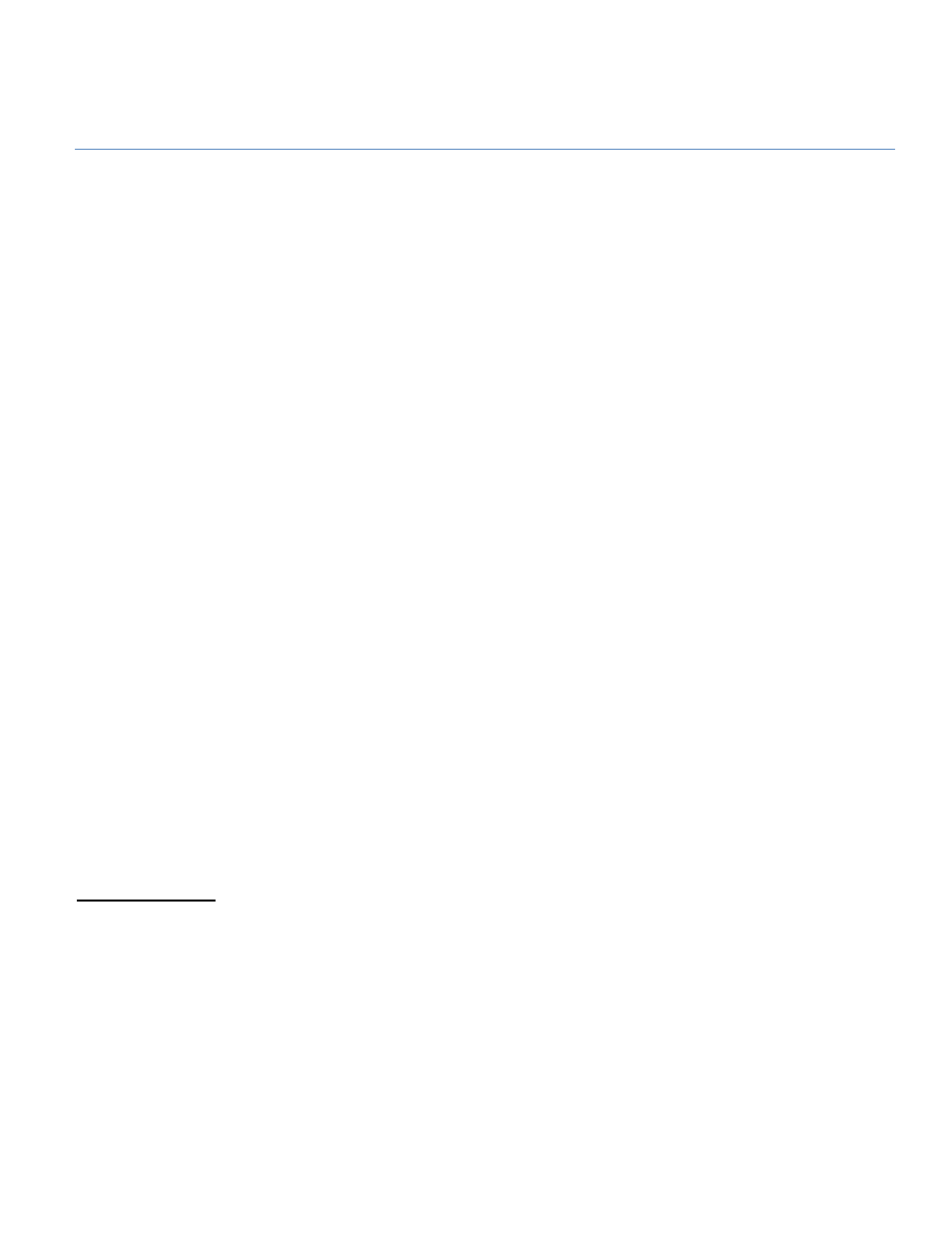
12
ADDING EFFECTS TO PH
OTOS
:
While viewing thumbnails in the Main Gallery, touch a photo to open it in full screen.
The Effects list appears in the left pane.
Touch on one of the effects and alter the photo.
When you have finished altering your photo, touch the Done
button
to return to
the Effects list.
Touch the
Cancel button
to exit without changing the photo.
Touch the
Copy
button to save a copy of the photo with the effects you made and
return to the Main Gallery. Your new photo with the saved effect appears as a
new thumbnail.
From the Effects mode, the following options are also available:
Share Photo:
Touch the Share Photo button to share your selected photo via these options:
Email, Print, Save to Camera Roll, Social Networks
Rename:
Touch the Rename button to enter a new name for your selected photo then
touch Done to save the name.
Delete:
Touch the Delete button to delete the selected photo then touch Yes to confirm.
Effects Options:
Color Controls
Touch
Color controls
.
Brightness:
Move the
Brightness
slider to the right to lighten the image or move
slider to the left to darken the image.
Contrast: Move the Contrast slider to the left to reduce the contrast in the image
or to the right to increase the contrast.
Saturation: Move the Saturation slider to adjust the saturation or the intensity of
color in a picture. Move slider to the left to reduce the saturation density and to
the right to increase it.
