Using text range, Insert – Toshiba 705T User Manual
Page 75
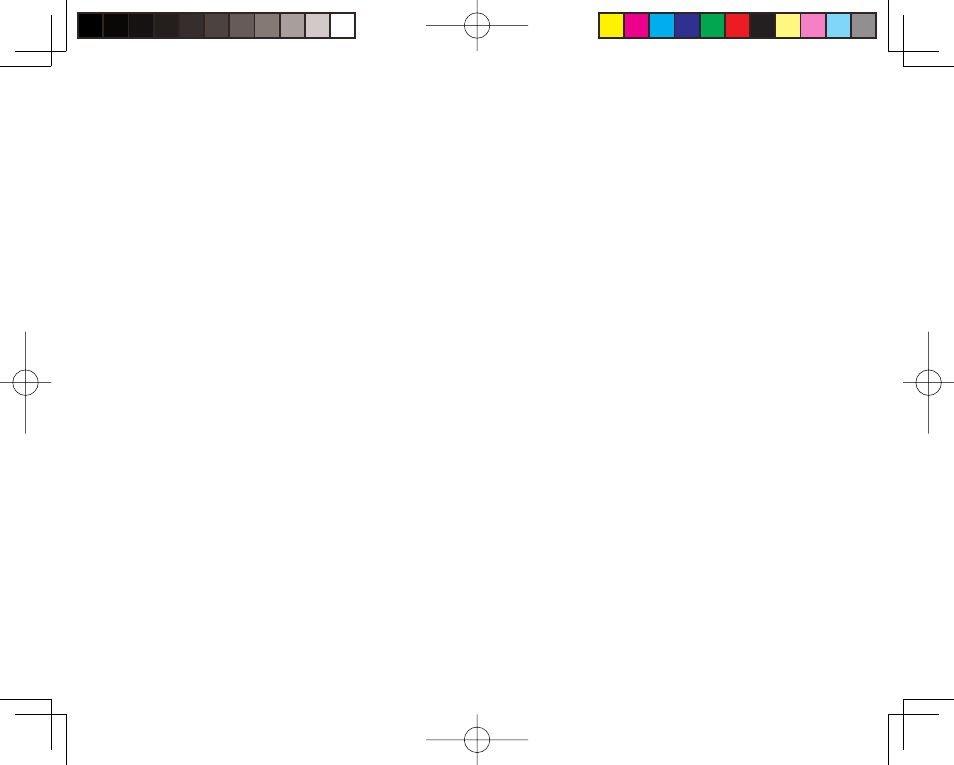
Basic Operations
75
Using Text Range
Select text to use Text Range features (ie: Save text to Words list, delete text, etc.). This
operation is only available in Japanese Entry (page 72).
1. In a text entry window, press
J (Options), select Defi ne Range and press J
(Select).
2. Use
E to move the cursor to the beginning of the text range and press J (Start).
3. Use
E to move the cursor to the end of the text range and press J (End).
4. Select the editing method for the selected text and press
J (Select).
◆ Save to Word List: Save text to Words list.
◆ Save to Notepad: Save text to Notepad.
◆ Save to Contacts: Save phone numbers or email addresses to Contacts list.
◆ Convert: Reconvert text to Kana, Chinese characters, single-byte characters,
upper-case letters or lower-case letters.
◆ Replace: Save text range to clipboard. Previously saved text is overwritten.
◆ Delete: Delete selected text.
Insert
Select information from notepad (page 268), Contacts list (page 86) or My Details (page
94) and insert it during text entry. You can also insert a signature in an MMS or SMS
message.
1. In a text entry window, use
E to position the cursor.
2. Press
J (Options), select Insert and press J (Select).
