Scanning a barcode – Toshiba 705T User Manual
Page 275
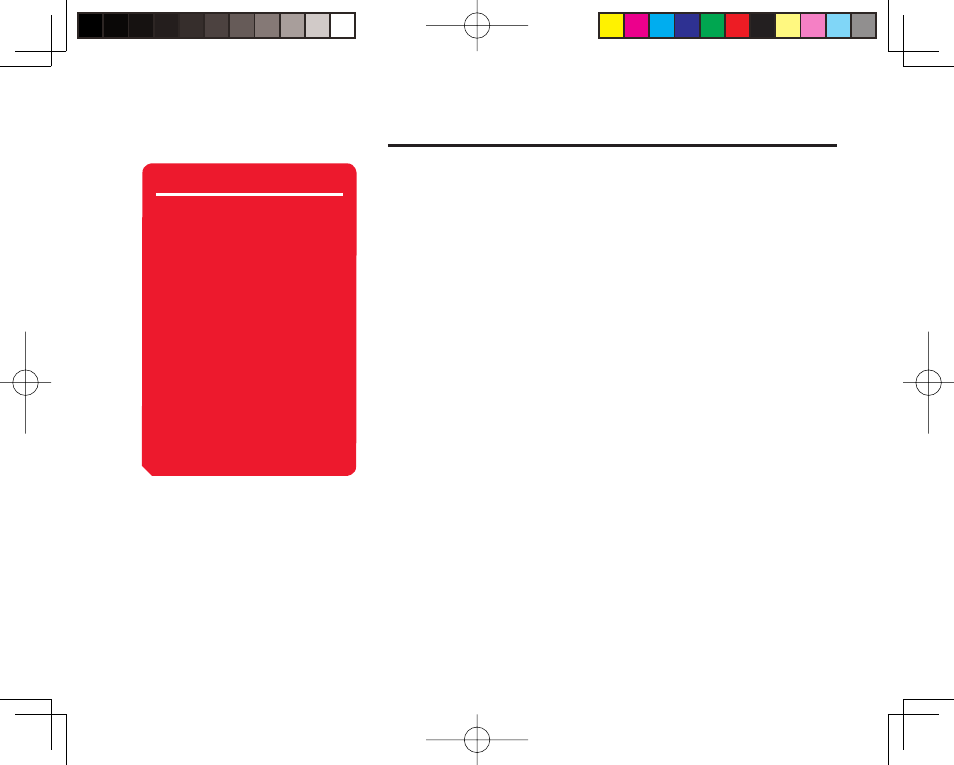
Convenient Functions
275
Tip
• If the scanned data begins
with MAILTO:, press
a
@
after
Step 4 to create an SMS/MMS
message. If it begins with
MEMORY:, you can save it to
the Contacts list (page 79).
• If you select the text of a link
(indicated by a blue underline)
and press
a
@
, you can make
a call, create a message,
save data to the Contacts list,
connect to a URL, etc. If the
scanned data contains image
or sound data, you can display/
play the data, save the data to
Data Folder, etc.
Scanning a Barcode
Attach the Macro lens (page 139) before scanning a QR code.
1. In standby mode, press
@, select Camera and press J (Select).
2. Select
Scan Data and press
J (Select).
The scan QR code window appears.
3. Frame a barcode in the main display.
To adjust the exposure, use
F. Press D to make the barcode darker and
press
C to make the barcode lighter.
4. Press
@.
Scanning begins.
The scanned data appears in the display. If the barcode has been divided, scan the
other data areas.
To save the data, press
J (Options) and select Save.
