Still mode (default : auto), Parental lock (default: all) – Toshiba RD-XV47KE User Manual
Page 96
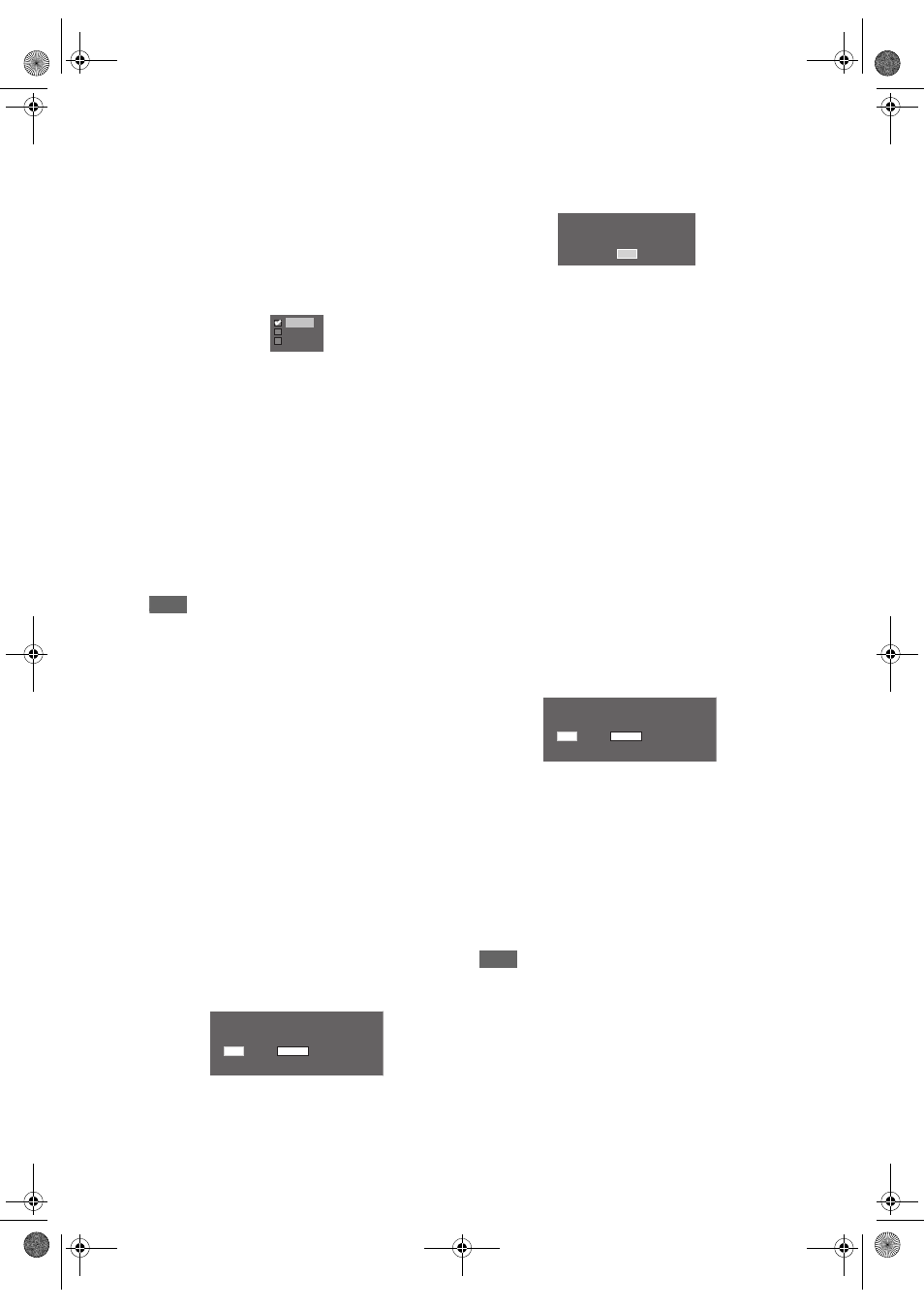
96
EN
5. Still Mode (Default : Auto)
Set the still mode.
(Follow steps 1 to 2 on page 94.)
Select “Still Mode” using
[Cursor
U
/
D
], then press [ENTER].
Option window will appear.
Select the desired setting using
[Cursor
U
/
D
], then press [ENTER].
The selected setting will be checked and
activated.
Auto:
Automatically select the best resolution
setting (“Frame” or “Field”) based on the
data characteristics of the pictures.
Field:
Select “Field” when the pictures are still
unstable even if “Auto” is selected. “Field”
stabilises the pictures, although the picture
quality may become coarse due to the
limited amount of data.
Frame: Select “Frame” to display relatively
motionless pictures in higher resolution.
“Frame” improves the picture quality,
although it may unstabilise the pictures due
to simultaneous output of two Field data.
Note
• An individual picture on TV screen is called as
Frame, which consists of two separate images
called as Field. Some pictures may be blurred at the
“Auto” setting in still mode due to their data
characteristics.
6. Parental Lock (Default: All)
You can set the Parental Lock Level to keep your
children from viewing the inappropriate materials.
(Follow the steps 1 to 2 on page 94.)
Select “Parental Lock” using
[Cursor
U
/
D
], then press [ENTER].
Parental lock window will appear.
• If you want to set a parental lock, proceed to A.
• If you want to change the password, proceed to
B.
A: When you want to set a parental lock,
1
Enter the 4-digit password in the
password input field using
[the Number buttons], then press
[ENTER].
• When the password has not been set yet, the
numbers will be displayed during entering the
password. After that, the numbers will change to
“
*
”.
• When the password has been set already, the
password will be displayed as “
*
” for your
security.
-If the password you have entered is wrong, the
error message will appear.
Press [ENTER] and enter the correct
4-digit password again.
2
Select a desired level using
[Cursor
U
/
D
], then press [ENTER].
Rating Explanation:
• All -
Parental Controls is inactive; all discs can
play.
• 8 -
Virtually all DVD software of any grade
(adult/general/children) can be played back.
• 7 to 2 - Only DVD software intended for general use
and children can be played back.
• 1 -
Only DVD software intended for children
can be played back.
3
Press [SETUP] to exit.
B: When you want to change the password,
1
Enter the 4-digit password in the
password input field using
[the Number buttons] (the password
will be displayed as “
*
” for your
security), then press [ENTER].
Change Password input field will appear.
2
Select Change Password input field
using [Cursor
L
/
P
].
3
Enter the new 4-digit password in the
password input field using
[the Number buttons], then press
[ENTER].
4
Press [SETUP] to exit.
Note
• Some DVD-Videos feature the Parental Lock
function. If the rating of the inserted disc exceeds
the level you set, playback will stop. You must enter
a password before the disc will be played back.
• The parental lock function may not be available on
some discs.
• It may be difficult to determine if some DVDs
support the parental lock function. Be sure to
confirm that the parental lock function operates in
the way that you have set.
• Record the password in case you forget it.
Field
Auto
Frame
Parental Lock
Password
Rating
Change Password
All
1234
Incorrect password.
OK
Parental Lock
Password
Rating
Change Password
All
****
E3B90ED_EN.book Page 96 Friday, February 23, 2007 12:38 PM
