Configuring the software on your pc – TROY Group Bluetooth Print Adapter User Manual
Page 11
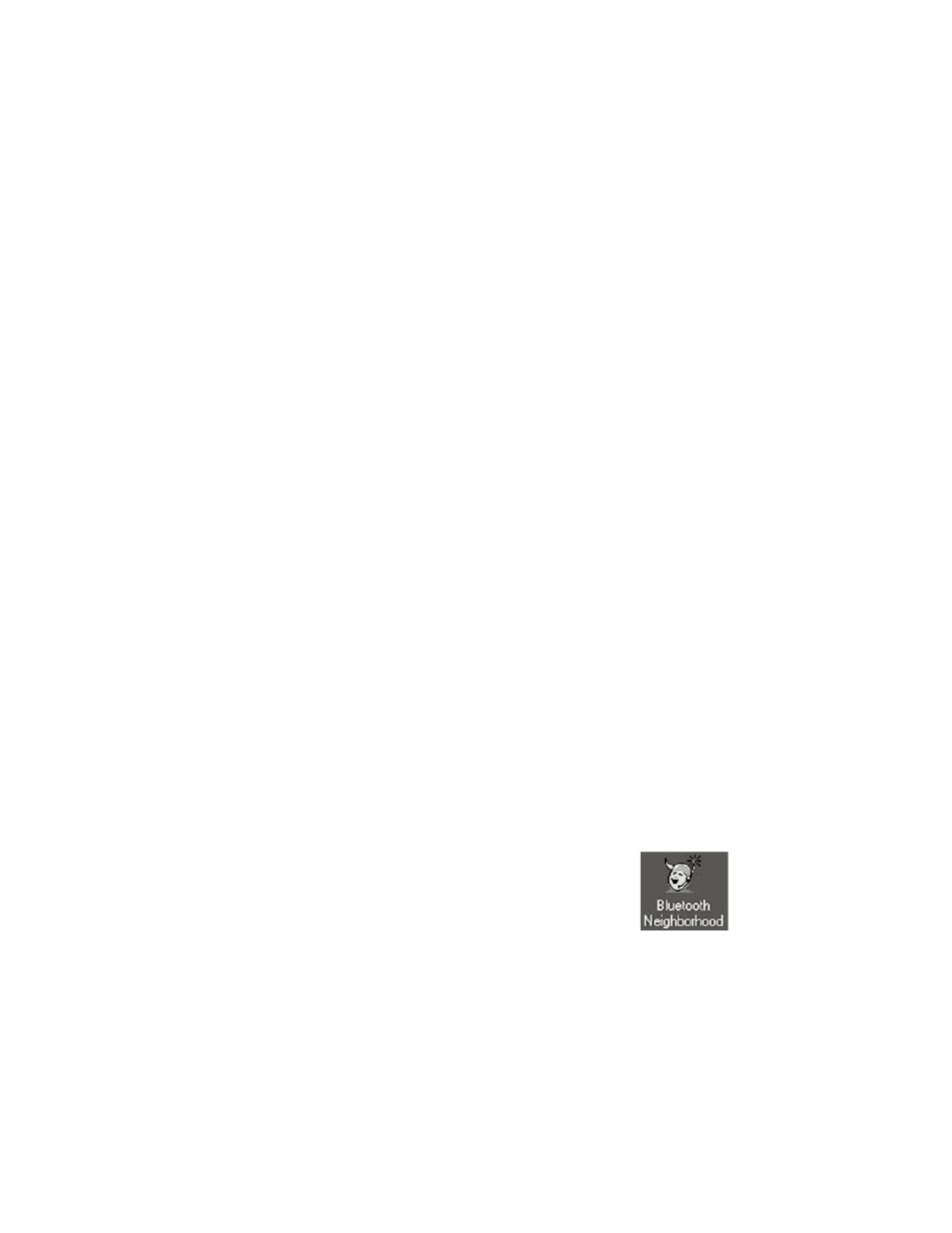
Configuring the
Software on Your PC
You can now configure a laptop PC to print wirelessly to your EPSON printer
equipped with an WindConnect Bluetooth Print Adapter. To do this, you will use
the WindConnect Port Monitor software, which is included on the installation
CD-ROM. The WindConnect Port Monitor greatly simplifies the Bluetooth
printing process by combining the discovery and printing process into a single
operation.
The Port Monitor software basically creates a special virtual port on your
Windows system called TBT1. This port acts very similar to a standard parallel or
serial port, which means that it can be used with most printer drivers. You can
therefore print to this port in exactly the same manner as you would if the printer
were connected to your computer with a parallel cable. Of course, the big differ-
ence is that you will be printing over the Bluetooth wireless communications link
rather than using a cable.
NOTE:
The following information applies to PCs that use the TROY, IBM or Toshiba
Bluetooth PCMCIA card and software. The setup procedures may differ you
have a different brand of
Bluetooth adapter in your PC. Please refer to the
Configuring Other Devices chapter of this manual for information regarding such
other adapters.
Configuring the Bluetooth Software Suite
Before you begin the software configuration, make you must first
install the TROY, IBM or Toshiba Bluetooth Software Suite that came
with the PCMCIA card (this software is essentially the same for all of
these PCMCIA cards). To do this, follow the instructions that came
with the card. When you have successfully completed this installa-
tion, you will see the Bluetooth Neighborhood icon on your Windows desktop.
NOTE:
The
Bluetooth Software Suite V1.09 or later is required. Early IBM and Toshiba
PCMCIA cards were shipped with older versions of this software. If you have
2
2-1
