3 using ftp with a windows command prompt – Toshiba Multiprotocol Ethernet Interface for Toshiba G9/VFAS1 Adjustable Speed Drives ASD-G9ETH User Manual
Page 61
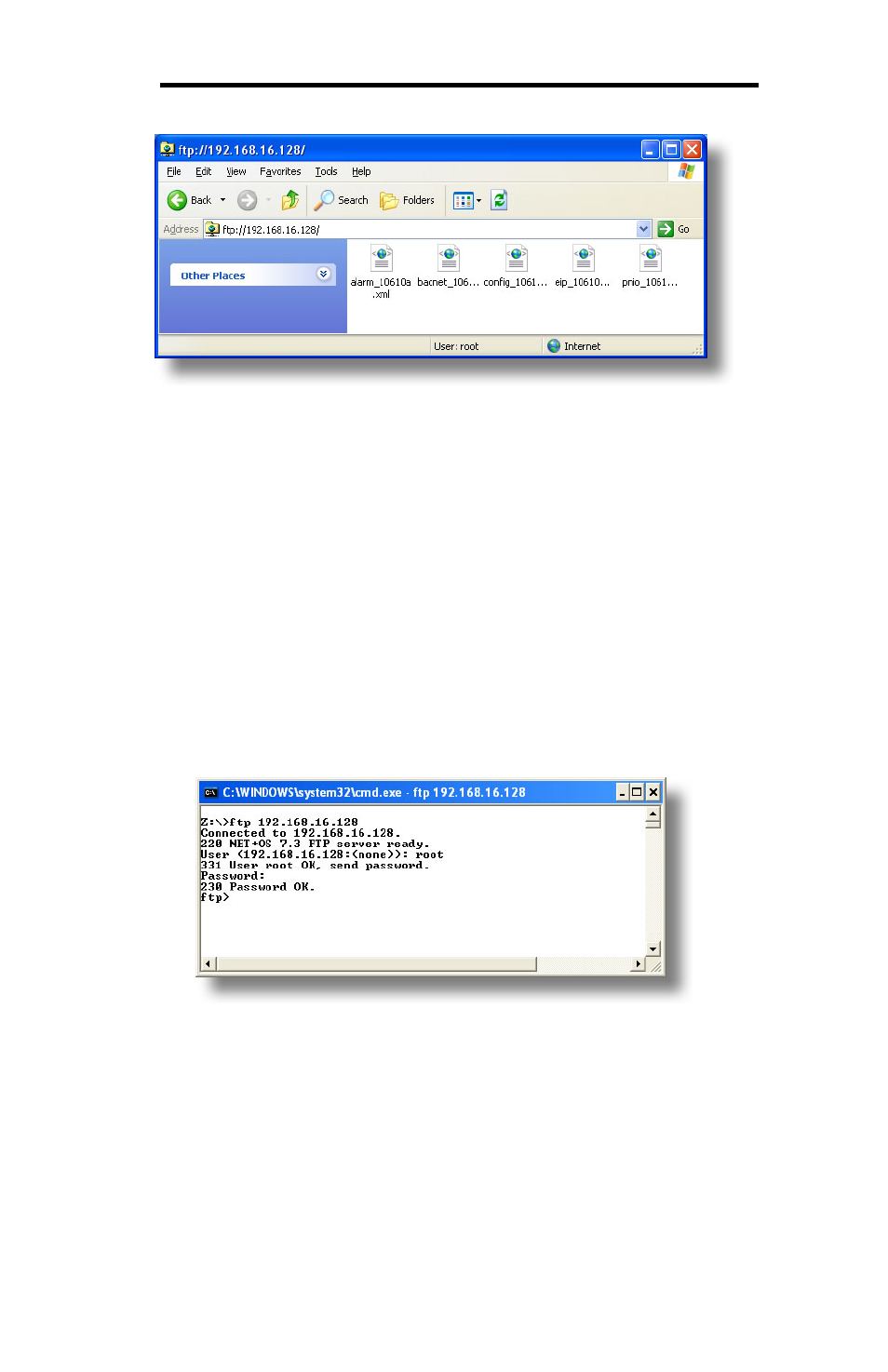
60
ICC
Figure 67: File Access with Windows Explorer
11.3 Using FTP with a Windows Command Prompt
To use FTP with a Windows command (DOS) prompt, first open a command prompt
by either selecting Start…All Programs…Accessories…Command Prompt, or by
selecting Start…Run and typing “cmd” in the “Run” dialog.
Once the command prompt opens, type “ftp” and the IP address of the target
interface card. The FTP client will connect to the unit and then prompt for the
username and case-sensitive password (defaults are “root” and “icc”, respectively).
Upon successful entry of the authentication information, you will be presented with an
“ftp>” prompt. Refer to Figure 68.
Figure 68: FTP Initiation and Authentication
At this point, you can use standard Unix-style file and directory manipulation
commands to perform such actions as listing files (Figure 69), copying files to your
computer (Figure 70), and copying files to the unit (Figure 71).
