Camera settings – TOA Electronics SCP-2700 User Manual
Page 93
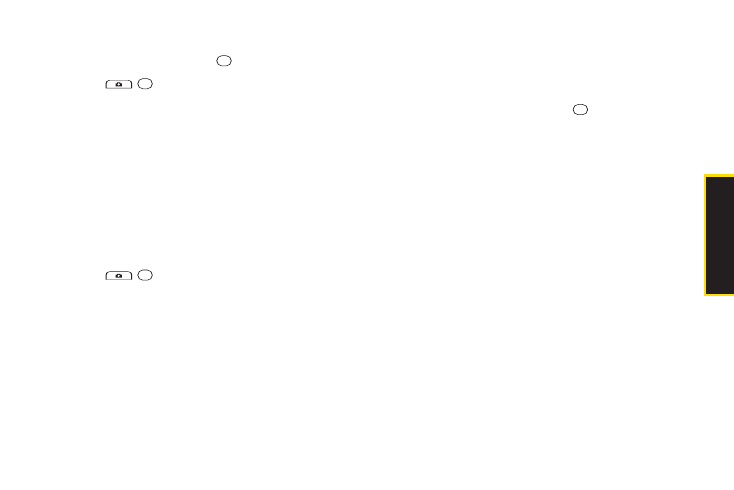
2G. Camera
81
3.
Highlight the duration of the interval between shots
(
Normal
or
Fast
) and press
.
4.
Press ,
,
or
CAPTURE
(left softkey) to take the
pictures. (The MULTIPLE SHOTS folder will display
up to eight thumbnail pictures per screen.)
Zoom
This feature allows you to zoom in on an object when
you take a picture. You can adjust the zoom from 1x to
12x.
1.
From camera mode, press the navigation key right
or left, or the volume button up or down to adjust the
zoom.
2.
Press ,
,
or
CAPTURE
(left softkey) to take a
picture.
Camera Settings
1.
From camera mode, press
OPTIONS
(right softkey)
>
Camera Settings
.
2.
Highlight an option and press .
Ⅲ
Resolution
to select a picture’s file size
(
1.3M-1280x960
,
Medium-640x480
, or
Low-320x240
).
Ⅲ
Quality
to select the picture quality setting (
Fine
,
Normal
, or
Economy
).
Ⅲ
Shutter Sound
to select a shutter sound (
Default
,
“Say Cheese
,
” “Ready
,
”
or
Off
).
Ⅲ
Status Bar
to show or hide status indicators and
softkeys.
Ⅲ
Save Setting
to select the way to save pictures.
C
a
m
e
ra
