2g. camera, Taking pictures – TOA Electronics SCP-2700 User Manual
Page 90
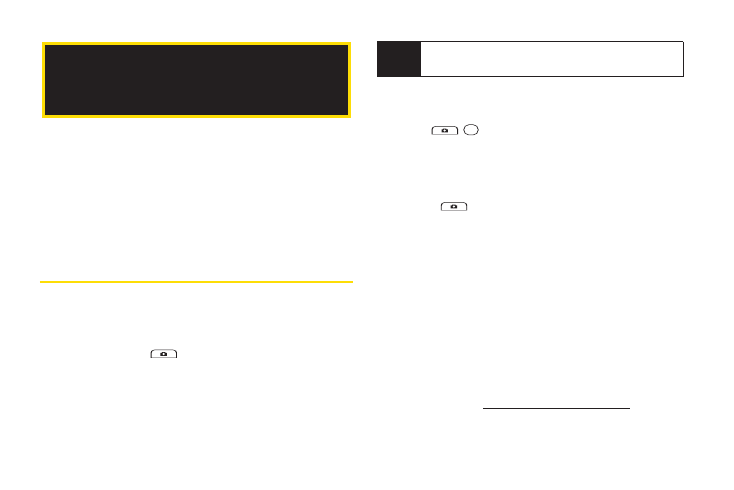
78
2G. Camera
ࡗ
Taking Pictures (page 78)
ࡗ
Storing Pictures (page 83)
ࡗ
Sending Sprint Picture Mail (page 85)
ࡗ
Viewing Sprint Picture Mail (page 87)
ࡗ
Managing Sprint Picture Mail (page 88)
ࡗ
Printing Pictures From Your Phone (page 90)
Taking Pictures
Taking pictures with your phone’s built-in camera is as
simple as choosing a subject, pointing the lens, and
pressing a button.
1.
Press and hold
(the camera button located on
the left side of your phone) to activate camera
mode. (Additional camera options are available.
See “Camera Mode Options” on page 79 for more
information.)
2.
Using the phone’s display screen as a viewfinder,
aim the camera lens at your subject.
3.
Press ,
,
or
CAPTURE
(left softkey) until the
shutter sounds. The picture will automatically be
saved in the In Phone folder. (See “Storing Pictures”
on page 83.)
Ⅲ
To return to camera mode to take another picture,
press .
4.
Press
OPTIONS
(right softkey) for more options.
Ⅲ
Take New Picture
to return to camera mode to take
another picture.
Ⅲ
Send Media
to send your picture. (See “Sending
Pictures From the In Phone Folder” on page 86.)
Ⅲ
to print the picture. You can choose whether
to order prints for pickup at a retail store or to make
your own prints using a PictBridge- or Bluetooth-
enabled printer.
Ⅲ
Post to Services
to access available services.
Select
Update
to display the latest services.
Ⅲ
Upload
to upload the picture to the Sprint Picture
Mail website (
www.sprint.com/picturemail
). (See
“Uploading Pictures” on page 88.)
Tip
To activate camera mode, you can also press
Menu/OK > Photos > Camera
.
2G. Camera
