Selecting a text input mode, Capitalization options – TOA Electronics SCP-2700 User Manual
Page 40
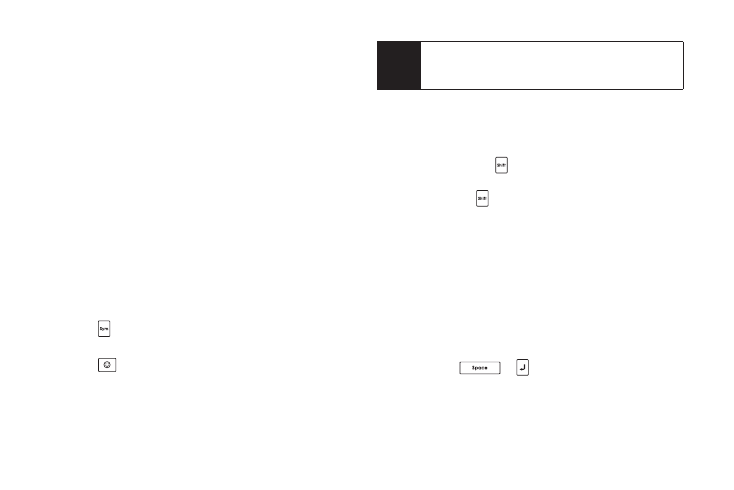
28
2A. Phone Basics
Selecting a Text Input Mode
Your phone provides convenient ways to enter words or
symbols whenever you are prompted to enter text.
Predictive Text Mode
Predictive Text suggests words based on the letters
already entered.
To turn Predictive Text on or off:
From the message entry screen:
ᮣ
Press
OPTIONS
(right softkey)
> Text Mode >
Predictive Text > On
or
Off
.
From other text entry screens, such as Contacts or Signature:
ᮣ
Press and hold
TEXT MODE
(right softkey) to turn
Predictive Text on. Press and hold again to turn
Predictive Text off.
Other Text Input Modes
ᮣ
Press
to switch to
SYMBOL
mode. Press again to
return to the previous input mode.
ᮣ
Press
to switch to
Emoticons
mode. Press again
to return to the previous input mode.
ᮣ
Press
TEXT MODE
(right softkey)
> Web Shortcuts
to
enter Web shortcuts (for example, www., http://, or .com).
Capitalization Options
You can capitalize letters on your phone’s QWERTY
keyboard the same way you would on a computer
keyboard. Hold down
while entering a letter to
capitalize it.
You can also press
to select one of the following options:
ⅷ
Abc
to capitalize only the first letter of a word.
ⅷ
ABC
to make all letters in a word uppercase (like a
Caps Lock key).
ⅷ
abc
to make all letters in a word lowercase.
Auto-Capital
When Auto-Capital is set to On, the first letter of the first
word in a sentence is capitalized, and the remaining
words are all lowercase. When you enter “.”, “?”, or “!”,
and then press
or
, your phone recognizes it as
the end of the sentence, and the next letter you enter
would be capitalized. Auto-Capital is not available when
your phone is set to
ABC
or
abc
mode.
Note
To display the Web Shortcuts menu on the message
entry screen, press OPTIONS (right softkey) >
Text Mode > Web Shortcuts
.
