Bluetooth settings menu, Block list, Block list options – TOA Electronics SCP-2700 User Manual
Page 106
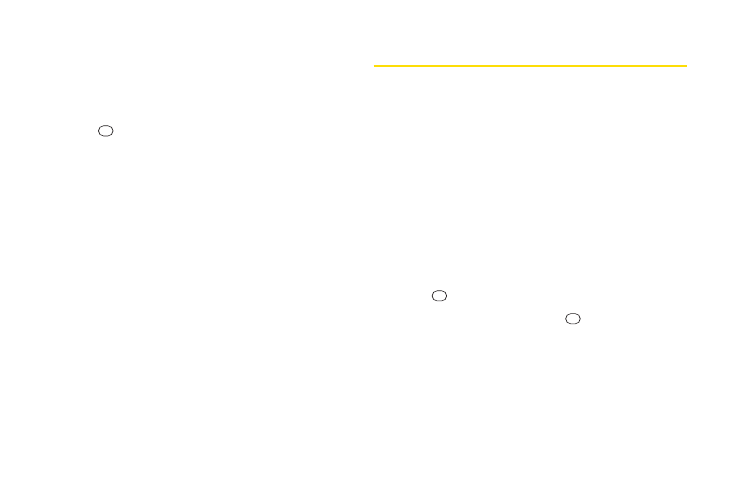
94
2H. Bluetooth
Block List
You can prevent specific Bluetooth devices from
connecting with your phone.
To add a device to the Block List:
1.
Press
> Tools > Bluetooth > More... > Block List
.
2.
Select
Add New
.
3.
Select
Search
or
View Trusted
.
Ⅲ
Search
to search for devices to be added to the
Block List.
Ⅲ
View Trusted
to remove a device from the Trusted
List and add it to the Block List.
4.
Highlight a device you want to add to the Block List
and press
BLOCK
(left softkey).
Block List Options
From the Block List, press
OPTIONS
(right softkey) to
display the following options.
Ⅲ
Device Info
to display the device’s information.
Ⅲ
Unblock
to remove the device from the Block List.
Ⅲ
Edit Name
to edit the name of the device.
Ⅲ
Sort by
to sort the devices.
Ⅲ
Help
to display the Block List help.
Bluetooth Settings Menu
The
Bluetooth Settings
menu allows you to set up many
of the characteristics of your phone’s Bluetooth service,
including:
ⅷ
Setting your phone’s visibility (or “discoverability”) for
other Bluetooth devices.
ⅷ
Entering or changing the name your phone uses for
Bluetooth communication.
ⅷ
Displaying your phone’s Bluetooth information.
ⅷ
Displaying your Bluetooth trusted device list.
ⅷ
Choosing a device for your Bluetooth calls.
To access the Bluetooth Settings menu:
1.
Press
> Settings > Bluetooth
.
2.
Highlight an option and press
.
Ⅲ
On/Off
to enable or disable Bluetooth.
Ⅲ
Visibility
to set your Bluetooth visibility.
Ⅲ
Device Name
to set a Bluetooth name for your
phone.
