Operation panel – Toshiba 120/150 User Manual
Page 15
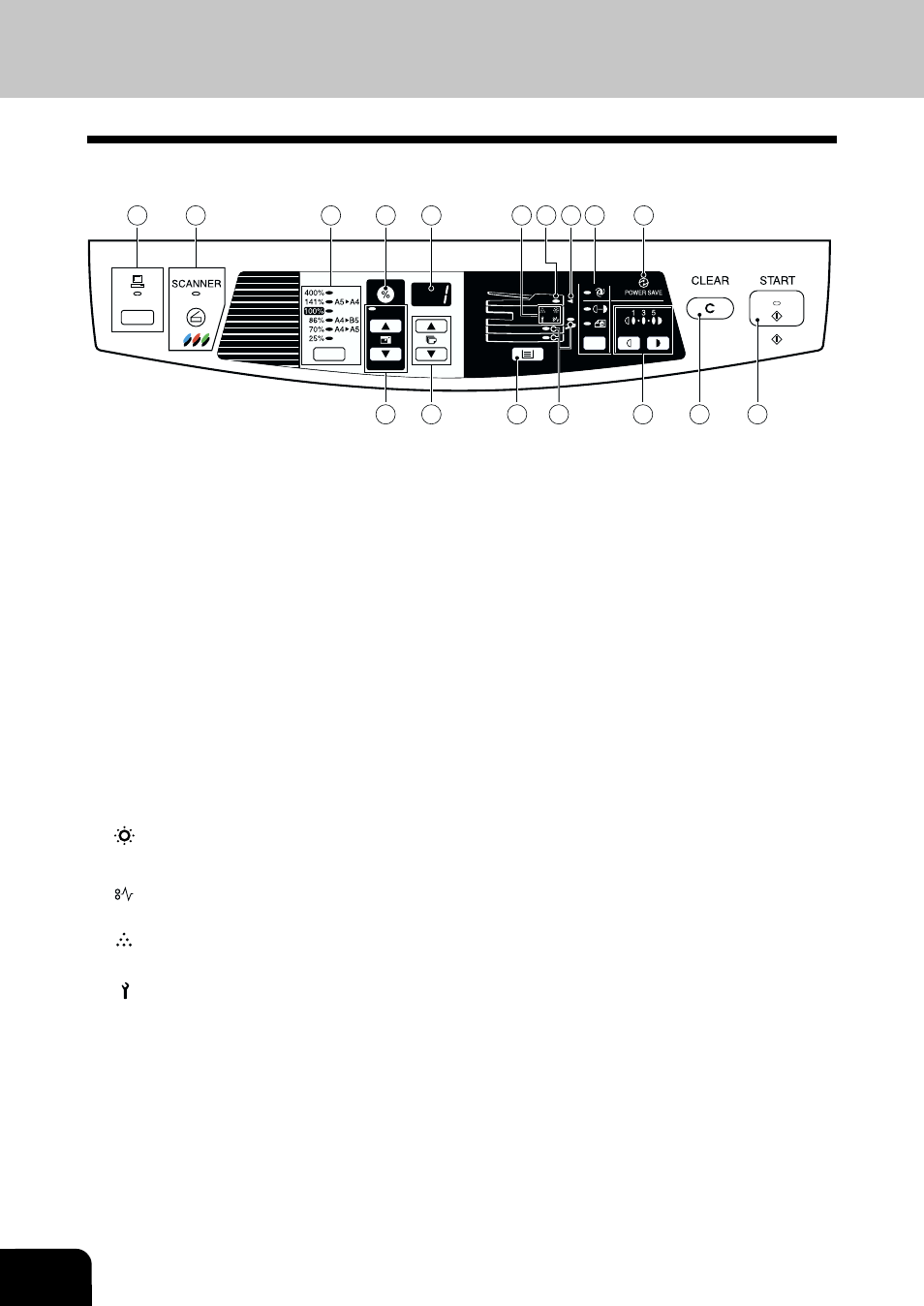
1-4
INTRODUCTION
OPERATION PANEL
1
3
9
4
5
6
7
8
10
11
12
15
13
16
17
14
2
ቭ ZOOM keys and indicator
Use to select any reduction or enlargement copy
ratio from 25% to 400% in 1% increments.
(p. 3-8)
ቮ Copy quantity keys
•
Use to select the desired copy quantity (1 to
99). (p. 3-6)
•
Use to make user program entries. (p. 4-3)
ቯ Tray select key
Use to select a paper feed station (paper tray 1,
paper tray 2 or bypass tray). (p. 3-9)
ተ Paper feed location indicators
Light up to show the selected paper feed station.
ቱ Light and dark keys and indicators
Use to adjust the MANUAL or PHOTO exposure
level. Selected exposure level is shown by a lit
indicator. (p. 3-6) Use to start and terminate user
program setting. (p. 4-3)
ቲ Clear key
•
Press to clear the display, or press during a
copy run to terminate copying. (p. 3-6)
•
Press and hold down during standby to
display the total number of copies made to
date. (p. 4-4)
ታ Start key and indicator
•
Copying is possible when the indicator is on.
•
Press to start copying.
•
Use to set a user program. (p. 4-3)
ቢ ONLINE key and indicator (p. 7-15)
Lights up when the unit is used as a printer and
scanner. For description of the ON LINE indicator,
see “INDICATORS ON THE OPERATION PANEL”
(p. 7-15)
ባ SCANNER key and indicator (p. 7-15, 7-22)
ቤ Copy ratio selector key and indicators
Use to sequentially select preset reduction/
enlargement copy ratios. Selected copy ratio is
shown by a lit indicator. (p. 3-8)
ብ Copy ratio display (%) key (p. 3-8)
ቦ Display
Displays the specified copy quantity, zoom copy
ratio, user program code, and error code.
ቧ Alarm indicators
Developer replacement required indicator
(p. 6-7)
Misfeed indicator (p. 6-4)
Toner cartridge replacement
required indicator (p. 5-2)
Maintenance indicator (p. 6-7)
ቨ ADF indicator (p. 8-5)
ቩ ADF misfeed indicator (p. 8-6)
ቪ Exposure mode selector key and indicators
Use to sequentially select the exposure modes:
AUTO, MANUAL or PHOTO. Selected mode is
shown by a lit indicator. (p. 3-7)
ቫ Power save indicator
Lights up when the unit is in a power save mode.
(p. 4-21, 4-22)
