Tektronix Phaser Color Printer 750 User Manual
Page 28
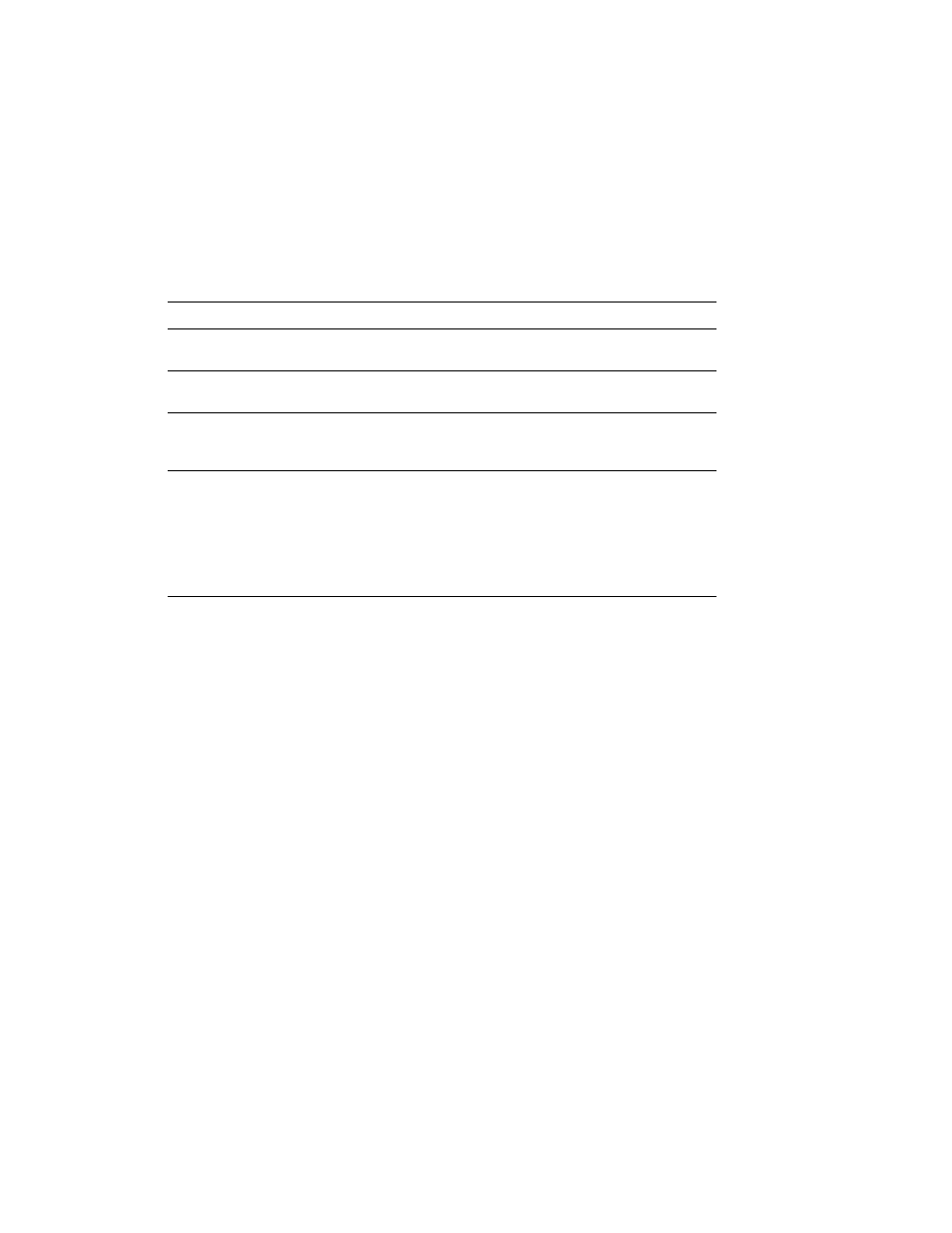
Networking Setup Guide
23
Setting the Printer’s IP Address
Note
When two or more IP address methods are used simultaneously, the printer uses
the first address that it successfully obtains.
Information needed for IP addressing
Setting the IP address from the Phaser 750 front
panel
1.
When the front panel displays
Ready,
press the Menu button.
2.
Press the right-arrow (---->) button until Configuration is displayed. Press the Menu
button.
3.
Press the right-arrow (---->) button until Network Settings is displayed. Press the
Menu button.
4.
Press the right-arrow (---->) button until TCP/IP is displayed. Press the Menu button.
5.
Set the IP address:
a.
Press the right-arrow (---->) button until TCP/IP Address is displayed. Press the
Select
button.
b.
Press the right-arrow (---->) button to highlight the part of the address that you
want to set. Press the + button to change the numbers.
c.
When the address is correct, press the Set button.
d.
Press the Confirm button.
Information
Comments
Internet (IP) address for
the printer
Format is x.x.x.x, where x represents a decimal number
from 0 - 255.
Network mask
If you are unsure, leave this blank; the printer will
choose an appropriate mask.
Default Router/Gateway
address
Router address. You need this address if you want to
communicate with the printer from anywhere other
than the local network segment.
Broadcast address
This is the address the printer uses to
send
broadcast
packets. Regardless of how this parameter is set, the
printer
accepts
broadcast packets from any of the
commonly used broadcast address conventions.
It should not be necessary to set this address, because
the printer calculates it automatically. However, you
can override the default setting.
