Troubleshooting windows configurations, Verify information and finish, Testing from the phasershare administrator – Tektronix Phaser Color Printer 750 User Manual
Page 15
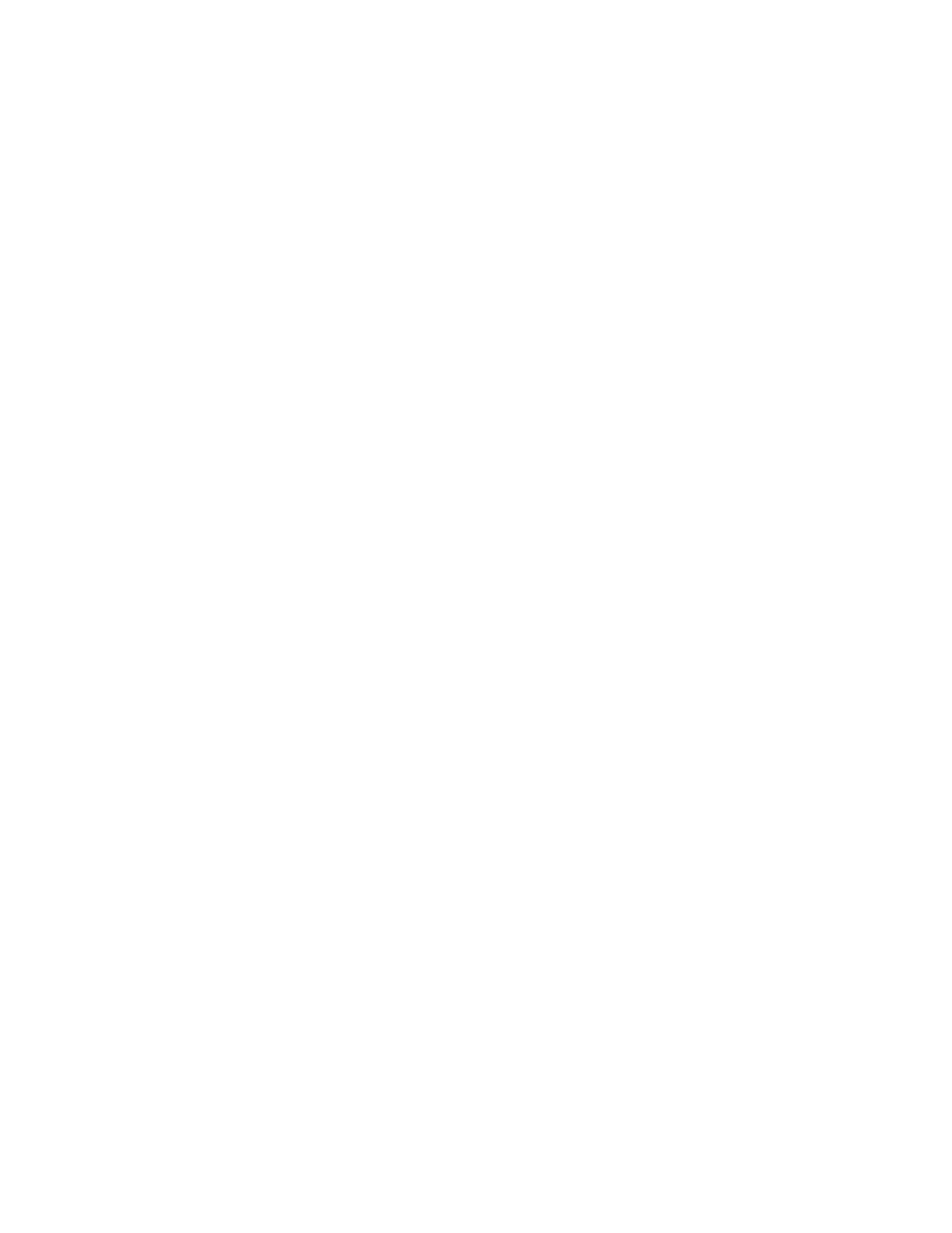
10
Phaser 750 Color Printer
Novell NetWare
Verify information and finish
After you have entered the configuration information, the Quick Configuration Wizard
displays the Configured Printer Information dialog box, which reports the information
you have entered.
1.
Verify that the information is correct.
■
If the information is correct, click Apply Changes.
■
If the information is not correct, click Back to return to previous dialog boxes
and correct the information. Click Next to return to the Configured Printer
Information dialog box. Click Apply Changes.
■
To exit the wizard and return to the Main window without making any changes,
click Cancel.
2.
After you click Apply Changes, the printer resets; the changes take effect when the
reset is complete.
3.
After the reset, you are prompted to print a test page. It is recommended that you
print a test page to verify a successful installation.
Troubleshooting Windows configurations
Printer does not appear in the Main window printer list
1.
Make sure that the printer is turned on and properly connected to the network. Try a
different network drop or port.
2.
Make sure that NetWare is enabled on the printer. This is reported on the printer’s
Configuration Page in the NetWare field. For information on enabling protocols, see
Disabling and Enabling Protocols on page 42. If you are using bindery emulation,
make sure that NDS is disabled. From the PhaserShare Administrator Print Server
tab, uncheck the Directory Services checkbox.
3.
If your network uses a router, configure the router to not suppress NetWare SAP
(Service Advertising Protocol) packets or packets of the frame type the printer is
using.
Testing from the PhaserShare Administrator
The following steps provide a simple test of the Administrator:
1.
Click Search Options.
2.
In the Search Options dialog box, click the following radio buttons:
■
Sort by: Print Server Name
■
Select by: All Tektronix Printers
3.
Click OK.
