Heading2 - image menu for computer sources, Image menu for computer sources – Toshiba TDP-P4 User Manual
Page 22
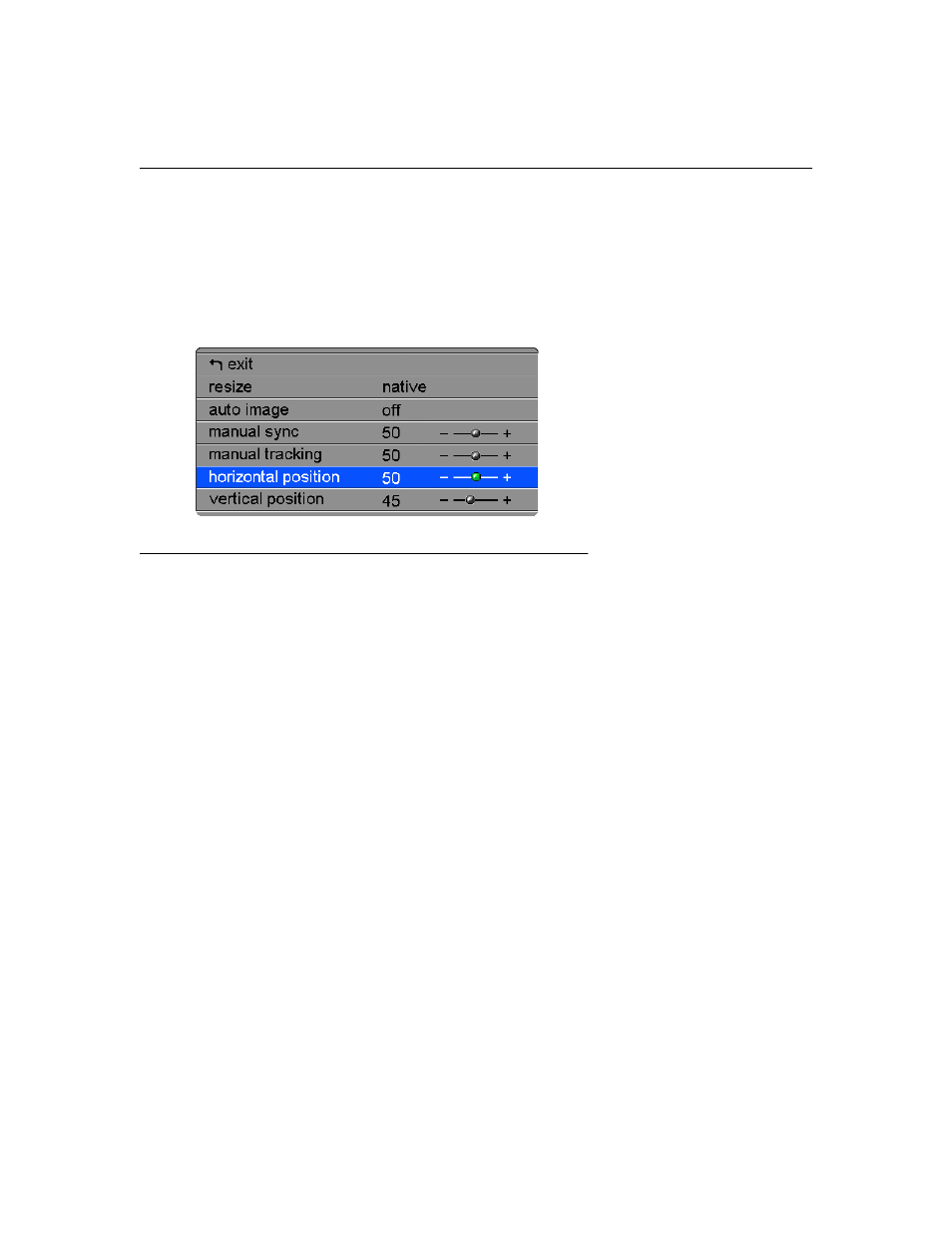
19
Image Menu for Computer Sources
To access the Image menu settings, press the
MENU
button to dis-
play the Main menu, press the
DECREMENT
button to highlight
Image, then press the
SELECT
button
to access the Image menu.
F
IGURE
15
Image menu for computer sources
Resize
Resize
allows you to select from among four different re-sizing
options. The default is
Standard
, which resizes the image from its
original version to fit a standard 4x3 aspect ratio screen.
Wide-
screen Letterbox
preserves the 16x9 aspect ratio of the original
theater version, but the image is placed in a 4x3 space, so black
bars appear at the top and bottom of the image.
Enhanced
Wide-
screen
also preserves the aspect ratio of the original theater ver-
sion and is designed to be used with content that is Enhanced for
Widescreen TVs. This option yields more detail than Widescreen
Letterbox.
Native
reduces the Standard size to match the height of
Enhanced Widescreen.
Highlight
Resize
, press
SELECT
,
use the
INCREMENT
or
DECRE-
MENT
button to cycle through the options, then press
SELECT
.
Auto Image
The projector automatically adjusts tracking, signal synchroniza-
tion and vertical and horizontal position for most computers. If
you want to adjust these features manually, you must turn off
Auto image
first.
Highlight
Auto image
,
press
SELECT
,
then press the
INCREMENT
or
DECREMENT
button to turn this feature off and on.
